Can I Use TradingView Charts for Free? Complete Guide 2025
Author: Jameson Richman Expert
Published On: 2025-10-27
Prepared by Jameson Richman and our team of experts with over a decade of experience in cryptocurrency and digital asset analysis. Learn more about us.
Can I use TradingView charts for free is a common question for beginners and experienced traders alike. This comprehensive 2025 guide explains exactly what you can and cannot do on TradingView’s free plan, walks you through step‑by‑step setup and smart workarounds, compares free features to paid tiers, and shows practical ways to integrate free TradingView charts into active trading, paper trading, backtesting, and bot-building workflows.

Overview: What is TradingView and why it matters
TradingView is a cloud-based charting platform widely used by crypto, stock, forex, and commodity traders for its clean charts, social ideas, and programmable Pine Script indicators. The platform supports real-time charts for many markets (subject to exchange feeds and subscription level), an extensive public library of indicators and strategies, watchlists, alerts, and basic backtesting. For many traders — especially those starting out — the key question is whether free access provides enough functionality to build, test, and execute strategies without paying a subscription.
Before diving into specifics, remember: online trading carries risk. For general investor education on risks, see the U.S. Securities and Exchange Commission’s investor resources at investor.gov. For technical analysis fundamentals, review the Wikipedia overview at Technical analysis — Wikipedia.
What you get with TradingView Free (features and limits)
Yes — you can use TradingView charts for free. The free plan is generous and often sufficient for analysis and learning. Key features available on the free plan include:
- Interactive charts: Candlestick, line, bar, Heikin-Ashi, and more, with multiple timeframes.
- Basic indicators: Access to many indicators from the public library and built-in indicators (though simultaneous indicators are limited).
- Drawing tools: Trendlines, retracements, text, shapes, and annotation tools.
- Watchlists & alerts: Create watchlists and set a limited number of alerts via the web/mobile app.
- Pine Script access: Use public Pine Script indicators and apply them to charts (creating/ editing scripts has limits compared to paid tiers).
- Paper trading: Simulated trading to practice strategies (connection options and data may vary by asset).
- Public ideas & community: View and interact with community trading ideas and scripts.
However, the free plan has meaningful limitations:
- Single chart per layout (no multi-chart grids).
- Limited number of indicators per chart (usually 3 indicators simultaneously).
- No access to advanced features like multiple-device sync for complex layouts, extended intraday minutes, or priority customer support.
- Alerts limit (few active alerts at once).
- Some real-time exchange data may be delayed or gated behind paid data subscriptions for certain stock exchanges.
Free vs Paid: Which upgrades are useful and why?
Upgrade decisions depend on your goals. If you’re a casual analyst or learning technical analysis, free may be plenty. Consider paid tiers (Pro, Pro+, Premium) if you need:
- Multiple charts per layout (for multi-timeframe/multi-asset monitoring).
- More indicators per chart and more saved chart layouts.
- Advanced alerts and faster notification channels.
- Extended historical data for advanced backtesting.
- Faster customer support and ad-free experience.
For algorithmic trading and bot integration, paid tiers make life easier, but you can still prototype with the free plan and then move to a paid plan when you scale up. If you want to build your own trading bot, see this in-depth guide on building stock trading bots for a complete workflow and automation strategies: How to Build Your Own Stock Trading Bot — Complete Guide.

Step-by-step: How to start using TradingView charts for free
- Create a free account: Visit TradingView and sign up with email, Google, or social login. The free registration unlocks cloud-saved charts and access to public scripts.
- Open a chart: Use the search box to pick a ticker (crypto, stock, forex). Timeframes are selectable from seconds/minutes to monthly.
- Add indicators: Click the Indicators button and search the public library. Apply up to the free limit (typically ~3 indicators per chart).
- Customize drawing tools: Use trendlines, Fibonacci retracement, support/resistance zones, and annotation text. Save drawings to the cloud if you’re signed in.
- Create alerts: Right-click on a price/indicator and set an alert. The free plan allows a small number of active alerts but is useful for testing.
- Use paper trading: Open the Trading Panel at the bottom and select Paper Trading to simulate trades.
- Save layout: Save one chart layout for later recall. Paid plans allow multiple layouts.
Practical example: Setting up a free crypto watchlist
1) Search BTC/USDT (select your exchange feed). 2) Add RSI and EMA (free indicator slots). 3) Draw support and resistance zones. 4) Save layout. 5) Create an alert when price crosses EMA and RSI is below 30. This simple setup requires only free features but can feed your manual trading decisions or inform a paper trading strategy.
Paper trading, backtesting and automation on the free plan
Paper trading is available to test entry/exit rules without risking capital. For more advanced automation (running live bots and connecting to exchange APIs), you’ll likely need external tools and sometimes paid data. Useful steps:
- Use paper trading to measure execution performance and slippage assumptions.
- For backtesting, explore strategy scripts in the public library. Free plan permits basic strategy testing but historical depth may be limited.
- To convert strategies into live bots, many traders export signals from TradingView alerts (webhooks) to third-party automation platforms or a self-hosted bot. If you want an end-to-end bot development roadmap, check this practical guide: Build Your Own Stock Trading Bot — Complete Guide.
Connecting TradingView charts to live exchanges and brokers
TradingView supports direct broker and exchange integrations for trading from the chart (availability depends on broker partnerships). Popular crypto exchanges supported include Binance, Bybit, Bitget, and MEXC (integration status may change). If you plan to execute live, you can register with these exchanges — here are links to create accounts:
Note: Connecting an exchange account often requires API key creation and careful permission handling (trade vs. withdraw permissions). Always follow best security practices (read-only or trade-only keys where appropriate, never share private keys). For copy trading strategies on Bybit, and maximizing profitability, see this practical guide: Comprehensive Guide on How to Copy Trade on Bybit.

Limitations of free TradingView charts you should plan for
Understanding limitations helps you design workable strategies that don’t rely on paid-only features. Common limits include:
- Indicator cap: Complex strategies that layer many indicators will exceed the free indicator limit.
- Alerts limit: Active alerts for multiple assets will quickly hit the cap.
- Multiple layouts/charts: Multi-timeframe grid monitoring is restricted to paid plans.
- Historical depth: Some exchanges provide extended intraday historical bars only to paid users or via exchange data subscriptions.
- Exchange-specific data delays: Stocks from certain exchanges (e.g., NYSE, NASDAQ) may require paid real-time data due to exchange fees. Crypto data is more commonly real-time on free plans.
Smart workarounds to get more from the free plan
You can stretch the free plan with these practical tactics:
- Use multiple free accounts (sparingly): Some users create separate free accounts for different layouts, but this has management overhead and may violate terms if abused — use responsibly.
- Combine public scripts: Use compact Pine Script indicators that combine multiple functions into one indicator to save indicator slots.
- Use external alert routers: Forward alerts from TradingView via email/webhook to automation platforms (e.g., Zapier, web server) to route signals without many on-platform alerts.
- Leverage mobile push notifications: Alerts can be routed via the TradingView mobile app to reduce email clutter and make the most of limited alert counts.
- Timebox your monitoring: Focus chart work on key hours to avoid the need for multiple active charts at once.
Pine Script and the public library: is free enough?
Pine Script allows you to write custom indicators and strategies. On the free plan you can:
- Access and apply public scripts.
- Create and test simple Pine scripts directly in the editor.
- Backtest strategies with basic historical data.
Limitations: complex optimization, large-scale backtests, or very long historical horizons may need paid data or a paid plan. Still, Pine Script on the free plan is excellent for learning, prototyping, and sharing ideas with the community.
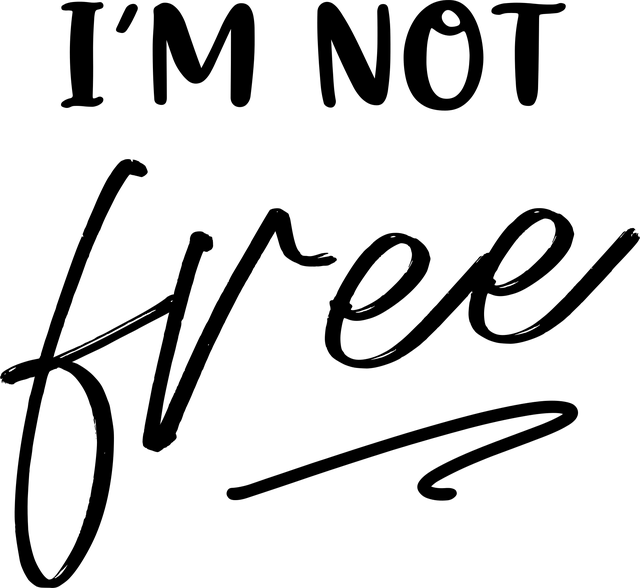
Using TradingView to inform trading decisions (practical examples)
Here are practical use cases where the free TradingView charts remain highly effective:
- Breakout confirmation: Use price action plus RSI and volume (two indicators) to confirm potential breakouts before executing manual trades.
- Trend-following entries: Apply a single EMA crossover strategy with a momentum filter (one combined Pine indicator) and a price action rule.
- Range trading: Draw support/resistance zones, set one alert for breakout and use paper trading to simulate position sizing and risk management.
For traders who want to master live charting techniques specifically for Binance, there’s a focused walkthrough you can follow here: Master Binance Live Chart on TradingView for Real-Time Strategies.
Sharing charts, exporting data and collaboration
With a free account you can:
- Share snapshots and publish ideas publicly (good for feedback).
- Export small datasets or manually copy values for offline analysis.
If you need heavy data exports or collaborative multi-user workflows, a paid plan or third-party tools will be a better fit.
Alternatives to TradingView free charts
If the free TradingView plan is not enough, alternatives vary by asset class:
- Investing.com: Free charts with many indicators, good for quick checks.
- Crypto exchange native charts: Binance, Bybit, Bitget, and MEXC have in-site charts — helpful for immediate trading and order placement.
- Open-source libraries: Use charting libraries like TradingView’s Charting Library for custom apps (requires development).
- Other platforms: Coinigy (paid), HaasOnline (paid / automation-focused), or desktop platforms like MetaTrader for forex/CFDs.
If earning free crypto or building capital for trading is your goal, see a practical guide with safe strategies here: Where Can I Earn Free Crypto — Practical Ways & Safe Strategies.

Security and best practices when using TradingView with exchanges
When integrating charts with live trading accounts, follow strict security practices:
- Create API keys with minimal permissions (e.g., trade but no withdrawal unless required).
- Use IP whitelisting where available.
- Keep two-factor authentication active on exchange and TradingView accounts.
- Test strategies with paper trading before committing capital.
For copy trading and social strategies (on Bybit and others), always review provider performance history and risk parameters. For a step-by-step on copy trading on Bybit, refer to this guide: Copy Trade on Bybit — Maximize Profitability.
Common questions (FAQs)
1. Can I use TradingView charts for free forever?
Yes — TradingView offers a permanently free plan with core features. You can use it indefinitely for charting, basic indicators, and community scripts.
2. Is crypto data real-time on the free plan?
Most crypto pairs are real-time on TradingView free, but data depends on the chosen exchange feed. Stocks from certain exchanges may be delayed unless you subscribe to real-time exchange data (sometimes a paid requirement due to exchange fees).
3. Can I run automated bots directly from TradingView alerts?
Not natively as a fully hosted bot. You can use TradingView alerts (webhooks/email) to trigger external automation systems or your own bot. For building bots, follow detailed practices in this bot guide: Trading Bot Development Guide.
4. How many indicators can I add on the free plan?
Indicator limits can change, but the free plan typically allows a limited number (commonly around three) concurrently. You can use combined indicators to reduce slots.
5. Are TradingView’s public scripts safe?
Public scripts are visible to all users. They can be a great learning resource, but always inspect logic (or use trusted authors) before using them to make live decisions.
SEO & workflow tips to get the most from free TradingView charts (practical)
- Organize watchlists by strategy: Create separate lists for swing, scalp, and long-term assets to avoid signal overload.
- Use keyboard shortcuts: Speed up analysis with TradingView hotkeys for timeframe changes and drawing tools.
- Save a minimal template: Build a compact chart template with only the indicators you need to stay within the free indicator cap.
- Leverage community ideas: Learn from top authors and adapt their setups rather than copying blindly.

When to upgrade: practical decision checklist
Consider upgrading when any of the following become true:
- You need more than one chart visible simultaneously (e.g., multiple timeframes/markets).
- Your strategy requires more than the free indicator cap.
- You need advanced alerts or more historical bars for reliable backtesting.
- You want ad-free experience and priority support.
Final thoughts and next steps
In summary: can I use TradingView charts for free? Yes — the free TradingView plan is powerful, reliable, and more than adequate for learning, manual trading, and strategy prototyping. With clever workarounds and external automation, you can scale many workflows without paying early on. When you hit scalability or data limits, assess paid tiers based on specific needs like multi-chart layouts, increased alert capacity, or deeper historical data.
If your goal is live execution from charts and connecting to exchanges, create accounts with reputable exchanges and practice with paper trading first. You can start with these links to popular exchanges: Binance registration, MEXC sign-up, Bitget registration, and Bybit invite.
To expand beyond charting into automation, backtesting, and copy trading, use the linked deep dives in this guide collection:
- How to Build Your Own Stock Trading Bot — Complete Guide
- Comprehensive Guide on How to Copy Trade on Bybit
- Master Binance Live Chart TradingView for Real-Time Strategies
- Where Can I Earn Free Crypto — Practical Ways & Safe Strategies
Start small on the free plan, practice disciplined risk management, and scale up tools and subscriptions only when they clearly improve results. If you need help building a concrete TradingView setup tailored to your strategy (indicators, alerts, and automation integration), tell me your trading style (swing, day, scalping, algo) and instruments, and I’ll outline a tailored free-plan configuration and upgrade plan.
Disclaimer: This article provides educational information and is not financial advice. Always conduct your own research and consider consulting a licensed financial advisor before trading.