Master binance live chart tradingview for Real-Time Strategies
Author: Jameson Richman Expert
Published On: 2025-10-26
Prepared by Jameson Richman and our team of experts with over a decade of experience in cryptocurrency and digital asset analysis. Learn more about us.
Binance live chart TradingView brings one of the world’s largest crypto order books into TradingView’s powerful charting environment — enabling real-time market observation, advanced indicators, alerts, and (when configured) live order execution. This article explains how to access and use Binance charts on TradingView, connect your Binance account securely, build and backtest practical strategies, manage risk, troubleshoot common issues, and leverage advanced tools like Pine Script and webhooks to automate alerts and execution.

Why use Binance live chart TradingView?
Combining Binance’s liquidity and pair coverage with TradingView’s industry-leading charting, drawing tools, and strategy tester gives retail and professional traders a powerful workflow. Benefits include:
- Real-time market data from Binance pairs (spot and many futures pairs) directly in TradingView charts.
- Superior charting — multiple timeframes, over 100 built-in indicators, drawing tools, and customizable layouts.
- Strategy development and backtesting using TradingView’s Strategy Tester and Pine Script.
- Alerts and automation — set alerts on price, indicators, or custom Pine Script signals and route them to apps or trade-execution systems.
- Integrated trading (optional) — if you choose, you can connect TradingView to your Binance account via API keys for direct order execution (take care with security and permissions).
Getting started: Access Binance charts on TradingView
Follow these steps to view and analyze Binance markets on TradingView.
1. Open TradingView and search for a Binance symbol
- Visit the TradingView official site.
- Click “Chart” to open the interactive charting workspace.
- In the symbol search box, type the trading pair (e.g., BTCUSDT) and filter by exchange — select BINANCE from the exchange list (look for symbols formatted like BINANCE:BTCUSDT).
2. Choose timeframe and chart type
Select a timeframe (1m, 5m, 15m, 1H, 4H, 1D, etc.) and chart type (candlestick, Heikin Ashi, line, renko). For scalping use lower timeframes (1–15m); for swing trades use 4H–1D.
3. Add indicators, overlays, and templates
Click “Indicators” to add moving averages, RSI, MACD, Bollinger Bands, VWAP, and custom indicators. Save your indicator layout as a template to reuse across multiple Binance symbols for consistent trade signals.
4. Save charts and build watchlists
Use watchlists to organize pairs (BTCUSDT, ETHUSDT, ADAUSDT, etc.) and save multiple chart layouts for different strategies or timeframes.
Connecting your Binance account to TradingView (optional)
If you want to place trades through TradingView using your Binance account, you can link TradingView to Binance via API keys. This step is optional — many traders only use TradeView for charting and manually place orders on the Binance site or app.
How to create Binance API keys
- Log into your Binance account and visit the API Management section (your account dashboard).
- Create a new API key, give it a descriptive name like “TradingView-Connect”, and complete any 2FA/KYC steps required.
- Grant only the permissions you need. To trade from TradingView you must enable Spot Trading or Futures Trading as necessary. Avoid enabling withdrawal permissions for safety.
- Optionally, set IP access restrictions if TradingView provides a static IP list (this increases security).
- Copy the API Key and Secret — store them securely (do not share), and paste them into the TradingView Trading Panel when connecting to Binance.
For official API documentation, see the Binance API docs.
Security best practices for API keys
- Never enable withdrawals on API keys that are used with third-party tools.
- Rotate API keys periodically and revoke if you suspect compromise.
- Use IP whitelisting when possible.
- Use a dedicated API key per platform integration to isolate risk.
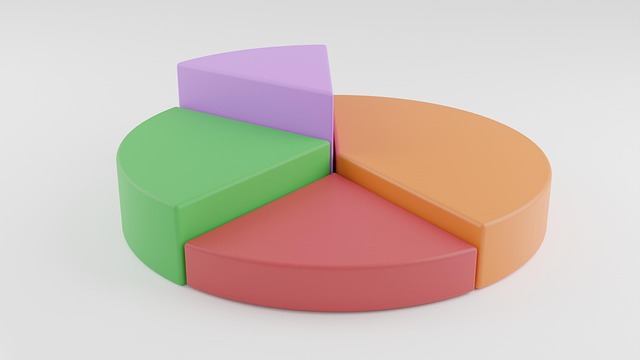
Essential indicators, setups, and templates for Binance live charts
Below are practical indicator combos and example setups that work well on Binance charts with TradingView.
Common indicators and why they work
- Exponential Moving Averages (EMA) — 9/21/50 EMA crossovers for short- and mid-term momentum.
- Relative Strength Index (RSI) — momentum extremes and divergence detection (common settings: 14-period).
- Volume — confirm breakouts or validate false breakouts by comparing volume spikes.
- Bollinger Bands — volatility squeeze and expansion signals (useful for range and breakout strategies).
- VWAP — intraday reference for institutional price acceptance; good on 1D and intraday charts.
Simple moving average crossover strategy (example)
- Indicators: 9 EMA (fast), 21 EMA (slow), RSI (14).
- Entry: Go long when 9 EMA crosses above 21 EMA and RSI > 50 (volume confirmation preferred).
- Stop-loss: Below the 21 EMA or recent swing low (use ATR to set a volatility-adjusted stop).
- Take-profit: Fixed risk:reward 1:2 or use trailing stop when price closes below 9 EMA.
- Timeframe: 15m for intraday; 4H for swing trades.
Breakout + volume confirmation (example)
- Draw a clear resistance level (multiple touches).
- Wait for price to break above resistance with a candle close above and a volume spike above the average.
- Enter on breakout candle close or on a pullback to the breakout level.
- Stop-loss below breakout level; target using measured move or Fibonacci projection.
Backtesting and validating strategies on TradingView
Backtesting is essential before risking capital. TradingView’s Strategy Tester runs historical tests on Pine Script strategies. For a full guide to backtesting best practices, metrics, and pitfalls, see this detailed resource on effective backtesting: How to Backtest a Trading Strategy Effectively — a Comprehensive Guide.
How to backtest basic strategies on TradingView
- Write or load a Pine Script strategy (there are many community scripts; customize them).
- Apply the strategy to a Binance chart (e.g., BINANCE:BTCUSDT) and select the date range for testing.
- Use the Strategy Tester tab to review results: net profit, win rate, max drawdown, profit factor, number of trades.
- Optimize parameters carefully — avoid curve-fitting by validating on out-of-sample data (walk-forward testing).
Key backtest metrics to evaluate
- Net profit — total profit/loss over the period.
- Win rate — % of profitable trades.
- Profit factor — gross profit / gross loss; >1.5 preferred for robustness.
- Max drawdown — largest equity drop; critical for position sizing.
- Expectancy — average return per trade (win rate * avg win − loss rate * avg loss).
Risk management, order types and execution on Binance via TradingView
Good execution and risk controls distinguish successful traders. Below are practical tips and common Binance order types you should know.
Position sizing and risk per trade
- Risk a fixed percent of capital per trade (commonly 0.5%–2%).
- Calculate position size using entry, stop-loss, and risk allowance — many position sizing calculators automate this.
- Consider portfolio exposure across correlated positions (e.g., long BTC and altcoins simultaneously increases correlated risk).
Common Binance order types
- Limit order — buy/sell at a specified price (useful to avoid slippage in illiquid pairs).
- Market order — executes immediately at current market price (useful for fast entries/exits; watch slippage).
- Stop-Limit — triggers a limit order when price hits the stop level (prevents market orders, but may not fill).
- Stop-Market — triggers a market order when price hits stop (guarantees execution but may have slippage).
- Trailing stop — follow price to lock in profits while allowing upside.
When connecting TradingView to Binance, ensure your strategy or alert-to-order system respects order types and does not use overly aggressive settings that cause unexpected fills or margin issues.

Security, verification, and compliance
Protecting your account, verifying exchanges, and understanding legal or religious considerations are all part of a responsible trading workflow.
Verify exchanges and platforms
When using third-party services or lesser-known exchanges, always verify corporate details and physical addresses. For example, guidance on verifying AltcoinTrader’s physical address and protecting yourself from scams is available here: AltcoinTrader physical address: verify & protect. Use official documentation, business registries, and reliable reviews before depositing funds.
Compliance and specialized concerns (Islamic finance)
Some traders consider religious requirements when deciding which trading styles and instruments to use. If you are evaluating spot and margin trading from an Islamic perspective, this article discusses whether spot/margin trading is considered halal for 2025 and provides an Islamic guide: Is spot/margin trading halal? — Islamic guide. For religious or legal rulings, consult a qualified scholar or legal advisor.
Practical security measures
- Enable two-factor authentication (2FA) on Binance and TradingView.
- Use hardware or secure app-based 2FA (avoid SMS-only where possible).
- Limit API permissions (no withdrawal permission for third-party apps).
- Keep software, OS, and devices updated; use strong passwords and a reliable password manager.
Advanced workflows: Pine Script, alerts, webhooks and automation
TradingView supports Pine Script (its proprietary scripting language) for custom indicators and automated strategies. Use Pine Script to create signals, and connect alerts to external automation tools via webhooks for execution or notifications.
Using alerts and webhooks
- Create an alert on a price condition, indicator crossover, or custom Pine Script signal.
- In the alert settings, configure a webhook URL to forward the alert payload to a trade automation server (e.g., a VPS with a lightweight API relay that translates alerts into Binance API orders).
- Ensure your webhook endpoint is secure (HTTPS, authentication, rate-limits) and validates incoming requests.
Automating safely
- Start with a paper trading environment or a low-capital demo to verify behavior.
- Rate-limit order submissions and add exception handling to avoid runaway orders.
- Log all executions for audit and risk review.
Troubleshooting common issues
Some problems you may encounter while using Binance live charts on TradingView and how to address them:
- Symbol mismatch: Binance lists similar pairs (e.g., BTCUSDT vs BTCUSDC). Always confirm exchange prefix (BINANCE:).
- Data delay: Most Binance data on TradingView is real-time; however, some instruments, subscription tiers, or API rate limits can cause latency. Check TradingView status and your internet connection.
- API connection errors: Verify keys, permissions (spot/futures), and IP restrictions. Recreate keys if necessary.
- Order size/precision errors: Binance enforces minimum size and decimal precision per symbol — your automation must respect those limits.
- Exceeded rate limits: Binance APIs have rate limits. Aggregate requests and cache data to avoid bans.
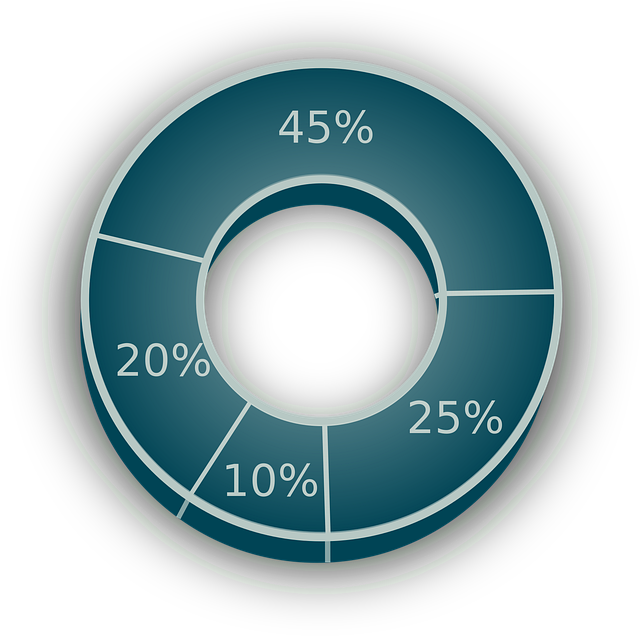
Example: A full trade workflow (entry to exit)
Below is a practical example combining TradingView chart analysis, alerting, and execution.
- Chart Setup: Load BINANCE:BTCUSDT on 1H with 9/21 EMA, RSI(14), and Volume.
- Signal Definition: Long when 9 EMA crosses above 21 EMA while RSI > 45 and volume > 30% above 20-period average.
- Backtest: Use Pine Script strategy and validate across at least 6–12 months of BTCUSDT historical data. Check drawdown and profit factor.
- Paper Trading: Create alerts in TradingView for the signal and route them to a demo execution environment. Verify fills and slippage behavior.
- Live Execution: When ready, connect Binance API keys to your execution layer. Use a limit order at signal or a market order if speed is critical. Place stop-loss according to ATR (e.g., 1.5 × ATR) and define take-profit or trailing-stop rules.
Recommended resources and links
Official and high-authority references that complement this guide:
- Open a Binance account (referral) — official Binance registration link (use only if you want to register).
- TradingView official site — charting platform and documentation.
- Binance API documentation — for API integration and limits.
- Binance — Wikipedia — exchange background and history.
- Technical analysis — Wikipedia — foundational concepts for indicators and chart patterns.
- Other exchange options to diversify or test trading integrations:
- Further reading on backtesting best practices: How to Backtest a Trading Strategy Effectively.
- Guidance on Islamic considerations for spot and margin trading: Is spot/margin trading halal? — Islamic guide.
- Advice on verifying platform identity and protection: AltcoinTrader: how to verify physical address & protect.
Checklist before you trade live
- Backtested strategy with robust metrics (profit factor, drawdown acceptable, reasonable trade count).
- Paper-tested alerts and execution flow (webhook, bot, or manual).
- API keys created with correct permissions and IP restrictions.
- Risk plan: position sizing, max daily drawdown limit, max concurrent positions.
- Security measures: 2FA enabled, keys stored securely, device health checks.
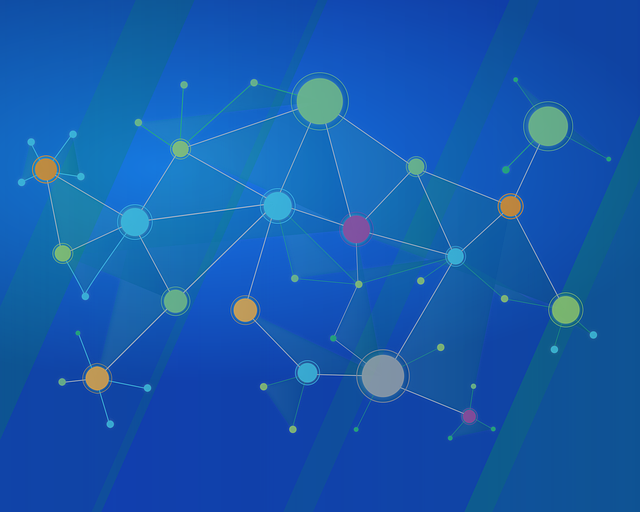
Conclusion
Using Binance live chart TradingView effectively requires a blend of charting discipline, strategy validation, and prudent operational security. Start with clean chart setups and simple strategies, backtest and forward-test thoroughly (see our backtesting guide linked above), and implement strict risk and API-security controls. Whether you’re using TradingView only for analysis or for fully integrated trade execution via Binance APIs, following the steps and safeguards above will help you trade with more confidence, clarity, and resilience.
If you’re just getting started, open a Binance account here: Register on Binance, and consider testing automation in a demo environment before scaling real capital. For additional exchange options, see MEXC, Bitget, and Bybit links above.