Resolve tradingview chart not displaying Issues
Author: Jameson Richman Expert
Published On: 2025-10-26
Prepared by Jameson Richman and our team of experts with over a decade of experience in cryptocurrency and digital asset analysis. Learn more about us.
tradingview chart not displaying is a frustrating and common problem for traders who rely on real-time charting for making decisions. This comprehensive guide walks you through causes, step-by-step troubleshooting, advanced diagnostics, and preventive best practices to get your charts back quickly. You’ll find practical fixes for browser, desktop, and mobile app problems, guidance on scripts and indicators, and links to authoritative resources and exchanges to continue trading while you resolve display issues.
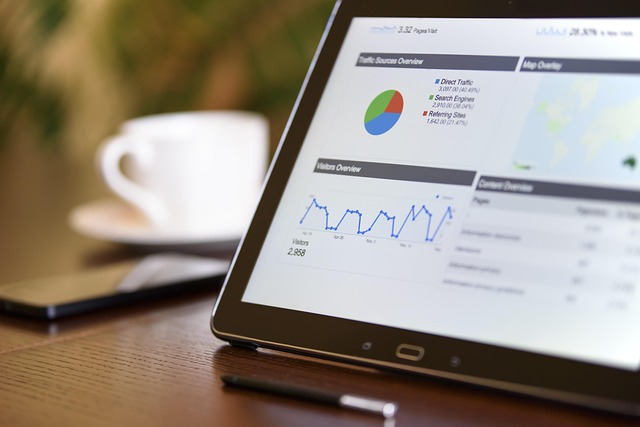
Why a tradingview chart not displaying? Common causes
Understanding the root cause helps you apply the right fix faster. Typical causes include:
- Service outages — TradingView occasionally has partial outages affecting charts or data. Check the official status first.
- Browser or app issues — Outdated browsers, disabled hardware acceleration, or corrupted cache and cookies.
- WebGL / rendering problems — TradingView uses canvas and WebGL for rendering; if WebGL is disabled, charts may be blank.
- Ad-blockers, extensions, or script blockers — Extensions can block the scripts TradingView needs.
- Network, firewall, or proxy restrictions — Corporate or restrictive networks can block TradingView assets.
- Incorrect chart settings or missing symbol/data — The chart may be set to an empty symbol, timeframe, or template.
- Pine scripts or indicators causing errors — Custom indicators or scripts can crash chart rendering.
- Account, subscription, or layout corruption — Problems loading saved layouts or expired subscription features.
Quick checklist: fast fixes for when tradingview chart not displaying
Work through these quick steps first — they resolve most cases.
- Check TradingView status: Visit the TradingView status page to rule out outages: TradingView Status.
- Refresh the page: Press Ctrl+F5 (Windows) or Cmd+Shift+R (macOS) to force reload and bypass cache.
- Open in incognito/private mode: This disables extensions and runs a clean session. If the chart appears, an extension is causing the problem.
- Try a different browser: Test Chrome, Firefox, Edge, or Safari to isolate browser-specific issues.
- Clear cache and cookies: Old caches can corrupt scripts and assets; clearing often fixes display issues.
- Disable extensions: Temporarily disable ad-blockers, script blockers, privacy extensions, and VPN plugins.
- Enable hardware acceleration / WebGL: Make sure browser/hardware acceleration is enabled (see browser-specific steps below).
- Restart your device: Rebooting can fix driver or system-level problems.
How to check for service outages
Before deep troubleshooting, check if TradingView is experiencing downtime. Use their status page or official Twitter account. If the outage is confirmed, wait for TradingView to resolve it. For broader market data outages, check exchange status pages as well.
Browser-specific troubleshooting
Most TradingView problems on desktop originate in the browser. Follow these targeted steps:
Google Chrome
- Update Chrome: chrome://settings/help
- Enable hardware acceleration: chrome://settings/system → Use hardware acceleration when available.
- Clear cache: chrome://settings/clearBrowserData → Cached images and files + Cookies and other site data.
- Test in Incognito: Ctrl+Shift+N. If the chart loads, re-enable extensions one-by-one to find the culprit.
- Reset settings if necessary: chrome://settings/reset
Mozilla Firefox
- Update Firefox: Menu → Help → About Firefox
- Enable hardware acceleration: Options → General → Performance → Use recommended performance settings (uncheck to reveal hardware acceleration option).
- Start in Troubleshoot Mode to disable add-ons: Menu → Help → Troubleshoot Mode.
Microsoft Edge & Safari
- Edge: update via Settings → About Microsoft Edge. Check hardware acceleration under System and performance.
- Safari: ensure macOS and Safari are updated. Clear caches and disable content blockers.

WebGL and rendering: why charts appear blank
TradingView relies on WebGL/canvas for complex chart rendering. If WebGL is disabled, the chart area may be blank or show partial elements. To diagnose:
- Visit a WebGL test page such as the WebGL test or read MDN’s WebGL guide at MDN WebGL API.
- Enable hardware acceleration in your browser (see steps above).
- Update your GPU drivers — outdated graphics drivers cause rendering failures.
- Disable remote desktop or virtual GPU features that may limit WebGL performance.
Ad-blockers, privacy extensions and script blockers
Extensions like uBlock Origin, Privacy Badger, NoScript, or corporate security extensions can block TradingView’s external scripts and assets. If charts load in incognito or after disabling extensions, identify which extension blocks the site by re-enabling them one at a time.
- Whitelist TradingView domain (tradingview.com) in your blocker.
- Allow third-party cookies and cross-site tracking for tradingview.com during troubleshooting.
Network, firewall, and DNS issues
Network-level restrictions commonly cause tradingview chart not displaying errors, especially on enterprise or school networks.
- Try a different network (mobile hotspot) to confirm network restrictions.
- Flush DNS cache: On Windows, run ipconfig /flushdns; on macOS, run sudo killall -HUP mDNSResponder.
- Check firewall rules and allow tradingview.com and associated content delivery networks (CDNs).
- If you use a VPN or proxy, temporarily disable it to test.

Account, subscription, and layout issues
Sometimes the chart layout or saved workspace becomes corrupted. Try these steps:
- Open a new blank chart (Create New Chart) to confirm account/layout issue.
- Sign out and sign back into TradingView.
- Clear or export layouts: delete or reset problematic layouts after exporting your templates.
- If you suspect a subscription issue (e.g., premium feature indicator failing), check your plan status and visit a pricing guide such as this TradingView pricing and charges guide for more context.
Pine Script and indicator troubleshooting
Custom Pine scripts or third-party indicators can cause chart rendering to fail if they contain errors or use deprecated functions.
- Disable all indicators: If the chart renders, enable indicators one at a time to find the problematic script.
- Check the Console for script errors. Errors in protected scripts may show a generic error; reach out to the script author.
- Update custom scripts to a supported Pine version (e.g., v5). Scripts written for older Pine versions may need conversion.
- If using a marketplace or community script, check comments and author notes for known issues or updates.
Desktop app and mobile app troubleshooting
Problems can also occur in TradingView’s standalone apps.
Desktop app (Windows / macOS)
- Reinstall the desktop app if charts are not displaying.
- Clear app cache or data if available (app settings or by removing local storage files).
- Ensure the app is updated to the latest version.
- Check GPU driver updates (Windows Device Manager or vendor site).
Mobile app (iOS / Android)
- Force close and reopen the app.
- Clear app cache (Android Settings → Apps → TradingView → Storage → Clear Cache).
- Reinstall the app if issues persist.
- Check for OS compatibility and app updates in the App Store / Google Play.

Advanced diagnostics: using developer tools and logs
If basic troubleshooting fails, advanced diagnostics can reveal errors:
- Open the browser Developer Console (F12 or Ctrl+Shift+I) and look for red error messages. Common errors: failed network requests, blocked scripts, or WebGL context loss.
- Copy or screenshot console errors — these are useful when contacting TradingView support.
- Check Network tab for blocked or 4xx/5xx requests that prevent asset loading.
- On desktop apps, enable developer logs if available and collect logs prior to contacting support.
When network or proxy policies block TradingView
In corporate environments, IT teams may block external CDNs or scripts for security. If you suspect this:
- Work with IT to whitelist tradingview.com and relevant CDNs (check network logs for specific blocked domains).
- Use an approved secure VPN or proxy that allows TradingView assets.
- Consider using a different workstation or mobile network until a whitelist request is processed.
Preventive best practices to avoid tradingview chart not displaying
Follow these practices to reduce future interruptions:
- Keep browsers, OS, GPU drivers, and TradingView apps updated.
- Backup chart layouts and export templates regularly.
- Use stable extensions and whitelist trusted sites like TradingView.
- Avoid relying on a single device — set up chart access on desktop and mobile.
- Monitor TradingView’s status page during maintenance windows or market events.

Practical examples and real-world scenarios
Here are concrete examples and how to fix them quickly.
Example 1 — Chart area is blank after login
- Symptoms: Page loads, menus visible, but chart pane is white or shows a spinner.
- Fix: Hard refresh (Ctrl+F5), clear cookies, sign out and sign in, try another browser. If fixed in incognito, disable extensions.
Example 2 — Indicators load but price candles missing
- Symptoms: Indicators drawn, but the main price series is not visible.
- Fix: Check symbol selection and timeframe. Reset the series (remove and re-add the symbol). Ensure the data source (exchange) is available — sometimes exchange data feeds have issues.
Example 3 — Custom Pine script causes crash
- Symptoms: Chart loads briefly then crashes when indicator is applied.
- Fix: Open Console, look for script errors, disable the script, and contact the author. Convert script to the latest Pine version if possible.
Contacting TradingView support and collecting logs
If you’ve run diagnostics and the problem persists, contact TradingView support with detailed information:
- Describe device, OS, browser/app version, and whether the issue is reproducible on other devices.
- Attach screenshots and developer console logs showing errors.
- Specify the exact symbol/timeframe/layout that fails.
- Include your TradingView username and approximate timestamps.
Use TradingView’s official help center for support: TradingView Help Center.
Alternative tools and temporary workarounds
If you must continue trading while resolving display issues, consider alternative charting solutions or use exchange-integrated charts. Some reliable alternatives include the exchange-native chart page or other charting platforms for emergency access. If you need to trade or move funds quickly, refer to exchange guides like this Kraken selling guide: Can you sell crypto on Kraken — in-depth guide.

Related resources and advanced reading
- TradingView pricing and feature context: TradingView complete pricing guide.
- Read about WebGL technical details at MDN: MDN WebGL API.
- Background on technical analysis (why charts matter): Technical analysis — Wikipedia.
- Examples of marketplace and trading tools and compatibility: if your payment or tool compatibility is a concern, see the Bybit card compatibility review: Does Bybit Card work on AliExpress — compatibility analysis.
- Reliable signal channels and Telegram resources: Bitcoin signals Telegram channel — ultimate guide 2025.
How to avoid losing work: backup chart layouts and templates
Before performing major troubleshooting, export and save your layouts and templates:
- Export indicator settings and templates via TradingView’s template/export features.
- Take screenshots or save workspace names and layout IDs.
- Use a separate account or incognito to test fixes without altering your main workspace.
Short FAQ — quick answers for tradingview chart not displaying
Q: The chart worked an hour ago. What should I do first?
A: Check TradingView status, then perform a hard refresh (Ctrl+F5) and test in incognito. If that fails, try another browser or restart your device.
Q: Indicators load but price candles are missing. Why?
A: Often caused by the wrong symbol/data feed or a corrupted layout. Re-select the symbol and timeframe or open a new chart to confirm.
Q: I see WebGL errors in console. How do I fix them?
A: Ensure hardware acceleration is enabled in your browser, update GPU drivers, and try running the WebGL test page. If using virtual machines, enable GPU passthrough.
Q: My corporate network blocks scripts. What can I do?
A: Ask your IT team to whitelist tradingview.com and CDN domains. As a temporary workaround, use a secure mobile hotspot or a permitted VPN.

Conclusion — restore charts quickly and keep trading safe
When a tradingview chart not displaying interrupts your workflow, follow the structured approach: check status, eliminate browser and extension issues, validate WebGL/hardware acceleration, and isolate scripts or layout problems. Collect logs if you need to contact support, export layouts to prevent data loss, and maintain backups. For immediate trading or account/fee context, review related guides and resources. If you need exchange access while resolving charting issues, consider registering with reputable exchanges using the links below:
For more in-depth reading on related topics — pricing, signals, card compatibility, and exchange guides — check these useful resources:
- TradingView Pricing Guide
- Bitcoin Signals Telegram Channel Guide
- Bybit Card & AliExpress Compatibility
- How to Sell Crypto on Kraken
If you follow these steps and preventive practices, you’ll reduce downtime and recover from a tradingview chart not displaying faster — keeping your trading decisions timely and accurate.