Is TradingView a Broker or a Trading Platform?
Author: Jameson Richman Expert
Published On: 2025-10-30
Prepared by Jameson Richman and our team of experts with over a decade of experience in cryptocurrency and digital asset analysis. Learn more about us.
Is TradingView a broker is a common question among traders who find its charts and tools indispensable. In short: TradingView is primarily a charting, analysis and social trading platform — not a regulated broker that holds client funds. However, it enables live trading by connecting to third‑party brokers and exchanges through integrations and APIs. This article explains the differences, how TradingView connects to brokers, step‑by‑step setup guidance, security and regulatory considerations, and recommended broker options and resources to get started safely.
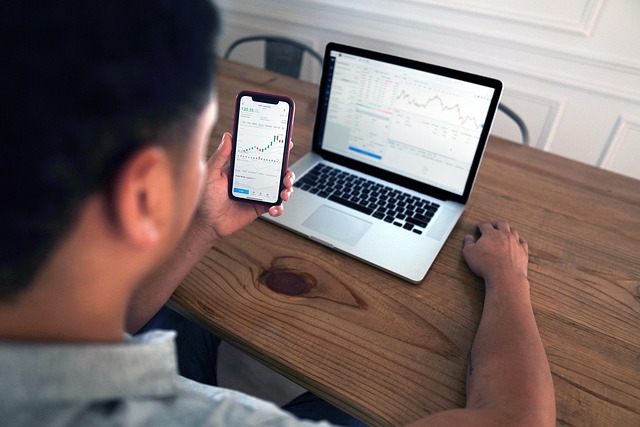
Quick answer: Is TradingView a broker?
No. TradingView is a market data, charting and social platform that provides tools for analysis, alerts, scripting (Pine Script) and community ideas. When you place a trade through TradingView’s interface, the order is executed by a connected broker or exchange partner — not by TradingView itself. TradingView offers integrations with many third‑party brokers and crypto exchanges so users can trade directly from charts, but the counterparty, custody, execution and regulatory responsibility belong to the broker/exchange you connect to.
What is TradingView? (short overview)
TradingView began as an advanced web‑based charting tool and social network for traders and investors. It provides:
- Interactive charts with dozens of technical indicators and drawing tools
- Pine Script for strategy creation and alerts
- A large social community for sharing trade ideas and scripts
- “Trading Panel” integrations that allow order entry through partner brokers and exchanges
- Paper trading for simulated execution
For a neutral overview, see TradingView’s description on Wikipedia: TradingView — Wikipedia.
TradingView vs a Broker: Key differences
Understanding the difference helps you make safer choices:
- Custody: Brokers/exchanges hold or custody assets. TradingView does not custody funds.
- Regulation: Brokers are regulated entities (FINRA, SEC, FCA, ASIC, etc.). TradingView operates as a software/service provider and is not a brokerage firm.
- Execution: Orders placed via TradingView are sent to the connected broker/exchange for execution.
- Fees: TradingView charges subscription fees for platform features; broker/exchange charges trading, deposit/withdrawal and margin fees.
For general guidance on choosing a broker and regulatory protections, the U.S. Securities and Exchange Commission investor education site is useful: How to choose a broker — Investor.gov.

How TradingView connects to brokers and exchanges
TradingView’s “Trading Panel” on their charts lists supported brokers and crypto exchanges. Connections are typically made via API keys or through broker direct integrations. The general flow:
- Create an account with the broker/exchange you want to use.
- Generate API keys (public + secret) from the broker’s account dashboard.
- In TradingView, open the Trading Panel and choose the broker/exchange.
- Authorize TradingView to connect by pasting API keys or following OAuth flow.
- Once connected, you can place orders from the TradingView chart—orders are sent to the broker for execution.
Supported brokers vary by region and asset type (stocks, forex, crypto, futures). Examples of broker categories supported:
- Retail forex/brokers (OANDA, FXCM, Forex.com, Pepperstone)
- Equity brokers (Alpaca, Tradestation, Interactive Brokers via supported bridges)
- Crypto exchanges (Binance, Bybit, Bitget, MEXC and others — availability changes and depends on API access)
Always confirm the current list of broker/exchange partners inside TradingView (Trading Panel) because integrations are added or removed over time.
Step‑by‑step: How to trade through TradingView (practical guide)
Below is a practical walkthrough to connect a crypto exchange to TradingView and trade directly from charts. The steps are similar for other asset classes but the exact UI varies by broker.
1. Open and verify an account with a broker or exchange
Choose a regulated broker or a reputable crypto exchange. If you’re evaluating crypto exchange choices, you can sign up using the following links (affiliate/referral links provided):
- Register on Binance — large liquidity and many pairs
- Register on MEXC
- Register on Bitget
- Register on Bybit
Tip: For first‑time users, complete any identity verification (KYC) required by the exchange to unlock API/withdrawal features.
2. Create API keys on the exchange
In the exchange account dashboard, find API management and create a new API key. Recommended security best practices for trading APIs:
- Grant only needed permissions (enable trading; disable withdrawals).
- Use IP whitelisting if available so only TradingView (or your IP) can use the key.
- Store the secret key securely (do not share publicly).
If you need step-by-step exchange guides, check these practical resources: a Bybit spot trading guide (Bybit Spot Trading Platform Guide) and a Binance fees & futures calculator guide (Binance Futures Fees Calculator Guide).
3. Connect the exchange to TradingView
- Open TradingView and the chart you want to trade from.
- Click “Trading Panel” at the bottom of the chart.
- Select your exchange or broker from the list and follow the authorization flow (paste API keys or use OAuth).
- Confirm a successful connection; your account balance and positions may appear in the TradingView panel.
Note: Some exchanges require special partner program approvals before allowing third‑party charting connections. If you don’t see your exchange, check whether it supports TradingView integrations.
4. Place and manage orders from charts
Once connected you can:
- Place market, limit or stop orders directly from the chart.
- Drag order level lines on the chart to modify prices and stops.
- View fill reports and recent trades sent to the exchange.
Always test with small sizes or use TradingView’s paper trading first (see below).
Paper trading vs live trading on TradingView
TradingView’s Paper Trading account simulates order execution without any real funds. Key reasons to use paper trading first:
- Validate your strategy and order workflow
- Check how indicators and alerts translate to trade entries/exits
- Practice risk management and position sizing without financial risk
Remember, simulated fills may not reflect real market slippage or partial fills, especially in fast or illiquid markets. When moving to live trading, start with small sizes and closely monitor execution performance.

Fees, execution and slippage — who charges what?
TradingView charges subscription fees for premium features. Trading fees and execution quality are determined by the broker/exchange you use. Key points:
- Trading fees: charged by brokers/exchanges (per trade, maker/taker, spreads)
- Deposit/withdrawal fees: charged by exchanges, not TradingView
- Slippage/execution speed: depends on the broker/exchange order matching engine and market liquidity
For detailed fee calculations on Binance futures, consult the Binance fees guide: Binance Futures Trading Fees Calculator Guide.
Common broker and exchange integrations (examples)
Below are popular exchange/broker options commonly connected to TradingView (availability depends on your region and TradingView’s integrations):
- Binance — large liquidity for spot and futures trading; many traders connect Binance to TradingView for direct order entry. (Sign up: Binance registration.)
- Bybit — crypto derivatives and spot markets; see an introductory guide here: Bybit Spot Trading Platform Guide. (Sign up: Bybit registration.)
- Bitget — crypto derivatives and copy trading; registration: Bitget signup.
- MEXC — altcoin liquidity and derivatives; registration: MEXC signup.
- Retail forex & equities brokers — OANDA, FXCM, Alpaca and others often integrate directly with TradingView for forex and stocks trading.
If you’re automating trades, you might link TradingView alerts to bots or a Telegram bot that executes orders. For example, see an ETH trading bot Telegram setup guide here: ETH Trading Bot Telegram — Profitable Setup Guide.
Security best practices when connecting TradingView to a broker
Security should be a priority when granting order access to third‑party platforms. Follow these best practices:
- Only enable permissions necessary for trading — disable withdrawal permission on API keys.
- Use IP whitelisting for API keys when available.
- Change API keys periodically and immediately revoke if you suspect compromise.
- Use two‑factor authentication (2FA) on your broker/exchange account and on TradingView.
- Test with small capital and paper trading before scaling up.
For guidance on protecting investors and avoiding fraud, review resources like the U.S. Securities and Exchange Commission or Investor.gov: Investor.gov.
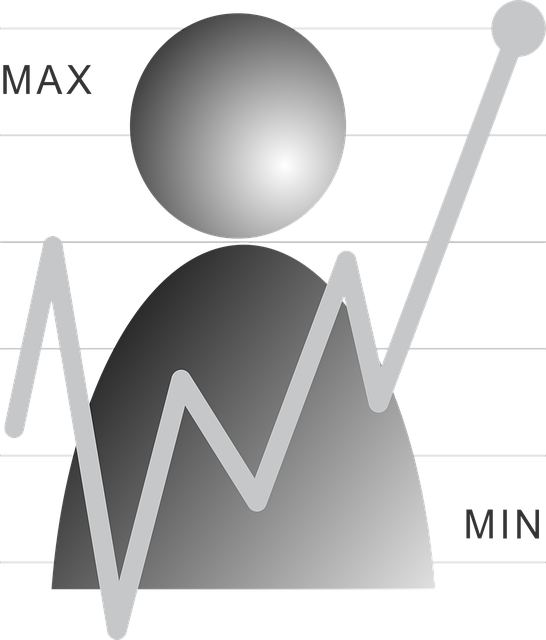
Pros and cons: Trading through TradingView
Pros
- Seamless chart‑to‑order workflow — trade directly from charts
- Access to advanced charting, backtesting and Pine Script strategies
- Unified view of multiple markets and brokers
- Large community ideas and shared scripts for research
Cons
- Trading execution and custody remain with brokers — more points of failure
- Possible integration limitations based on region or broker policies
- Paper trading does not perfectly simulate live slippage and fills
- Platform outages or API changes at broker level can interrupt trading
Is it safe to rely on TradingView for live trading?
TradingView itself is a reputable platform used by millions. Safety largely depends on the broker/exchange you select, how you configure APIs, and your operational procedures:
- Choose regulated brokers for fiat or securities trading where possible
- Choose reputable exchanges with transparent fee structures and strong security
- Implement API safeguards and monitor trades and balances daily
Alternatives and complementary tools
If you prefer a single broker platform, many brokers offer robust in‑house charts and execution without a third‑party connection. Alternatives include:
- Broker‑native platforms: e.g., Interactive Brokers Trader Workstation for professional equities/futures traders
- Broker + API for direct algorithmic trading (using Python libraries, CCXT for crypto)
- Other charting platforms: e.g., MetaTrader 4/5 for forex and CFDs (desktop focused)
Each option has tradeoffs between charting power, execution control and automation flexibility.

Actionable checklist: Should you trade with TradingView connected to a broker?
- Decide what instruments you want to trade (crypto, stocks, forex, futures).
- Research broker/exchange reputation, fees and regulatory status.
- Create the exchange account and complete KYC to enable API access.
- Generate API keys, apply security settings (no withdrawals, IP whitelist).
- Connect the exchange in TradingView Trading Panel and confirm balances.
- Test with paper trading or minimal real capital to validate execution and slippage.
- Set automated alerts for risk checks (e.g., big draws, open order checks).
Examples and use cases
Example 1 — Manual chart trading: A trader uses TradingView’s indicators to identify a breakout on BTC/USDT, attaches a limit buy at a support level and a stop loss. When price reaches the limit, TradingView forwards the order to Binance and the trade executes at Binance’s matching engine — Binance charges trading and taker/maker fees.
Example 2 — Signal automation: A trader sets a TradingView alert based on a Pine Script signal. Alerts are forwarded to a Telegram bot that contains exchange API credentials; the bot converts alerts into API orders on Bybit (see a Bybit spot guide for setup: Bybit Spot Trading Platform Guide) or other exchange.
Example 3 — Strategy backtest to live: A trader backtests a Pine Script strategy on TradingView, refines position sizing and then connects a funded Bitget account to place live orders from charts (register at Bitget).
Frequently asked questions (FAQ)
1. Can TradingView hold my funds?
No. TradingView does not custody client funds. Funds remain with the broker/exchange account you connect.
2. Does TradingView charge trading fees?
TradingView charges subscription fees for platform features. Actual trading fees are charged by the broker or exchange that executes the trade.
3. Are all exchanges available on TradingView?
No. Availability depends on TradingView’s partners and the exchange’s API policies. Check the Trading Panel in your TradingView account for the current list.
4. Is it safe to give TradingView API keys?
It can be safe if you follow security best practices: disable withdrawals, enable IP whitelisting, and use 2FA. Only connect to exchanges you trust.
5. Can I automate trading from TradingView?
Yes. You can use TradingView alerts to trigger external bots (webhooks, Telegram bots, or trading servers) that place orders via exchange APIs. See a guide for automating ETH trades with Telegram bots: ETH Trading Bot Telegram Setup Guide.

Final thoughts and recommendations
To answer the core question: TradingView is not a broker. It is a powerful charting and trading interface that relays orders to third‑party brokers and exchanges. That distinction matters for custody, regulation and legal responsibility. If you plan to trade through TradingView:
- Choose reputable, regulated brokers/exchanges for your asset class
- Use API keys with restricted permissions and 2FA
- Start with paper trading and small sizes to validate execution and fees
- Monitor integrations regularly and keep software/keys updated
For practical next steps, consider opening accounts on trusted exchanges (links below) and practicing the TradingView connection with paper trading before moving to live capital:
- Binance: Register on Binance
- MEXC: Register on MEXC
- Bitget: Register on Bitget
- Bybit: Register on Bybit — see the spot trading guide: Bybit Spot Trading Platform Guide
For fee planning and automation references, see:
- Binance futures fees & calculator: Binance Futures Fees Calculator Guide
- ETH trading bot + Telegram automation: ETH Trading Bot Telegram Setup Guide
If you want, I can provide a tailored checklist for connecting a specific exchange to TradingView, sample Pine Script trade alerts to automate, or a security audit checklist for your current API setup. Which would you like next?