How to Connect MT4 to TradingView: Step-by-Step Guide for Traders
Author: Jameson Richman Expert
Published On: 2025-11-10
Prepared by Jameson Richman and our team of experts with over a decade of experience in cryptocurrency and digital asset analysis. Learn more about us.
How to connect MT4 to TradingView is a common question among traders who want the charting power of TradingView combined with the execution and Expert Advisor (EA) flexibility of MetaTrader 4 (MT4). This guide explains why you might want to link the two platforms, compares available methods, and gives a detailed, actionable step-by-step walkthrough (including sample webhook format and Pine Script alert examples) so you can reliably execute TradingView signals on MT4. It also covers troubleshooting, best practices, security, and resources for further reading.

Why connect MT4 to TradingView?
Connecting MT4 to TradingView gives traders the best of both worlds: TradingView’s advanced charting, custom Pine Script strategies and worldwide market coverage, plus MT4’s mature order execution, EA automation, and broker integrations. Common reasons to connect MT4 to TradingView include:
- Use TradingView strategies in real trading: TradingView excels at visual strategies and alerts but cannot always place orders with MT4 brokers directly.
- Automate execution: Convert TradingView alerts into orders on MT4 using an EA or bridge.
- Run EAs and advanced money management: Execute signals through MT4 EAs to benefit from position-sizing, trailing stops, and broker-specific features.
- Broader broker choice: Some brokers don’t integrate directly with TradingView, so a bridge lets you keep your existing MT4 account.
Prerequisites before connecting MT4 to TradingView
- Active TradingView account (Pro/Pro+/Premium recommended for webhook alerts and higher alert limits).
- MT4 terminal installed on your Windows PC or VPS and a funded trading account with an MT4-compatible broker.
- Basic knowledge of TradingView alerts and Pine Script (for custom alert messages).
- A bridge solution: this can be a third-party webhook-to-MT4 EA, a trade copier, or a VPS-hosted service that listens for TradingView alerts and forwards orders to MT4.
- Optional: a reliable VPS (recommended for 24/7 uptime) and an SSL-capable webhook endpoint if using webhook-based bridges.
Overview of methods to connect MT4 to TradingView
There are several practical methods to connect MT4 to TradingView. Choose one based on your technical skills, budget, and reliability needs.
Method 1 — TradingView webhook alerts → MT4 EA (recommended)
This is the most flexible and commonly used method. TradingView sends alerts to a webhook URL (available on paid plans). A bridge service or custom listener receives the webhook and then instructs an MT4 EA (installed on the MT4 terminal) to place trades.
Pros: near-instant automation, granular control, highly customizable. Cons: requires a bridge (hosted or self-hosted) and proper security.
Method 2 — Trade copier / bridge software
Use a dedicated trade copier or bridge (EA-to-EA or DLL-based solutions) to copy trades from a master account (could be a demo or signal provider) to your MT4 account. Some bridges accept socket connections or API calls from external services that TradingView can call.
Pros: turnkey solutions exist. Cons: often paid, may require both accounts on the same provider or specific setups.
Method 3 — Broker native TradingView integration
Some brokers integrate directly into TradingView’s trading panel, allowing you to trade directly from TradingView without MT4. If your broker supports TradingView trading, you may not need MT4 as an execution layer. However, if you need MT4-specific EAs, you’ll still want a bridge.
See the Binance TradingView connect guide for one example of broker integration: Binance TradingView Connect — Complete Setup Guide.
Method 4 — Manual execution with alerts (semi-automated)
TradingView sends alerts to you (email, SMS, app notification). You manually place trades in MT4 based on those alerts. This is the simplest approach and has zero automation risk, but it’s slower and not suitable for high-frequency strategies.
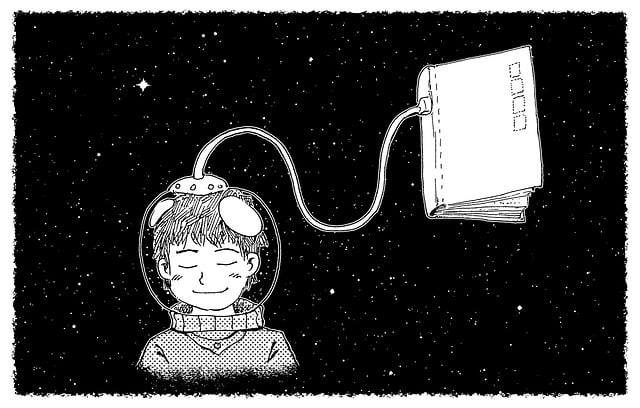
Recommended setup: Webhook → MT4 EA (detailed step-by-step)
The following is a practical, step-by-step example to connect MT4 to TradingView using TradingView webhook alerts and an MT4 EA that receives commands from a bridge service. This approach balances automation, reliability, and control.
Step 1 — Prepare your MT4 environment
- Install MT4 on a reliable Windows machine or VPS. Many traders use low-latency VPS providers near their broker’s servers for consistent execution.
- Create or obtain an EA that listens for local commands or a socket/API bridge. Common solutions include WebhookEA, SocketTradeBridge, or commercial bridges from reputable vendors. If you use a third-party bridge, ensure it’s well-reviewed and secure.
- In MT4, place the EA in the MQL4/Experts folder and restart MT4. Attach the EA to the chart of the symbol you’ll trade. Allow live trading and DLL imports if required in EA settings.
- Configure EA inputs: lot size rules, slippage tolerance, risk management, allowed symbols and timeframes, and a secret token or key to validate incoming orders.
Step 2 — Create a secure webhook listener or use a trusted service
You can host your own webhook listener on a VPS (recommended for maximum control) or use a reputable third-party service (Alertatron, 3Commas, Zapier with a bridge, etc.). The webhook listener should:
- Accept HTTPS POST requests (TradingView sends JSON payloads).
- Validate a shared secret token to prevent unauthorized orders.
- Translate the incoming JSON into the command format your MT4 EA expects (e.g., place buy/sell, stop loss, take profit, symbol, lots).
- Send the command to MT4 using a secure channel (local file, socket, or HTTP to an MT4-local server).
Note: TradingView’s webhook feature is available to paid accounts; check TradingView’s support docs for details: TradingView Alerts Webhook Documentation.
Step 3 — Write a Pine Script alert format
Create a clear, consistent alert message from TradingView that your webhook listener can parse. Example Pine Script snippet to format alerts:
// Pine Script v5 example
//@version=5
indicator("Alert Example", overlay=true)
longCondition = ta.crossover(ta.sma(close, 8), ta.sma(close, 21))
if (longCondition)
alert("{{exchange}}:{{ticker}}|BUY|lots=0.10|sl=1.2000|tp=1.2100|token=YOUR_SECRET", alert.freq_once_per_bar)
This example sends a compact, pipe-delimited message with fields TradingView webhook can transmit to your listener. Replace token with your EA secret token. Use a consistent format so the listener can reliably parse.
Step 4 — Configure TradingView alert
- On TradingView, click the alert icon (clock) or right-click chart → Add Alert.
- Select the alert condition (the Pine Script’s alert or built-in condition) and set the desired timeframe and frequency.
- In the alert dialog, enable "Webhook URL" and paste your HTTPS webhook endpoint (e.g., https://your-vps.example/webhook).
- In the "Message" field put the exact alert string you defined in Pine Script or use placeholders like {{ticker}} depending on your script format.
- Save the alert. When triggered, TradingView will POST the message to your webhook.
Step 5 — Bridge the webhook to MT4
Your webhook listener must forward commands to MT4. Common approaches:
- Direct socket/TCP to an MT4 EA that listens on a predefined port.
- Write commands to a local file (CSV or JSON) that an EA periodically reads and executes.
- Use a local HTTP server component in an EA that accepts authenticated HTTP requests from your webhook host.
Example JSON payload your listener might send to MT4 EA:
{
"symbol": "EURUSD",
"action": "BUY",
"lots": 0.1,
"sl": 1.2000,
"tp": 1.2100,
"token": "YOUR_SECRET"
}
Step 6 — Test in demo first
- Run everything on demo accounts and validate the entire flow end-to-end.
- Check MT4 logs and the EA’s log output. Add verbose logging during testing so you can quickly diagnose mapping errors or symbol mismatches.
- Simulate network failures, duplicate alerts, and malformed messages to confirm safe handling (e.g., duplicate suppression, token validation).
Common mapping issues to watch for
- Symbol names: TradingView uses exchange-based symbols (e.g., OANDA:EURUSD), whereas MT4 expects formats like EURUSD or EURUSD.m. Map or parse the symbol string in your listener.
- Timeframes: Alerts from a different timeframe may not match EA assumptions—ensure you understand the timeframe used to generate the signal.
- Order types: Market vs pending orders require different parameters. Make sure your webhook and EA agree on the type and how price is set.
- Slippage and rejections: Use slippage tolerance and check broker restrictions for minimum lot size or trade times.
Troubleshooting: common problems and fixes
Here are typical problems you may see when connecting MT4 to TradingView and how to fix them:
- EA doesn’t receive commands: Verify EA is attached and set to allow live trading and DLL imports. Check firewall and local port binding.
- Webhook not firing: Check TradingView alert history and webhook response codes. If you get 401/403 errors, re-check tokens/credentials.
- Incorrect symbol mapping: Add a mapping table in your listener to transform TradingView symbols to MT4 symbols.
- Orders not executed or partially filled: Check broker’s minimum lot size, margin, and order type support. Add logging to capture rejected order codes.
- Duplicate orders from repeated alerts: Implement idempotency: trading commands should include unique IDs or timestamps that the EA can use to ignore duplicates.

Security and best practices
Security is crucial when allowing remote order placement:
- Use HTTPS: Always use TLS for webhook endpoints to avoid MITM attacks.
- Shared secret / tokens: Include a token field in messages and validate it in your listener and EA.
- IP allowlisting: If possible, restrict webhook inbound IPs to TradingView ranges or your known services.
- Rate limits and duplicate protection: Prevent repeated alerts from opening duplicate trades by implementing unique alert IDs and replay protection.
- Least privilege: Use demo or limited accounts for testing and separate accounts for live trading with strict position sizing rules.
Costs and latency considerations
Understand the real costs and latency implications when automating across platforms:
- TradingView plan costs: Webhooks and higher alert limits require paid tiers.
- VPS costs: A reliable VPS near your broker can cost $5–$40+/month depending on specs and location.
- Bridge service fees: Third-party bridges often charge monthly fees or per-trade commissions.
- Latency: Each link (TradingView → webhook → listener → MT4 → broker) adds delay. For scalping or high-frequency strategies, measure round-trip time and consider colocated servers.
Alternative: use brokers that natively support TradingView
If you prefer zero bridging complexity, some brokers have native TradingView integrations that let you trade directly from TradingView’s charting interface. This can be a simpler solution if you don’t require MT4-specific EAs.
Explore broker options and open accounts via these links (note: referral links):
For a helpful comparison of TradingView app trading capabilities, see this analysis: Can you trade from TradingView app — in-depth analysis.

Testing, logging and backtesting
Before going live, perform thorough testing:
- Paper trading: Use demo accounts in MT4 and simulated trades to validate behavior.
- Replay mode: Use TradingView’s Bar Replay to simulate strategy alerts across historical data.
- Logging: Maintain detailed logs for each step: TradingView alert time, webhook HTTP status, listener processing, command sent to EA, and EA execution response.
- Backtesting alignment: Ensure the historical behavior in TradingView corresponds to real execution rules on your chosen broker—differences in price feeds and spreads can affect results.
Advanced topics
If you plan to expand your integration, consider:
- Position management: EAs can aggregate signals, scale positions, and manage portfolios across multiple symbols.
- Multiple strategies: Route different TradingView alerts to separate EAs per account or per symbol to isolate risk.
- Hedging: Be careful with brokers that don’t support hedging—check account settings and EA assumptions.
- Partial fills and slippage handling: Implement retry logic or price limits when dealing with volatile instruments.
Further reading and resources
These resources will help you learn more about components mentioned in this guide:
- MetaTrader 4 — Wikipedia (overview of MT4 platform)
- TradingView — Wikipedia (history and capabilities)
- Official MetaTrader 4 site (download, docs)
- TradingView Brokers list (see which brokers integrate natively)
- For related topics on market mechanics and signals, these articles offer useful context:
- What is Trading Volume and Why It Matters
- BTCUSD Signal Today — 2025 Guide
- Does Bybit Card Work with Apple Pay? — helpful if you’re using crypto brokers
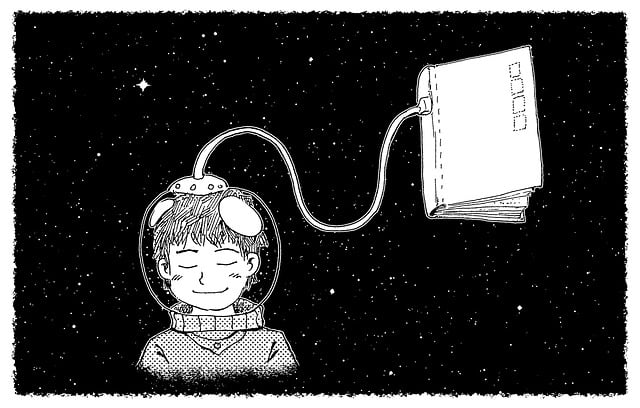
Sample Pine Script and sample MT4 order format
Below is a concise, production-ready example of a Pine Script alert body and the JSON format an MT4 EA might expect. Tailor these to your own EA and security practices.
Sample Pine Script alert (v5)
//@version=5
indicator("AutoTrade Signal", overlay=true)
smaFast = ta.sma(close, 8)
smaSlow = ta.sma(close, 21)
long = ta.crossover(smaFast, smaSlow)
short = ta.crossunder(smaFast, smaSlow)
if long
alert("{\"symbol\":\"" + syminfo.ticker + "\",\"action\":\"BUY\",\"lots\":0.1,\"sl\":0.0,\"tp\":0.0,\"id\":\"" + tostring(time) + "\",\"token\":\"MYSECRET\"}", alert.freq_once_per_bar)
if short
alert("{\"symbol\":\"" + syminfo.ticker + "\",\"action\":\"SELL\",\"lots\":0.1,\"sl\":0.0,\"tp\":0.0,\"id\":\"" + tostring(time) + "\",\"token\":\"MYSECRET\"}", alert.freq_once_per_bar)
MT4 EA expected JSON (example)
{
"id": "1689123456789",
"symbol": "EURUSD",
"action": "BUY",
"lots": 0.1,
"sl": 1.2000,
"tp": 1.2100,
"token": "MYSECRET"
}
The EA should validate token == configured token and check id history to prevent duplicates.
Final checklist before going live
- All components (TradingView alert, webhook, listener, MT4 EA) tested in demo.
- Secure communication via HTTPS and token validation implemented.
- Symbol mapping and order type translation confirmed.
- Error handling, retry logic and duplicate prevention in place.
- Monitoring and logging enabled with alerting on failures.
Connecting MT4 to TradingView opens powerful automation options for traders. Use the webhook + bridge + MT4 EA pattern for the most control and reliability. If you prefer a simpler path, consider brokers that integrate with TradingView directly (see the Binance TradingView guide linked above). Always test thoroughly and prioritize security and risk management before trading live.
Useful links
- Binance TradingView Connect — Complete Setup Guide
- Can You Trade From TradingView App — In-Depth Analysis
- BTCUSD Signal Today — 2025 Guide
- What Is Trading Volume — Comprehensive Guide
- Does Bybit Card Work With Apple Pay — Ultimate Guide
If you want, I can provide a sample MT4 EA skeleton (MQL4 code) that reads JSON commands from a local socket/file and executes trades, or I can recommend specific third-party bridge services and configuration examples tailored to your broker and strategy. Which do you prefer?