Binance TradingView Connect: Complete Setup Guide
Author: Jameson Richman Expert
Published On: 2025-10-27
Prepared by Jameson Richman and our team of experts with over a decade of experience in cryptocurrency and digital asset analysis. Learn more about us.
Binance TradingView connect unlocks the power of real-time charting and strategy execution by linking your Binance account to TradingView tools. This guide explains every practical option to connect Binance and TradingView, walks through step-by-step setup for direct and webhook-based methods, covers security and troubleshooting, and provides trade automation examples and best practices so you can trade confidently and safely.

Why connect Binance to TradingView?
Connecting Binance and TradingView gives traders the best of both worlds: Binance’s deep liquidity and order execution plus TradingView’s superior charts, indicators, and alerting. Whether you want to place manual trades directly from a chart, automate strategies with alerts, or route signals to execution services, integrating Binance with TradingView streamlines your workflow and reduces the time from idea to execution.
- Visual execution: Place trades directly from TradingView charts (when supported), removing manual order entry mistakes.
- Automation: Use TradingView alerts and webhooks to execute strategies on Binance automatically.
- Backtesting to execution: Validate ideas with TradingView’s Pine scripts, then push live orders.
- Multi-exchange workflow: Monitor charts and trade on Binance while maintaining accounts at other exchanges for diversification.
Overview of connection methods
There are three common ways to connect Binance with TradingView:
- Direct Broker Integration (Trading Panel) — When supported in your region, TradingView offers direct broker/brokerage integrations that allow executing trades from the TradingView interface using your Binance credentials or API connection.
- API Key + Third-Party Connector — Create API keys in Binance and link them to a connector (3Commas, Bitget Bridge, Autoview, PineConnector, etc.) that listens to TradingView alerts and places orders on Binance.
- Webhook Execution — Use TradingView alerts with webhook URLs to hit a webhook receiver (Zapier, Pipedream, a custom server) that then calls Binance API to execute orders.
Before you start: prerequisites & security checklist
Prepare the following before attempting a connection:
- Active Binance account and completed KYC where required. Open a Binance account via this referral if you need one: Open Binance account.
- TradingView account with alert capability (Pro or higher recommended for webhook frequency and concurrent alerts).
- Familiarity with API permissions and the difference between spot, margin, and futures trading.
- Strong 2FA (preferably authenticator app) on Binance and your webhook/connector accounts.

Method 1 — Direct integration via TradingView Trading Panel
TradingView supports direct connections to select brokers through the Trading Panel. When available, this is the simplest option because TradingView handles the broker linkage natively.
How to connect (step-by-step)
- Open TradingView and click the Trading Panel at the bottom of the chart.
- Find and select Binance from the list of brokers (or Binance Futures if listed).
- Choose Connect and follow the prompts. You’ll authenticate either through OAuth with Binance or by providing API keys, depending on how TradingView implements the integration in your region.
- Grant the minimum required permissions. For live trading, you must usually allow trading but not necessarily withdrawals.
- Confirm and start placing trades directly from chart: market, limit, stop, etc., if supported.
Note: Broker integration availability varies by region and regulatory environment. If you do not see Binance in the Trading Panel, use the API + connector or webhook method below.
Method 2 — Using Binance API keys with a connector
The most flexible and widely used option is creating Binance API keys and connecting them to a connector or trade automation service that can receive TradingView alerts and place orders on Binance.
Create API keys on Binance (spot example)
- Log into Binance and visit API Management.
- Create a new API key, give it a descriptive label like "TradingView-Connector".
- Complete 2FA verification to create the key.
- Set permissions: enable Spot Trading (and Futures if you plan to trade futures) but do not enable Withdrawals.
- (Optional) For higher security, use IP whitelisting so only the connector’s IPs can use the API key.
For Binance API technical docs, see the official Binance API documentation: Binance Spot API docs. For general exchange background, TradingView, and Binance histories, see the Wikipedia entries for TradingView and Binance.
Choose a connector
Popular connectors include:
- 3Commas — portfolio management and smart trading (supports TradingView alerts).
- PineConnector / Autoview — directly bridges TradingView alerts to exchange APIs.
- Custom server + Pipedream or Zapier — for full control and logging.
When selecting a connector, ensure:
- It supports Binance and the market type you trade (spot vs futures).
- It can parse TradingView alert messages or accepts structured webhook JSON.
- It has good security practices—no withdrawal permission, secure storage of keys, and optional IP restrictions.
Example: Use 3Commas with TradingView
- Create an API key on Binance with trade permissions.
- Create a 3Commas account and connect Binance through API keys.
- In TradingView, set alerts to call 3Commas webhook endpoints or configure 3Commas to listen to TradingView alerts.
- Define action parameters in the alert message (symbol, side, quantity, order type).
Method 3 — Webhook execution (TradingView alerts → webhook → Binance)
TradingView supports webhooks for alerts. A webhook-based pipeline gives you maximal control: TradingView fires an alert to your webhook URL; your server or automation platform interprets it and calls the Binance REST API to place orders.
Architecture
- TradingView Alert (chart signal) → Webhook (HTTP POST) → Your webhook receiver (Pipedream, custom server) → Binance API Order Request.
Example alert JSON payload
When creating a TradingView alert, you can include a JSON message in the alert box that your webhook receiver can parse. Example:
{
"action": "order",
"symbol": "BTCUSDT",
"side": "BUY",
"type": "MARKET",
"quantity": 0.001,
"clientOrderId": "tv-{{ticker}}-{{timenow}}"
}
Your webhook receiver should validate the incoming payload, check risk management rules (max position size, stop loss), and then sign and send an order to Binance using your stored API key and secret.
Implementing a webhook receiver
Options include:
- Pipedream or Zapier: No-code/low-code webhook processing and HTTP actions.
- Serverless functions: AWS Lambda, Google Cloud Functions, or similar to run your webhook code securely.
- Self-hosted Node.js/Python service for maximum control and logging.
Make sure to implement authentication between TradingView and your webhook (shared secret in headers) so that only your alerts trigger the webhook.

Example: Full webhook flow using Pipedream
- Create a Pipedream workflow with an HTTP trigger URL.
- In TradingView, paste the Pipedream URL as the alert webhook and include a JSON body with order parameters.
- In Pipedream, parse the JSON, validate sender secret, and use a Node.js action to call Binance API endpoints (signed request) to place the order.
- Log responses, handle errors, and send confirmations to your phone or email.
This approach allows you to add pre-trade checks—slippage checks, position sizing, time filters—before hitting the exchange.
Common TradingView alert message templates
Use structured messages for reliability. Examples:
- Market buy: {"symbol":"ETHUSDT","side":"BUY","type":"MARKET","quantity":0.05}
- Limit sell: {"symbol":"ADAUSDT","side":"SELL","type":"LIMIT","price":0.75,"quantity":2000}
- Stop-limit: {"symbol":"BTCUSDT","side":"SELL","type":"STOP_LOSS_LIMIT","stopPrice":60000,"price":59900,"quantity":0.01}
Ensure your webhook handler interprets these fields and maps them to Binance API parameters precisely.
Security and risk management best practices
Linking trading platforms and APIs introduces risk. Follow these rules to reduce exposure:
- Never enable withdrawals on API keys used for automated trading.
- Use IP whitelisting whenever the connector supports it. For cloud connectors, use their published IP addresses.
- Use least privilege permissions—only enable trading for markets you need (spot vs futures).
- Rotate API keys periodically and revoke keys you don’t need.
- Test in paper mode or with small amounts first. Many connectors and Binance have testnet/sandbox environments—use them.
- Maintain logs and notifications—immediate alerts to your phone/email when orders are placed or if errors occur.
Also consider using sub-accounts on Binance for algorithmic trading so your main wallet remains isolated.

Common problems and troubleshooting
Problem: TradingView can't see Binance in Trading Panel
Possible causes:
- Region restrictions—some integrations are unavailable due to regulatory reasons.
- TradingView version or account level—check if TradingView supports broker integrations for your subscription.
Solution: Use API + connector or webhook method to integrate instead.
Problem: Orders fail due to invalid API key
Check:
- Correct API key & secret stored in connector.
- API permissions include trading for the right markets.
- IP whitelist is either empty or includes the connector’s IP addresses.
Problem: Orders placed but not filled
Possible reasons: price moved, insufficient balance, order size below minimum, or exchange temporary issues. Use market orders or ensure limit prices are realistic, and monitor exchange status pages.
Problem: Too many requests / rate limit errors
Binance enforces API rate limits. Aggregate your alert frequency, use order batching when possible, and consult the Binance API docs for rate limit tiers: Binance API rate limits.
Practical trading scenarios and examples
Example 1 — Manual trade from chart (direct integration)
Set a limit buy at a support area. From TradingView Trading Panel (if connected to Binance), right-click the chart or use the order panel to create a limit buy at your selected price. Confirm order size and risk parameters and submit.
Example 2 — Strategy automation via alerts
- Write or install a Pine Script strategy that issues alerts upon signal conditions (e.g., MACD crossover + volume spike).
- Create an alert with a structured JSON message containing the order parameters.
- Send the alert to your webhook receiver which includes pre-trade risk checks.
- Webhook sends signed order to Binance via API.
Example 3 — Multi-exchange monitoring
You can use TradingView to monitor multiple exchange prices and route different signals to different exchanges. For diversification, consider accounts on other exchanges: open accounts at MEXC, Bitget, or Bybit using these links:
Multi-exchange setups can help you access differing liquidity and fee tiers, but add complexity in order routing and reconciliation.
Latency, slippage, and liquidity considerations
When turning alerts into live orders, speed matters. Slippage occurs when the executed price differs from the intended price; this is more pronounced in low-liquidity pairs or during volatility. Some tips:
- Prefer high-liquidity pairs for automated strategies to reduce slippage (BTC/USDT, ETH/USDT, etc.).
- Monitor order book depth and use limit orders for predictable fills or controlled slippage with market orders in small sizes.
- Study market-making and liquidity sources—this article on top market makers in 2024 explains liquidity providers and how they affect execution: Top Crypto Market Makers 2024.
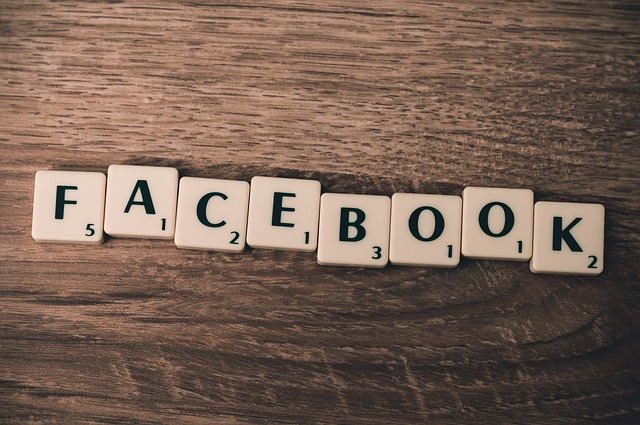
Testing & simulation
Before running live, test your full pipeline end-to-end:
- Use TradingView paper trading or a demo connector if available.
- Run your webhook receiver in test mode with sandbox keys or Binance Testnet.
- Backtest Pine strategies on historical data, then forward-test on the chart with simulated orders.
What to trade and strategy ideas
Deciding what to trade depends on risk tolerance and time horizon. For altcoin ideas and research-backed picks, see this comprehensive guide: Promising Altcoins in 2025. For traders focused on technical setups, adapt indicators and multi-timeframe filters to avoid false signals.
If you’re trading news-driven or event-based setups (e.g., XRP regulatory developments), combine market structure analysis with scenario planning; here’s an example analysis of XRP scenarios and strategies: Will XRP go down more? Analysis & Strategies.
Advanced: Pine Script → Alerts → Execution
Pine Script can generate alerts programmatically using the alert() function in strategies and studies. Embed structured JSON templates in the alert message using placeholders (e.g., {{ticker}}) to pass symbol and time data. Make sure the symbols used by TradingView match Binance symbol conventions (e.g., BTCUSDT).
Example Pine alert line:
//@version=5
strategy("MyStrategy", overlay=true)
longCondition = ta.crossover(ta.sma(close, 20), ta.sma(close, 50))
if (longCondition)
alert_message = '{"action":"order","symbol":"' + syminfo.ticker + '","side":"BUY","type":"MARKET","quantity":0.001}'
alert(alert_message, freq=alert.freq_once_per_bar)
Remember: syminfo.ticker may be exchange-specific; confirm this maps to Binance symbols in your webhook handler.

Monitoring, logging, and audit trail
Good automation includes observability. Log every alert, incoming webhook payload, Binance API response, and execution confirmation. Use persistent logs and periodic reconciliation between TradingView signals and actual fills on Binance to detect missed or erroneous executions quickly.
Where to learn more
Dig deeper into secure API usage and order mechanics:
- Binance API docs for detailed parameter descriptions: Binance API docs
- TradingView documentation on alerts and webhooks: TradingView Support
- Educational resources on market structure and liquidity, e.g., Order book basics on Wikipedia.
Further reading & related articles
For a practical review of trading directly from the TradingView app and the pros and cons, see this in-depth analysis: Can you trade from TradingView app? Analysis.
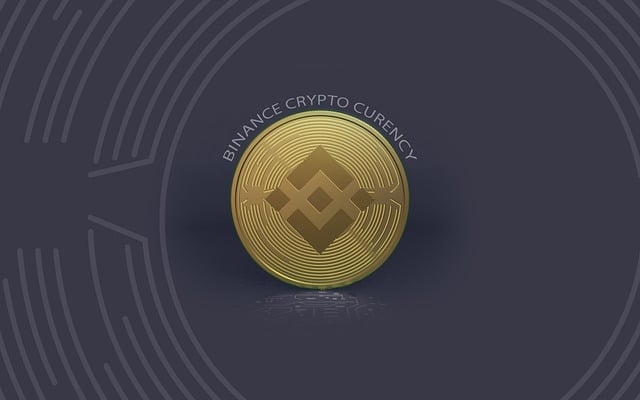
Checklist: Quick guide to connect Binance and TradingView
- Create or verify your Binance account and enable 2FA.
- Decide connection type: Direct Trading Panel, API + Connector, or Webhook.
- Create Binance API keys with minimal permissions (no withdrawals).
- Configure connector or webhook receiver and test with sandbox or small positions.
- Set TradingView alerts with structured JSON messages and secure the webhook with a secret token.
- Monitor logs, handle errors, and rotate keys periodically.
FAQ
Q: Can I trade all Binance products via TradingView?
A: Not always. Availability depends on TradingView’s broker integration support for spot, margin, or futures in your region. For full product coverage, use API keys and a connector that supports the specific market (e.g., Binance Futures).
Q: Is it safe to give my API keys to connectors?
A: Only give keys to trusted services. Ensure the connector never requests withdrawal permissions and uses secure key storage. When possible, use IP whitelisting and sub-accounts to compartmentalize risk.
Q: What are the costs?
A: TradingView subscription fees (for advanced alert/webhook features), connector subscription fees (3Commas, PineConnector, etc.), and exchange trading fees. Consider these when sizing strategies.
Conclusion
Binance TradingView connect can elevate your trading by uniting robust charting with live execution. Whether you use TradingView’s direct Trading Panel, API keys with a connector, or webhook-based automation, plan your connection with security, logging, and testing in mind. Start with small, controlled tests and scale once your pipeline has proven reliable. For strategy inspiration, liquidity insights, and coin-specific analysis referenced in this guide, explore the linked resources and continue learning before deploying capital.
Ready to open accounts or expand to other exchanges? Use these links to start: Binance, MEXC, Bitget, Bybit.
Additional reading: market maker strategies and liquidity providers: Top Crypto Market Makers 2024, and altcoin investment ideas: Promising Altcoins in 2025.