TradingView Turn Off Indicators: Quick Practical Guide
Author: Jameson Richman Expert
Published On: 2025-10-26
Prepared by Jameson Richman and our team of experts with over a decade of experience in cryptocurrency and digital asset analysis. Learn more about us.
TradingView turn off indicators is a common action traders perform to declutter charts, test price action without overlays, or troubleshoot performance issues. This guide explains why you might want to disable indicators, step-by-step methods to hide or remove single or multiple indicators on web and mobile, Pine Script tips to default indicators off, accessibility and performance considerations, and how to preserve clean chart layouts for strategy testing. You’ll also find useful links to documentation, exchange signups, and related guides for deeper learning.

Why traders turn off indicators
Indicators are powerful, but there are solid reasons to turn them off sometimes:
- Clearer price action: Removing indicators helps you see raw candlesticks, support/resistance, and trend structure without bias from overlays or lagging signals.
- Backtesting accuracy: To test a strategy based purely on price action, you may remove indicators to avoid lookahead bias or confirm that signals come from price only.
- Performance: Many custom indicators can slow the TradingView chart, especially on lower-end devices or with many symbols open.
- Visual simplicity: For presentations, screenshots, or educational material, a clean chart is often preferable.
- Troubleshooting: When alerts misbehave or a script throws errors, turning indicators off isolates the issue.
Where indicators appear in TradingView
On TradingView, indicators (also called studies) can appear in two places:
- Main chart pane: Overlays such as moving averages, Bollinger Bands, or Ichimoku.
- Dedicated indicator panes: Oscillators like RSI, MACD, Stochastic, or volume histograms that appear below the main price pane.
Understanding the layout helps you decide whether to hide just one overlay, an entire pane, or all indicators.
Quick methods to turn off indicators (web/desktop)
Below are the most common and fastest ways to hide or remove indicators in TradingView's web interface.
1. Hide a single indicator (pane or overlay)
- Locate the indicator name at the top-left of its pane (on overlay indicators, names are near the price axis).
- Click the eye icon next to the indicator name to toggle visibility. When the eye is closed, the indicator is hidden but still in the layout.
Use this when you may want to re-enable the indicator later without re-adding it.
2. Remove a single indicator permanently
- Hover over the indicator’s name on the pane.
- Click the three-dot menu (more) and choose “Remove” or press the trash icon.
Removing deletes the indicator from the layout. If you think you'll reuse it, consider hiding instead.
3. Remove all indicators at once
To clear every indicator from the chart:
- Click the “Indicators & Strategies” icon (the f(x) symbol) on the top toolbar.
- In the dialog, switch to the “My Scripts” tab or the “Built-ins” tab and then click the “Remove all indicators” (trash can) option if available, or manually remove each one from the list by opening the three-dot menu next to each script and choosing “Remove.”
Note: the interface changes occasionally; if you don’t see a global remove option, manually remove each indicator or use a saved clean layout (see below).
4. Use keyboard shortcuts to speed the process
- Press Ctrl + Z to undo the last action (useful if you accidentally removed an indicator).
- TradingView allows custom hotkeys via the Keyboard Shortcuts settings; map common actions like toggling panes for faster workflow.

Turning off indicators on TradingView mobile (iOS/Android)
Mobile screens are smaller, so the interface differs slightly.
- Open the chart and tap the screen to show the top/bottom toolbars.
- Tap the “Indicators” icon or the indicator name on the chart.
- In the indicators list, toggle the eye icon to hide, or tap the delete/trash icon to remove.
On mobile, hiding is often preferable to removal because re-adding indicators can be slower with limited screen space.
Pine Script: making indicators default hidden or less intrusive
If you publish or use custom Pine Script indicators and want them to be unobtrusive by default, use Pine Script features to control visibility or transparency programmatically.
Set default visibility via inputs
Example pattern (Pine v5 conceptually):
//@version=5
indicator("My Indicator", overlay=true)
show = input.bool(true, "Show indicator")
plot(show ? sma(close, 14) : na, title="SMA 14")
With this pattern, the indicator is plotted only when "Show indicator" is true. Users can toggle it from the indicator settings.
Use transparency and line width to reduce clutter
Improve visual subtlety by increasing transparency or reducing line width:
plot(sma(close,14), color=color.new(color.blue, 70), linewidth=1)
This makes the indicator less dominant while keeping it enabled for algorithmic checks.
Programmatic pane control
Pine Script cannot directly close or remove other indicators on the chart; scripts can only control their own plots. For programmatic chart control (adding/removing programmatically outside Pine), consider TradingView integrations or third-party tools. For details on integrating TradingView with external systems, see the TradingView API free integration guide.
Best practices for indicator management
- Keep essential indicators only: Limit overlays on the main pane to 1–3 important indicators (e.g., moving average and volume) to preserve readability.
- Use separate panes: Move oscillators to dedicated panes instead of overlaying them on price.
- Create and save multiple layouts: Have a “clean-price” layout for price action and “indicator-rich” layout for quantitative checks. Save and name them clearly.
- Use templates: Save indicator templates for quick switching between analysis modes.
- Document your workflow: Note which indicators are active for each strategy to avoid accidental bias during backtesting.

How to save a clean layout and switch quickly
- Set up the chart exactly as you want (indicators hidden or removed).
- Click the layout/save icon (usually a disk or cloud save) and choose “Save as new layout” (name it “Price Only” or similar).
- When you want to test indicator-free scenarios, load the “Price Only” layout. This method avoids repeated removal and re-adding of indicators.
Example workflows: Practical scenarios
Scenario 1 — Quick bias check (price-only)
- Load “Price Only” layout or click the eye icon on overlays to hide them.
- Focus on trend structure: higher highs/lows, volume profile, and support/resistance lines.
- Take notes or mark breakout levels without indicator confirmation to evaluate raw price behavior.
Scenario 2 — Strategy backtest without indicators
- Remove all indicators or load a clean layout.
- Run manual backtest: mark entries/exits on pure price action or use TradingView’s strategy tester with a Pine Script strategy that references only price (open/high/low/close).
- Compare results with and without indicators to quantify their effect on the strategy’s performance.
Scenario 3 — Troubleshooting chart lag
- Observe lag or slow redraw when switching timeframes.
- Turn off indicators one-by-one via the eye icon to find the heavy script.
- Remove or optimize the resource-heavy script (contact the author or simplify calculations).
Performance considerations and optimizations
Indicators can impact TradingView performance. Here’s how to mitigate slow charts:
- Count scripts: Each indicator increases CPU load. Use fewer indicators simultaneously.
- Reduce lookbacks: For heavy scripts, shorten the history length or use lower-resolution data during research.
- Use built-ins: Built-in indicators are typically optimized more than community scripts.
- Upgrade hardware or internet: Faster CPU and internet reduce redraw times on complex charts.
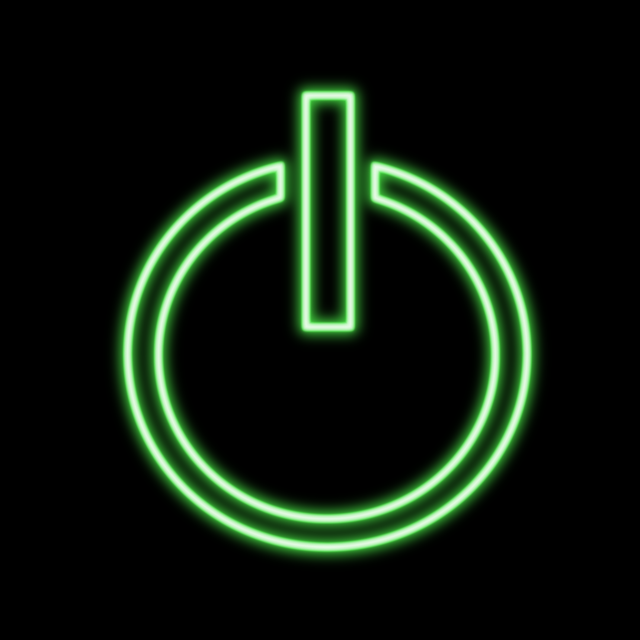
Special cases: Alerts and hidden indicators
Hiding an indicator does not disable its alerts. If you want alerts to stop while the indicator is hidden, you must either disable the alerts or remove the indicator.
- Open the alert settings panel (Alerts icon).
- Disable the alert or remove it entirely if you no longer need notifications based on that indicator.
Turning off indicators in multi-chart layouts
When using multi-chart layouts, you can hide or remove indicators per chart. To keep consistency, maintain a naming convention for layouts and ensure your “clean” and “indicator” layouts are synchronized across charts when needed.
Troubleshooting when indicators won’t turn off
If an indicator resists hiding or reappears:
- Ensure you’re editing the correct layout (check saved layout name).
- Clear browser cache or reload TradingView (Ctrl+F5) in case of UI glitches.
- If using a shared layout or published script, ensure you have edit permissions.
- Contact TradingView support or check the official TradingView documentation for known bugs: TradingView Help Center.

Using TradingView integrations and APIs
For programmatic control—such as automated layout switching or building a dashboard that toggles indicators—you’ll need integration options outside Pine Script. See the community guide on integrating TradingView with third-party apps in the TradingView API free integration guide. Integration lets you orchestrate charts, but be mindful of TradingView’s usage policies and APIs terms.
Balancing fundamentals and indicators
Technical indicators are only one part of the equation. Often removing indicators helps to focus on fundamentals or news-driven moves. For example, when researching XRP's price drivers, traders may use a clean chart first and then layer fundamental analysis:
Read more about fundamental drivers and XRP price factors in this detailed piece: How does XRP price increase: key drivers.
When to rely on clean charts vs indicator-confirmed signals
Use clean charts when:
- Assessing raw supply/demand and price reaction to news.
- Learning price action as a beginner (recommended by many educators).
- Performing structural analysis or drawing significant levels.
Use indicator-confirmed signals when:
- You require objective entry/exit criteria for algorithmic strategies.
- Combining momentum or volatility readings with price structure (e.g., RSI divergence on a clear trendline breakout).
For a foundational plan as a beginner using both price-only and indicator-backed checks, see this strategic guide: Crypto Trading Strategy for Beginners — 2025 Guide.

Real examples: Step-by-step
Example A — Remove all indicators and save layout
- Open the chart you want to clean.
- Click the “Indicators & Strategies” icon.
- Open the “My Scripts” list and remove unwanted scripts using the three-dot menu.
- Hide overlays by clicking the eye icon on each overlay name.
- Click the layout save icon and choose “Save as new layout.” Name it “Price Only”.
Example B — Hide a heavy community script causing lag
- Identify lag by switching timeframes (if it slows, suspect heavy computations).
- Open the indicator pane and click the three-dot menu next to the suspected script.
- Choose “Remove” or simply hide via the eye icon.
- Check performance again; if improved, consider reaching out to the script author to optimize.
Security, privacy, and shared layouts
If you publish or share layouts with hidden indicators, note that others may see the hidden indicator exists (depending on how you share). Avoid placing sensitive proprietary indicators in shared layouts unless you intend to disclose them.
Resources and high-authority references
For foundational reading on technical analysis (why indicators behave the way they do), see the Wikipedia overview of technical analysis: Technical analysis — Wikipedia.
Also consult official TradingView support for interface updates and help pages: TradingView Help Center.
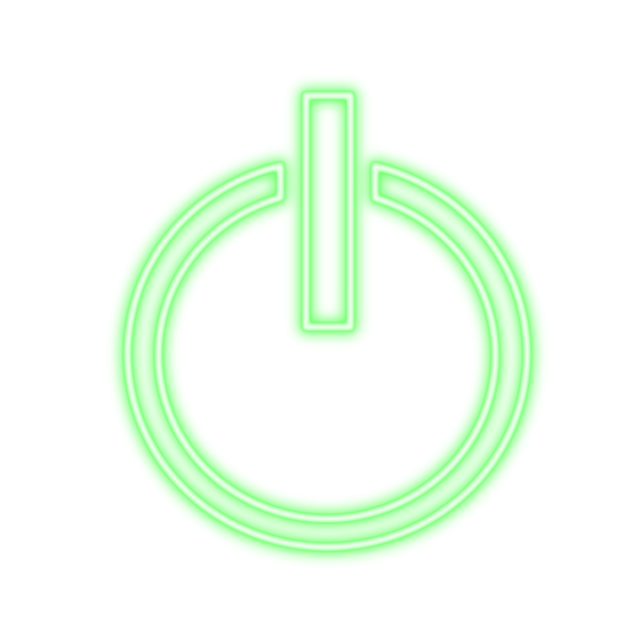
Practical next steps and tools
To optimize your workflow after learning how to tradingview turn off indicators:
- Create two core layouts: “Price Only” and “Full Indicators”.
- Use templates for indicator combinations (e.g., “Momentum Combo” or “Volatility Suite”).
- Audit your indicator list quarterly and remove low-value scripts.
- Explore integrations for automated layout switching—see the API integration guide.
If you’re also evaluating exchanges or looking to practice strategies with live order books, consider opening accounts using the links below. These links will take you to official registration pages for popular crypto exchanges:
Related reads and deeper guides
For more background that pairs well with a clean-chart approach, these articles provide complementary perspectives:
- Binance brokerage fees India 2025 — An in-depth guide (helps when selecting an exchange and understanding fee impacts on strategies)
- How does XRP price increase — Key drivers (example of fundamental drivers used alongside price-only analysis)
- Crypto Trading Strategy for Beginners — 2025 Guide (recommended reading for novices using both indicator and price-action approaches)
Summary and actionable checklist
Turning off indicators on TradingView is a simple but powerful practice. It reduces bias, aids accurate backtesting, speeds up your charts, and clarifies price action. Here’s a quick checklist to follow:
- Create and save a “Price Only” layout.
- Use the eye icon to hide indicators you may want later; remove those you don’t need.
- When an indicator causes lag, hide it and profile performance; consider replacing community scripts with built-ins.
- For Pine Script authors, provide an input toggle to allow users to hide/unhide plots easily.
- Disable alerts separately if you do not want notifications from hidden indicators.
Mastering when and how to tradingview turn off indicators will make your chart-reading cleaner and your analysis more disciplined. Use the templates and integration links above to speed your workflow, and consult the linked guides for deeper strategy development and technical integrations.
Further reading: official TradingView docs and the TradingView API guide (linked above) to expand automation. For practical trading applications and exchange setup, use the verified exchange links provided.