TradingView API to Excel Guide 2025
Author: Jameson Richman Expert
Published On: 2025-11-04
Prepared by Jameson Richman and our team of experts with over a decade of experience in cryptocurrency and digital asset analysis. Learn more about us.
This comprehensive guide explains how to connect TradingView API to Excel in 2025 — covering proven methods (webhooks, unofficial endpoints, Power Query, Google Sheets bridges), code examples, step-by-step setup, security and rate-limit best practices, and optimization tips to stream live and historical market data into Excel for analysis, dashboards, and automated trading workflows.

Why connect TradingView to Excel?
Excel remains one of the most flexible tools for traders, quants, and analysts who need custom dashboards, advanced modeling, or simple quick checks. Combining TradingView's charting and alert capabilities with Excel's calculation and reporting features lets you:
- Receive real-time or near-real-time alerts and write them into spreadsheets for trade logs or signal tracking.
- Automate strategy backtests by pulling historical OHLC and indicator outputs into Excel models.
- Create custom dashboards that mix live pricing, computed indicators, and broker P&L.
- Export TradingView-generated signals into Excel-based execution systems or risk spreadsheets.
Overview of practical methods
There is no single official TradingView "Excel API" that posts directly into Excel. Instead, practical integrations use one of the following approaches:
- TradingView alerts → Webhook → Server script → Excel file (recommended for reliability)
- Power Query or Excel Web Requests → JSON endpoints (unofficial TradingView endpoints or exchange APIs)
- Webhook → Google Sheets → Export to Excel (low-code; good for rapid prototypes)
- Broker/exchange APIs (Binance, Bybit, Bitget, MEXC) → Excel via Power Query or Python
Method 1 — TradingView alerts to Excel via webhook and Python (recommended)
This is a robust and flexible solution for many users: create TradingView alerts that POST JSON messages to a webhook URL. A small web server receives the webhook, parses the JSON, and writes to Excel (or to a database + Excel). This is secure, fast, and scalable.
High-level flow
- Create a TradingView alert with a customized JSON message in the alert text.
- Host a webhook endpoint (cloud function, VPS, or serverless) that accepts POST.
- Process alert data and append a row to an Excel workbook using Python (pandas + openpyxl) or xlwings.
- Optionally return an HTTP response for logging and send confirmations to Slack/Telegram.
TradingView alert message example
When you create an alert on TradingView, use the alert message box to format JSON. Example alert text:
{
"symbol":"{{ticker}}",
"time":"{{timenow}}",
"price":"{{close}}",
"volume":"{{volume}}",
"alert_name":"RSI Cross",
"extra":"my-trade-tag"
}TradingView will replace the curly-braced placeholders. Set your alert to send to Webhook URL: https://your-server.example.com/webhook.
Minimal Python Flask webhook that writes to Excel
Below is a simple Flask app that receives TradingView alerts and appends them to an Excel file using pandas + openpyxl. For production, deploy behind HTTPS, add authentication, logging, retry logic, and rate limiting.
from flask import Flask, request, jsonify
import pandas as pd
from openpyxl import load_workbook
from datetime import datetime
import os
app = Flask(__name__)
EXCEL_PATH = 'tradingview_alerts.xlsx'
SHEET_NAME = 'alerts'
# Ensure file exists with header
if not os.path.exists(EXCEL_PATH):
df = pd.DataFrame(columns=['received_at','symbol','time','price','volume','alert_name','extra'])
df.to_excel(EXCEL_PATH, index=False, sheet_name=SHEET_NAME)
@app.route('/webhook', methods=['POST'])
def webhook():
data = request.get_json(force=True)
now = datetime.utcnow().isoformat()
row = {
'received_at': now,
'symbol': data.get('symbol'),
'time': data.get('time'),
'price': data.get('price'),
'volume': data.get('volume'),
'alert_name': data.get('alert_name'),
'extra': data.get('extra')
}
df = pd.DataFrame([row])
book = load_workbook(EXCEL_PATH)
with pd.ExcelWriter(EXCEL_PATH, engine='openpyxl') as writer:
writer.book = book
writer.sheets = {ws.title: ws for ws in book.worksheets}
reader = pd.read_excel(EXCEL_PATH)
updated = pd.concat([reader, df], ignore_index=True)
updated.to_excel(writer, index=False, sheet_name=SHEET_NAME)
return jsonify({'status':'ok'}), 200
if __name__ == '__main__':
app.run(host='0.0.0.0', port=5000)Notes:
- Use HTTPS (TLS) in production. Deploy to a cloud service (AWS Lambda via API Gateway, Google Cloud Functions, Heroku, or a VPS).
- Protect the webhook with a secret token in headers and validate on receipt.
- Consider writing to a database (Postgres, SQLite) and generating Excel reports from the DB for larger systems.
Alternatives for writing to Excel
- xlwings — for live Excel automation on Windows with an open Excel instance (good for traders running a desktop spreadsheet).
- openpyxl — read/write .xlsx files server-side (used in example).
- pandas.to_excel — convenient for batch writes.
- Write to CSV — simpler and usually safer for concurrent writes; Excel can open CSVs directly.

Method 2 — Use Excel Power Query to fetch JSON from endpoints
Excel's Power Query (Get & Transform) can fetch JSON from REST endpoints and convert it into tables. This is a code-free approach for analysts comfortable in Excel. Use either broker/exchange APIs (official, recommended) or unofficial TradingView endpoints (caution; they may change or be rate-limited).
Official exchange APIs (recommended)
Exchanges such as Binance, Bybit, Bitget and MEXC provide official REST APIs that return JSON. Power Query can call those endpoints and pull OHLC or ticker data into Excel. This is generally more stable and supported than scraping TradingView.
- Exchange examples: Binance (spot/USDT), Bybit, Bitget, MEXC — use their public REST endpoints for market data.
- Register accounts if needed and follow the exchange limits and API keys for authenticated endpoints.
If you want to try a broker account for execution or testing, consider signing up (affiliate links): Binance, MEXC, Bitget, Bybit:
Power Query example to call a public REST endpoint
In Excel: Data → Get Data → From Other Sources → From Web. Choose Advanced and supply the URL and header as needed. For programmatic control you can use a simple Power Query M script:
let
Source = Json.Document(Web.Contents("https://api.binance.com/api/v3/ticker/24hr?symbol=BTCUSDT")),
RecordToTable = Record.ToTable(Source),
Transposed = Table.Transpose(RecordToTable)
in
TransposedReplace the URL with the endpoint you need (candles, ticker, trade history). For OHLC candlesticks, use endpoints documented in the exchange API docs.
Unofficial TradingView JSON endpoints
Some community projects use TradingView endpoints such as scanner.tradingview.com to fetch symbols and data. These are unofficial and can change; use them carefully and cache responses. Example community method uses POST to https://scanner.tradingview.com/crypto/scan with a JSON payload. This is useful for symbol lists and recent data but not guaranteed long-term.
If you use unofficial endpoints, be prepared to adjust your queries and respect usage limits. For long-term and production use, prefer official exchange APIs or the webhook approach.
Method 3 — Webhook → Google Sheets → Excel (low-code)
If you prefer a low-code approach and want collaborative access, send TradingView alerts to a webhook which writes to Google Sheets (via Apps Script or Zapier/Make). Then download or sync your Google Sheet with Excel (Excel for Web supports two-way sync). This is fast to implement and doesn't require owning a server.
Quick steps
- Create a TradingView alert and point to a webhook URL provided by Zapier, Make (Integromat), or a Google Apps Script endpoint.
- In Zapier/Make, map incoming JSON fields to Google Sheets columns.
- Open the Google Sheet and use Excel's sync features or export as .xlsx when needed.
Downside: dependent on third-party platforms and potential costs (Zapier/Make paid tiers for higher throughput).
Method 4 — Pull indicator values from TradingView Pine Scripts
TradingView’s Pine Script can compute indicator values and trigger alerts with custom payloads. Use Pine to emit exactly the fields you need (RSI values, moving averages, signals). The alert message can then POST to your webhook and flow into Excel as demonstrated earlier.
Example Pine Script snippet to send custom alert
//@version=5
indicator("RSI Alert", overlay=false)
r = ta.rsi(close, 14)
plot(r)
if (ta.crossover(r,70))
alert('{"symbol":"'+syminfo.ticker+'","signal":"rsi_overbought","r":'+str.tostring(r)+'}', alert.freq_once_per_bar)When the alert fires, TradingView will POST the JSON payload to your webhook.
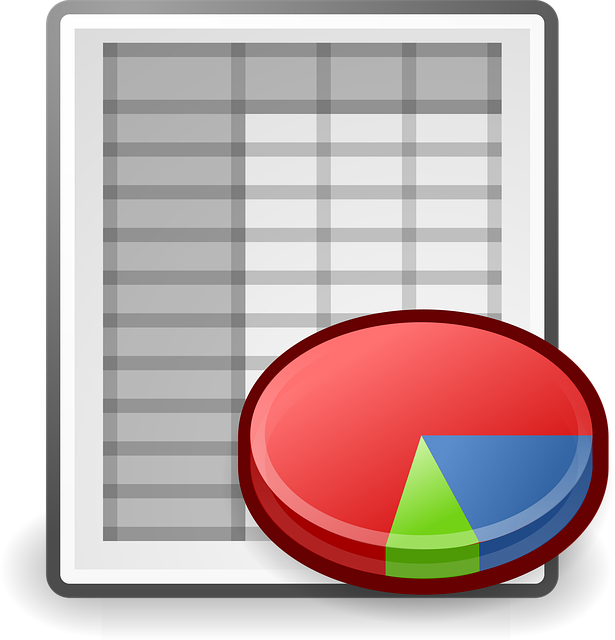
Security, reliability and production considerations
When moving from prototype to production, consider these points:
- HTTPS & authentication: Always use TLS for webhooks. Include a secret token or HMAC signature and validate it server-side.
- Rate limits: TradingView and exchanges enforce rate limits. Throttle processing and implement backoff logic.
- Idempotency: Alerts may re-fire; store unique IDs or timestamps to avoid duplicate rows.
- Persistence: For high volume systems, write raw alerts to a durable store (S3, database) then transform into Excel on demand.
- Concurrency: Concurrent writes to .xlsx files can corrupt them. Use a queue or database middle layer.
- Monitoring: Add health checks, logging, and alerting for failed writes and webhook errors.
Practical examples and templates
Below are useful templates you can adapt.
1) Excel-based monitoring dashboard (pattern)
- Power Query pulls daily OHLC for assets from exchange REST APIs.
- Webhook appends intraday alerts to an "alerts" sheet in a CSV stored on a shared drive.
- Excel formulas / pivot tables compute performance, win rates, and metrics.
- Conditional formatting and sparklines visualize signals.
2) Trade execution snapshot
- TradingView alert triggers on signal → webhook writes trade request to DB.
- A separate execution bot reads queue and places orders via exchange API (Binance, Bybit, etc.).
- Excel connects to execution DB via Power Query to display P&L and open positions.
For suggested trading strategies and automation ideas, see this guide on best bitcoin bot trading strategies 2025.
Handling historical data and backtesting in Excel
For backtests you often need historical bars. Use exchange REST APIs (candlesticks endpoints) to fetch historical OHLC into Excel with Power Query or via Python (pandas) and save to .xlsx. Many exchanges provide thousands of historical bars. For longer history and more assets, consider storing raw data in a database and pulling slices into Excel.

Performance, caching and optimization
Large spreadsheets with frequent writes can get slow. Consider:
- Batch writes (append to CSV, then periodically import into Excel).
- Use lightweight formats (CSV) for high-frequency data, convert to .xlsx for reporting.
- Cache API responses on the server for a configurable TTL to avoid hitting rate limits.
- Limit Power Query refresh frequency; schedule automatic refresh off-peak.
Troubleshooting common problems
- No webhook hits: Confirm TradingView alert is active, webhook URL reachable, and HTTPS cert valid. Test with curl or Postman.
- Excel file locked: Use CSV / DB middle-layer; avoid concurrent direct writes to .xlsx.
- Wrong JSON format: Use TradingView placeholders exactly and test sample payloads locally.
- Rate-limited by endpoint: Implement exponential backoff and local caching.
Advanced topics: live streaming and RTD
If you require true tick-by-tick streaming inside Excel like a trading terminal, consider:
- RTD (Real-Time Data) COM servers — third-party providers offer RTD bridges to market data and exchanges.
- xlwings + websocket client — run a Python process that maintains a websocket to a market data source and updates cells via xlwings for desktop Excel.
- Use Power BI for scalable dashboards if Excel’s real-time capabilities are insufficient.
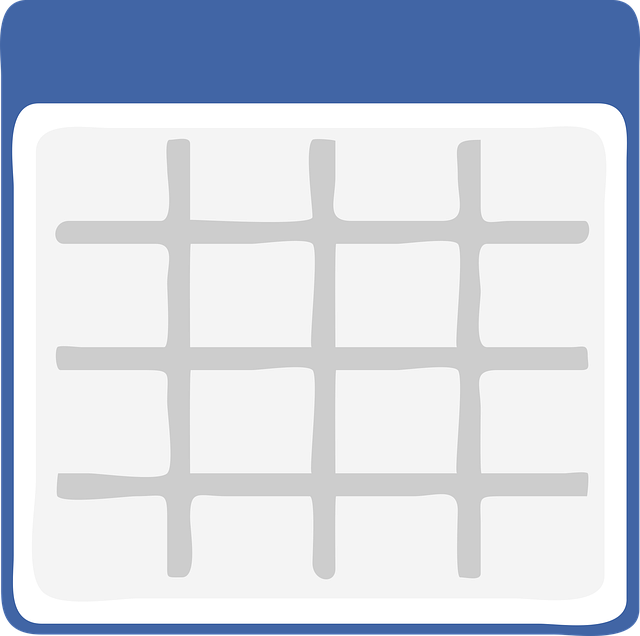
Resources and documentation (high-authority)
- TradingView help and alert docs: TradingView Support
- Python pandas documentation: pandas
- openpyxl documentation: openpyxl
- Microsoft Excel (Wikipedia): Microsoft Excel
Related useful reads
If you're also interested in timing updates for specific pairs or fee structures and strategy ideas to combine with your TradingView→Excel workflow, these guides are helpful:
- ETH-LINK schedule and timing updates: ETH-LINK Schedule 2025
- Bitcoin price outlook and drivers: Bitcoin Price Prediction 2026 — Realistic Outlook
- Bybit fee breakdown for planning execution costs: How Much Are Bybit Fees 2025
Checklist to implement TradingView API to Excel in 2025
- Decide your integration pattern (webhook → server → Excel or Power Query from exchange).
- Create TradingView alerts with structured JSON payloads or Pine script alerts.
- Build a secure webhook endpoint (HTTPS + auth). Test locally with ngrok or similar.
- Implement safe data writes (CSV or DB) and convert to .xlsx for reporting.
- Set up Power Query queries to fetch historical data and refresh schedules.
- Monitor for rate limits and failures; add retries and logging.
- Test edge cases: duplicate alerts, out-of-order timestamps, and connectivity loss.
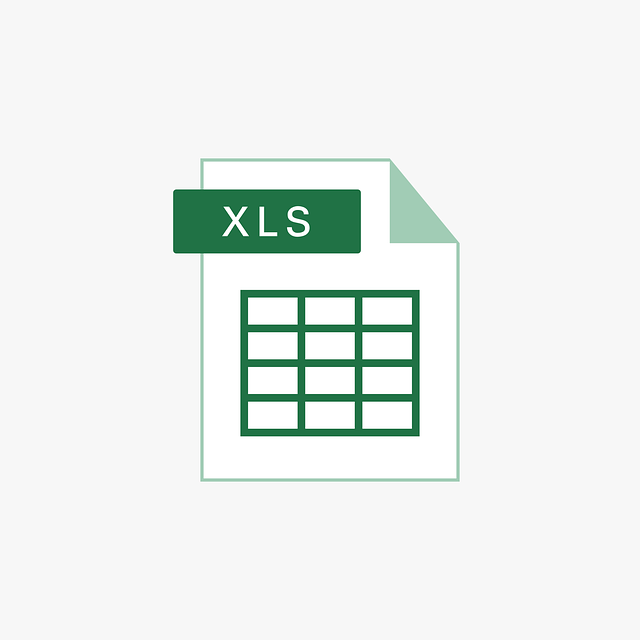
Final recommendations
For most users in 2025 the best combination is TradingView alerts → webhook → server (Python) → write to CSV/DB and publish an Excel report from that store. This pattern gives reliability, auditability, and scalability while keeping Excel as the visualization/analysis layer. When speed is essential, use exchange REST APIs directly or an RTD bridge for live streaming.
If you want deeper, trade-ready examples for automation and strategy implementation, check the strategy and bot guides above and consider combining them with the exchange APIs linked earlier. For more reading on automation strategies, see the best trading strategies guide: Best Bitcoin Bot Trading Strategies 2025.
Implementing a reliable TradingView API to Excel pipeline enables powerful hybrid workflows — TradingView's charting and alerts with Excel's analytical power. Use the approaches here depending on your comfort with code, hosting, and reliability needs, and always secure your webhooks and manage rate limits when integrating market data.