How to Link TradingView to Broker in 2025
Author: Jameson Richman Expert
Published On: 2025-11-08
Prepared by Jameson Richman and our team of experts with over a decade of experience in cryptocurrency and digital asset analysis. Learn more about us.
How to link TradingView to broker is a common question for traders who want to turn charts into live execution. This guide walks you through every step — from verifying compatibility and creating API keys to using TradingView’s Trading Panel, webhooks, and third‑party bridges — so you can connect safely, troubleshoot common issues, and automate trades. Whether you want a native broker connection or to route TradingView alerts to a crypto exchange like Binance, this article gives actionable, up‑to‑date instructions and best practices for 2025.
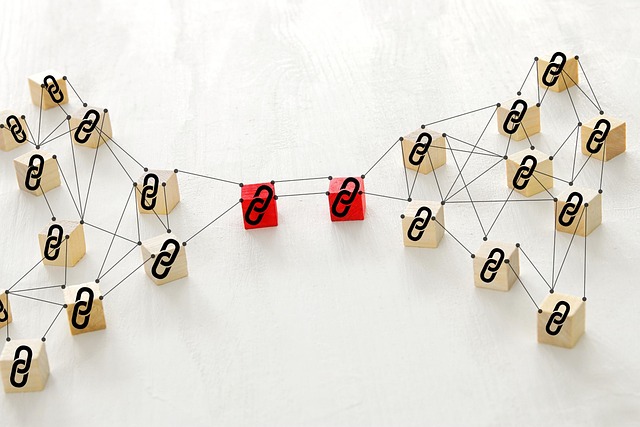
Why connect TradingView to your broker?
Linking TradingView to your broker lets you:
- Place trades directly from charts (one‑click orders on the TradingView chart).
- Automate strategies by turning alerts into orders with webhooks or integration tools.
- Use advanced charting and execution together to reduce latency and manual errors.
- Backtest and iterate with live or paper trading to validate ideas in real market conditions.
Before you proceed, check TradingView’s official list of supported brokers (TradingView’s Trading Panel) to see native integrations: TradingView — Supported Brokers. For background about TradingView, see its Wikipedia entry: TradingView — Wikipedia.
Which brokers and exchanges can you link?
There are three main connection types:
- Native integrations (OAuth / broker login) — click Trading Panel, choose a broker, and log in with your broker account. Supported brokers change over time; check TradingView’s broker list.
- API key-based connections — some exchanges (especially crypto) allow API keys to be entered or used via a secure bridge to execute trades.
- Webhook / third‑party bridge — TradingView sends alerts to a webhook URL, and a broker/exchange executor (e.g., a bot or service) transforms those alerts into API orders.
Native integrations are simplest and most secure when available. For crypto exchanges without native TradingView support, commonly used methods are API key bridges (3rd party platforms) or webhook listeners turning alerts into trades.
Prerequisites: what you need before linking
- A TradingView account (Free, Pro, Pro+, or Premium; webhooks are available with paid plans — check TradingView’s current offer).
- An active broker or exchange account with required KYC completed.
- API key access (if using API) or broker login credentials (for OAuth integrations).
- Awareness of security: 2FA enabled on exchange and TradingView account, and API keys with appropriate permissions (typically trade enabled but withdraw disabled).

Step-by-step: native broker connection (recommended when available)
Most brokers integrated into TradingView follow this pattern. This example uses the TradingView Trading Panel.
- Open a chart in TradingView for the instrument you want to trade.
- Open the Trading Panel at the bottom of the chart window (look for “Trading Panel”).
- Select your broker from the list. If you don’t see it, use the search box or check TradingView’s supported list).
- Click “Connect” or “Log in”. You’ll be redirected to your broker’s secure OAuth page or asked to enter credentials.
- Authorize TradingView to access trading permissions. For OAuth, confirm scopes; for API, paste API key and secret into the broker connector page if required.
- Choose account type (paper/demo or live) depending on your intention.
- Confirm and test by placing a small test order (or using a paper account) to verify connectivity.
Tip: Use a paper/demo account first to avoid unintended live orders.
Example: connecting a stock broker (Alpaca/interactive brokers style)
Many stock brokers use OAuth-style login in TradingView. The steps above apply. For Alpaca specifically, you often log in via the Alpaca OAuth page or input API keys depending on integration. For detailed broker-specific guidance, consult your broker’s help center and TradingView’s documentation.
Connecting TradingView to crypto exchanges (Binance, Bybit, Bitget, MEXC)
Crypto exchanges can be linked in one of two ways: native integration (if the exchange and TradingView support it) or via API/webhook with a bridge. For many traders, the webhook + execution bot is the most flexible method and works across exchanges.
Direct API approach (when supported)
- Log in to your exchange (e.g., Binance) and go to API Management (or equivalent).
- Create a new API key. Name it for TradingView usage (e.g., “TV-Connect”).
- Set permissions: enable spot trading and margin/trade if needed. Do not enable withdrawal permissions.
- Copy the API key and secret to a secure location. If the exchange requires IP whitelisting, add your bridge/server IP as needed.
- Follow TradingView or bridge documentation to input the API key/secret.
- Test with a small order or paper mode.
For Binance API documentation and crypto spot rules, see the official Binance API docs: Binance Spot API Docs.
Webhook + third‑party executor method (robust, universal)
If native integration or a direct API connector isn’t available or you prefer more control, use TradingView alerts to send HTTP webhooks to an executor that places trades on your exchange.
- Create a webhook receiver — options:
- Use a hosted service like 3Commas, Alertatron, or a paid webhook-to-exchange service.
- Run your own webhook server (examples below) using tools like Node.js, Python Flask, or use GitHub code templates (if you are a developer).
- Deploy exchange logic — the webhook handler validates incoming alerts, parses the JSON payload, and converts it into exchange API calls (using the official exchange SDK or REST API).
- Secure the webhook — use a secret token, HTTPS, IP restrictions, and verify signatures.
- Create an alert in TradingView with alert action set to “Webhook URL” and paste your webhook endpoint. Include a structured JSON message with symbol, side, size, and order type.
- Test and iterate with a paper account or small live order.
TradingView’s webhook docs: TradingView — Webhooks.

Sample webhook payload
Use a consistent JSON format so your executor can handle orders reliably. Example:
{
"secret": "your-webhook-secret",
"action": "order",
"symbol": "BTCUSDT",
"side": "buy",
"type": "market",
"quantity": 0.001
}
Your webhook program should:
- Verify the "secret" token.
- Validate symbol formatting for the exchange.
- Check account balance and open order risk rules.
- Use exchange SDK or REST API to place the order.
Popular third‑party tools and bridges
- 3Commas — widely used for TradingView alerts and order automation.
- Autoview — a browser extension that converts alerts into orders on several exchanges (note the security implications of browser extensions).
- Alertatron — webhook-based execution service focused on crypto.
- Custom bot — building your own gives you full control and no recurring fees; requires developer resources.
Always vet third‑party services and prefer those with a strong security record. Avoid giving withdraw permission to any service; restrict to trade-only.
Troubleshooting common issues
Broker not listed in Trading Panel
If your broker or exchange isn’t in the TradingView broker list:
- Use API/webhook + bridge approach.
- Contact TradingView support and your broker to request native integration.
- Check your region — some integrations are region‑restricted due to compliance.
Alerts not firing or webhook errors
- Ensure your TradingView plan supports webhook alerts (paid plans generally required).
- Confirm webhook URL is publicly accessible and uses HTTPS.
- Check server logs for authentication or JSON parsing errors.
- Verify TradingView alert message matches the executor’s expected format.
Authentication & Rate limits
Common problems arise from incorrect API keys, 2FA requirements, or rate limits. Solutions:
- Enable the right API permissions and disable withdraw permission.
- If IP whitelisting is required, add your server IP or use allowed IPs in the exchange console.
- Monitor and respect exchange rate limits — implement retry/backoff logic in your bot.
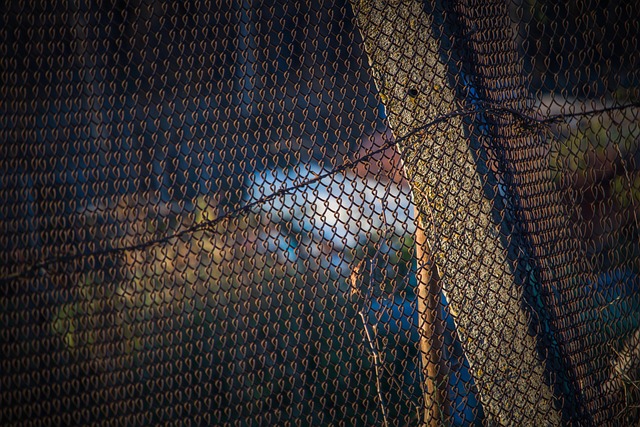
Security best practices
- Never share API secrets publicly and rotate keys periodically.
- Restrict API keys to trade-only, no withdrawal.
- Use environment variables or secret managers to store keys on servers.
- Enable 2FA on exchange and TradingView accounts.
- Test on demo/paper accounts before going live.
Practical examples and workflows
Example A — Native broker (Forex/Stocks)
- Open EURUSD chart in TradingView.
- Open Trading Panel and select FXCM (or supported forex broker).
- Click “Connect” and log in with broker credentials.
- Place a limit order directly from chart; confirm on the broker’s account history.
Example B — Crypto (TradingView alerts -> webhook -> Binance)
- Create Binance API key with trade-only permissions and save credentials.
- Deploy a secure webhook server (Node.js/Flask) that authenticates TradingView alerts and maps incoming JSON to Binance API calls.
- Create a TradingView alert with "Webhook URL" set to your server endpoint; include JSON payload with secret.
- When the alert fires, your webhook verifies the secret and places the order on Binance using the API key.
- Log the response and notify you via email/telegram for confirmations.
Recommended exchanges and quick registration links
If you’re setting up accounts to use with TradingView integrations or webhook executors, here are reputable exchanges commonly used by traders (registration links provided):
- Binance (global, high liquidity): Register on Binance
- MEXC (altcoin liquidity, competitive fees): Register on MEXC
- Bitget (derivatives and copy trading): Register on Bitget
- Bybit (derivatives, liquidity): Register on Bybit

Fees, cost considerations and exchanges selection
Execution costs matter when you automate trading. For a primer on spot fees and exchange cost structure, see this guide explaining spot fees and exchange costs: Understanding Spot Fees & Exchange Costs. When choosing exchanges, evaluate liquidity, fees, asset selection, and API reliability.
For more context on platforms and their trade-readiness, consult this comparative review of top crypto platforms: Top Cryptocurrency Platforms to Use in 2024. If you’re interested in signal-based workflows (combining TradingView signals with order execution), this article on trading signals and strategies is useful: Best Crypto Trading Signals — Free Strategies & Tools.
Testing and monitoring: build a resilient system
Before you run a live automated strategy:
- Backtest and forward-test with paper/live-simulated accounts.
- Log every incoming alert and outgoing order to a persistent datastore for auditing.
- Set up alerts for execution failures, API rate-limit events, and large slippage.
- Implement a kill switch: an easy way to disable automation during outages or market crises.
Legal and compliance notes
Depending on where you live and the assets you trade, automated trading can have regulatory implications. Check local rules and, if necessary, consult qualified legal or tax advisors. For a general primer on what a broker is, see Investopedia’s broker definition: What is a Broker? (Investopedia).
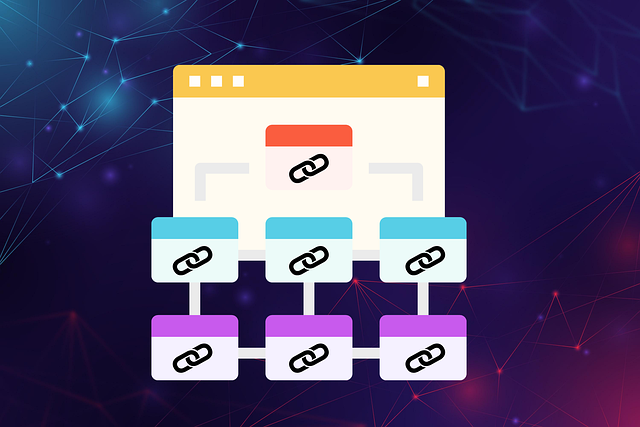
Checklist: quick guide to link TradingView to your broker
- Step 1: Confirm broker/exchange is compatible with TradingView or plan for webhook/API bridge.
- Step 2: Create and secure exchange/broker account (KYC, 2FA).
- Step 3: If API-based, generate API key with trade-only permissions.
- Step 4: If native, use Trading Panel → select broker → log in and authorize.
- Step 5: If webhook, build or subscribe to a webhook executor and create alerts with a secret token.
- Step 6: Test with paper account or small orders and monitor logs.
- Step 7: Maintain keys, update IP whitelists, and rotate secrets periodically.
Advanced topics (for developers and algorithmic traders)
Advanced integrations cover:
- Implementing order management systems (OMS) that aggregate multiple signal sources.
- Using FIX/REST/WebSocket APIs for low-latency execution.
- Stateful position management (tracking fills, partial fills, and margin requirements).
- Implementing risk controls such as max daily loss, trade size limits, and dynamic position sizing.
Final tips and recommended reading
Linking TradingView to a broker can significantly improve your workflow, but always prioritize security and testing. Start small, log everything, and treat automation like software engineering: version control, monitoring, and rollback procedures.
For practical reading on exchange costs and platform choices, visit the linked resources above on spot fees, platform comparisons, and trading signals to refine your strategy and choose the right exchanges.
Disclaimer: This article is educational and informational only and is not financial or investment advice. Always do your own research and consider seeking professional advice for tax, legal, and financial matters.