How to Connect MT4 to TradingView in 2025: Step-by-Step Guide
Author: Jameson Richman Expert
Published On: 2025-10-30
Prepared by Jameson Richman and our team of experts with over a decade of experience in cryptocurrency and digital asset analysis. Learn more about us.
Learning how to connect MT4 to TradingView unlocks powerful charting and order execution workflows: you can generate signals and alerts from TradingView’s superior charting and then execute orders on MetaTrader 4 (MT4). This guide explains all practical methods (webhooks, bridges, EAs, third‑party tools), security best practices, latency considerations, troubleshooting, and example code so you can reliably route trades from TradingView into MT4 in 2025.

Why traders want to connect MT4 to TradingView
TradingView offers best‑in‑class charting, Pine Script strategies and alerts, and an active ideas community. MT4 remains the industry standard for automated execution with Expert Advisors (EAs), broker connectivity, and order management for forex and CFD brokers. By connecting TradingView to MT4 you:
- Use TradingView alerts and Pine Script logic to trigger live orders on MT4
- Combine TradingView’s visualization with MT4’s execution features and EAs
- Centralize signal generation (TradingView) while keeping execution within your MT4 broker account
Before we dive into methods, note: TradingView does not natively execute orders directly into MT4 brokers. Instead you use bridges, webhooks + MT4 EAs, or third‑party connectors that translate TradingView alerts into MT4 orders.
Overview of connection methods
Choose a method based on your technical skill, budget, latency tolerance and reliability requirements:
- Webhook + MT4 Bridge (recommended for control): TradingView sends alerts via webhooks to a server; server forwards the signals to MT4 via a polling EA or socket connection.
- Third‑party connectors/services: Paid services (e.g., PineConnector, other commercial bridges) provide a hosted bridge between TradingView and MT4 with minimal setup.
- Commercial plugins or PC software: Desktop apps that connect to MT4 and listen to TradingView alerts using a local webhook listener (e.g., AutoView‑like tools).
- Direct broker integration: TradingView supports integrated brokers, but MT4 broker accounts are rarely directly tradable from TradingView—so this is not usually an option for MT4 users.
What you need before connecting
- An active TradingView account (note: webhook alerts are supported; check your plan for number of alerts and webhook access)
- An MT4 account with your broker and MT4 desktop platform installed
- Basic knowledge of Expert Advisors and file/HTTP access in MT4
- A server or VPS to run a webhook listener and relay commands (recommended) — local testing can use ngrok
- Optional: a paid third‑party bridge (faster setup, ongoing cost)

Method A — Webhook to MT4 via a server + EA (most flexible and secure)
How it works (high level)
1) TradingView alert triggers and sends a JSON webhook to your server URL. 2) A small server (Flask/Node.js/PHP) receives the payload, validates signature and stores/queues the command. 3) An Expert Advisor (EA) on your MT4 terminal polls the server (using WebRequest or sockets) and executes the trade locally through MT4 APIs.
Pros and cons
- Pros: Full control, ability to validate & log signals, customizable, secure if implemented correctly.
- Cons: Requires coding and server/VPS; slightly more latency than direct in‑platform solutions.
Step‑by‑step implementation
This example uses a simple architecture: TradingView -> HTTPS webhook -> Python Flask server -> MT4 EA polling via HTTP GET/POST.
1. Set up a server to receive alerts
Deploy a small HTTPS server. You can use a VPS (recommended) or local testing with ngrok to expose an endpoint. Example minimal Flask server:
from flask import Flask, request, jsonify
app = Flask(__name__)
@app.route('/tradingview', methods=['POST'])
def receive_alert():
data = request.json
# Basic validation
if not data or 'action' not in data:
return jsonify({'error': 'Invalid payload'}), 400
# Save to DB or append to queue file
with open('commands.txt', 'a') as f:
f.write(json.dumps(data) + '\n')
return jsonify({'status': 'received'}), 200
if __name__ == '__main__':
app.run(host='0.0.0.0', port=5000, ssl_context=('cert.pem','key.pem'))Important: Use HTTPS in production (Let's Encrypt for SSL). Secure and sign payloads (see Security section).
2. Configure TradingView alert
In TradingView create an alert on your chart/strategy. Choose “Webhook URL” and put your server endpoint:
- Webhook URL: https://your-server.com/tradingview
- Message (example JSON):
{
"action": "buy",
"symbol": "EURUSD",
"volume": 0.1,
"price": "{{close}}",
"comment": "TV -> MT4"
}TradingView supports template variables (like {{close}}). For details on alerts and webhooks see TradingView’s webhook docs: Using webhooks for alerts.
3. MT4 Expert Advisor: Poll and execute
Because MT4 cannot directly accept incoming HTTP pushes, the EA polls the server periodically (e.g., every 1–5 seconds) using WebRequest to fetch new commands and execute them.
Key steps for the EA:
- Add your server URL to Tools → Options → Expert Advisors → Allow WebRequest for listed URLs
- Implement HTTP GET/POST polling to retrieve pending commands
- Parse JSON and use OrderSend to execute trades
- Log, acknowledge and delete or mark commands on server to avoid double execution
Example EA pseudo‑code (MQL4):
int start() {
static datetime lastPoll = 0;
if(TimeCurrent() - lastPoll < 2) return 0; // poll every 2s
lastPoll = TimeCurrent();
string url = "https://your-server.com/get_commands";
char result[];
int res = WebRequest("GET", url, "", NULL, 0, result, NULL);
if(res == 200) {
string json = CharArrayToString(result);
// parse json, for each command: OrderSend(...)
}
return 0;
}Note: WebRequest has request size and timeout limits in MT4. Carefully design acknowledgements so commands execute exactly once.
4. Acknowledgment and idempotency
To prevent duplicate execution, the server should assign a unique ID to each command and the EA must send an acknowledgment back after successful order placement. Only mark commands as completed after confirmation from MT4.
5. Testing flow
- Test TradingView alerts with ngrok to your local server first.
- Simulate commands and verify the server logs commands.
- Run EA in a demo MT4 account and enable logs; confirm orders are placed and the server acknowledges.
- After verifying, migrate server to a production VPS and use HTTPS and secure tokens.
Method B — Third‑party connectors and services (quick setup)
If you prefer a simpler setup, there are commercial bridges that handle the webhook -> MT4 wiring for you. These typically provide:
- Hosted webhook endpoints
- Prebuilt EA or plugin for MT4 to connect to the service
- UI for mapping TradingView alerts to MT4 order types
Popular options (examples — evaluate current reputation and reviews before purchase):
- PineConnector (translates TradingView alerts to MT4/MT5 orders)
- TV2MT4 style services (hosted bridges)
Pros: fast setup, support. Cons: recurring fees, trust third party with trade routing, less control. Always read the provider’s security and refund policies and ideally test on demo accounts first.
Method C — Local desktop programs and extensions
Tools that run locally on your PC (e.g., AutoView clones) can listen to TradingView alerts (you may run a browser plugin or local webhook listener) and send orders to MT4 running on the same machine. This avoids a VPS but requires a stable PC and persistent internet connection.

Practical examples and sample configurations
Example 1: Full open‑source stack
Components:
- VPS (Ubuntu) with a Flask/Node.js server
- MT4 on a Windows VPS (or run MT4 on same physical machine)
- Custom MQL4 EA that polls server every second
Flow: TradingView -> VPS HTTPS endpoint -> File/DB queue -> MT4 EA polls -> OrderSend -> EA posts back to server confirming execution.
Example 2: Minimal testing with ngrok
For tests, run your Flask server locally and use ngrok to create a public HTTPS endpoint: ngrok http 5000. Point TradingView webhook to the ngrok URL, run EA in demo account to poll the same server. After testing move to a VPS.
Common pitfalls and troubleshooting
- No orders executed: Check EA logs, ensure WebRequest is allowed for the server URL (Tools → Options → Expert Advisors). Ensure server response is valid JSON and MT4 timeouts are sufficient.
- Duplicate orders: Implement idempotency — unique command IDs and acknowledgment flow.
- TradingView alert not firing: Confirm alert conditions, test with manual alert, check TradingView webhook logs and server logs.
- SSL/HTTPS errors: MT4 requires valid SSL for WebRequest. Use valid certs (Let's Encrypt) and ensure the system clock is correct.
- Latency too high: Host server/VPS near your broker’s server or use a Windows VPS hosting both MT4 and server to minimize delay.
Security and operational best practices
- Use HTTPS and valid certificates for all endpoints.
- Sign or HMAC your TradingView payloads. TradingView supports adding your own signature field in the JSON — validate on the server.
- Restrict WebRequest URLs in MT4 Options to only your server.
- Keep MT4, EA and server patched and monitor logs and order confirmations.
- Use demo accounts until you trust the system.
- Back up your EA and server code and implement monitoring/alerts for downtime.

Latency considerations and VPS recommendations
Latency from alert → execution depends on:
- TradingView to your server network latency
- Server processing and database latency
- MT4 EA polling interval
- Broker server latency
To reduce latency:
- Host the server in the same geographic region as your broker or use a Windows VPS running MT4 together with the EA.
- Minimize polling interval in MT4 (cautious — too frequent polling may hit WebRequest limits).
- Optimize server code for low‑latency processing and use in‑memory queues.
Regulatory and brokerage notes
When automating real money trading, ensure you understand your broker’s policies and the legal/regulatory environment. Some brokers have rules around automated trading and order routing. Keep trade logs and confirmations for compliance.
When to use third‑party services vs. self‑hosted
If you want a plug‑and‑play option and are willing to pay, a vetted third‑party bridge can be attractive. If you need full control, auditing, or specialized order types, build your own webhook server + EA approach. Always test thoroughly in demo accounts.

Sample TradingView alert JSONs
Limit Orders example:
{
"action":"limit_buy",
"symbol":"EURUSD",
"price":1.0675,
"volume":0.1,
"id":"strategy-1234"
}Market Order example:
{
"action":"market_buy",
"symbol":"EURUSD",
"volume":0.1,
"id":"strategy-1235"
}Include unique IDs and timestamps to avoid duplicates.
Example MQL4 snippet for order execution
void ExecuteOrder(string cmd) {
// parse cmd JSON to get symbol, volume, action
double lot = 0.1;
string symbol = "EURUSD";
int ticket = OrderSend(symbol, OP_BUY, lot, MarketInfo(symbol, MODE_ASK), 3, 0, 0, "TV order", 0, 0, clrGreen);
if(ticket > 0) {
Print("Order placed: ", ticket);
// send ack back to server via WebRequest
} else {
Print("OrderSend failed: ", GetLastError());
}
}Legal disclaimers and testing
Automated trading involves risk. The technical methods described are educational and should be tested extensively in demo accounts. Monitor for edge cases like stale signals, partial fills, slippage, and server downtime.
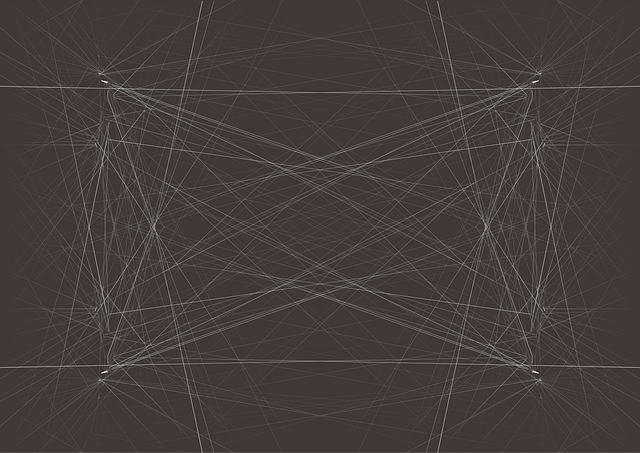
Useful resources and further reading
- MetaTrader (Wikipedia) — background on MT4/MT5 platforms.
- TradingView webhooks for alerts — official documentation on using webhooks.
- MetaTrader 4 official site — platform downloads and resources.
Related readings and signal resources
If you want to supplement TradingView signals with research into automated and curated crypto signals, these analyses may be useful:
- What are crypto signals and how will they shape 2025? — overview of professional signals and their evolution.
- Understanding Bybit pre‑market price and its implications for crypto trading success — market microstructure insights.
- Binance trading app download & secure mobile guide — mobile trading security and setup guide.
Where to open accounts for exchange trading (optional)
If you plan to run multi‑venue strategies or trade crypto directly on exchanges alongside MT4, you can register at these popular exchanges (affiliate links):
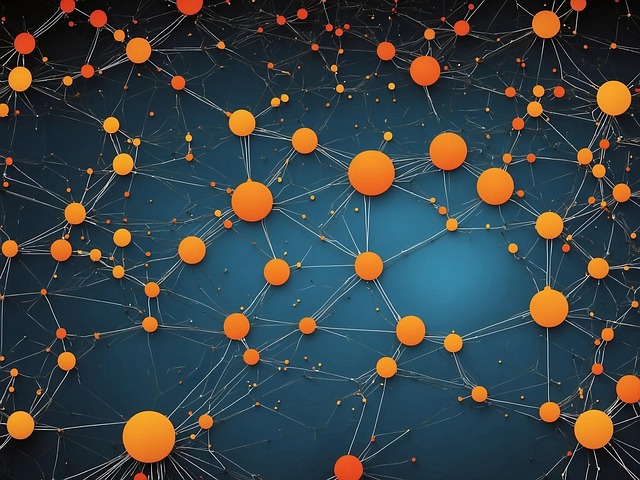
Checklist before going live
- Test entire pipeline with a demo MT4 account.
- Confirm webhooks from TradingView reach your server reliably.
- Validate idempotency and duplicate protections.
- Enable robust logging and alerting for server and EA failures.
- Use HTTPS, sign payloads, and restrict WebRequest URLs in MT4.
- Estimate expected latency and set acceptable slippage tolerances in your strategy.
Conclusion
Connecting MT4 to TradingView is a powerful way to combine advanced charting and Pine Script automation with MT4’s execution and broker integrations. The most flexible approach is a webhook→server→MT4 EA architecture, which gives you control, security and traceability. If you prefer speed and less coding, reputable third‑party bridges can speed up the process—but always test on demo accounts, secure your endpoints, and monitor orders closely. For deeper reading on signals and market context that complements automated trading strategies, see these analyses on crypto signals and market behavior linked above.
If you’re ready to get started: set up a secure VPS, implement a small HTTPS endpoint, configure TradingView alerts with JSON payloads, deploy an MT4 EA that polls for commands, and test end‑to‑end on a demo account. As you grow, consider redundancy, advanced validation and monitoring to ensure reliability in live trading.