Can you trade on tradingview mobile app? Ultimate Mobile Trading Guide
Author: Jameson Richman Expert
Published On: 2025-10-27
Prepared by Jameson Richman and our team of experts with over a decade of experience in cryptocurrency and digital asset analysis. Learn more about us.
Can you trade on tradingview mobile app — yes, but with important caveats, setup steps, and broker requirements. This article explains exactly how mobile trading on TradingView works, which brokers and exchanges you can link, how to place and manage orders from your phone, the limitations to expect, and best practices for reliable, secure execution. You’ll also find actionable setup instructions, real-world examples, and links to account registration and deeper reading so you can start trading from your mobile device confidently.
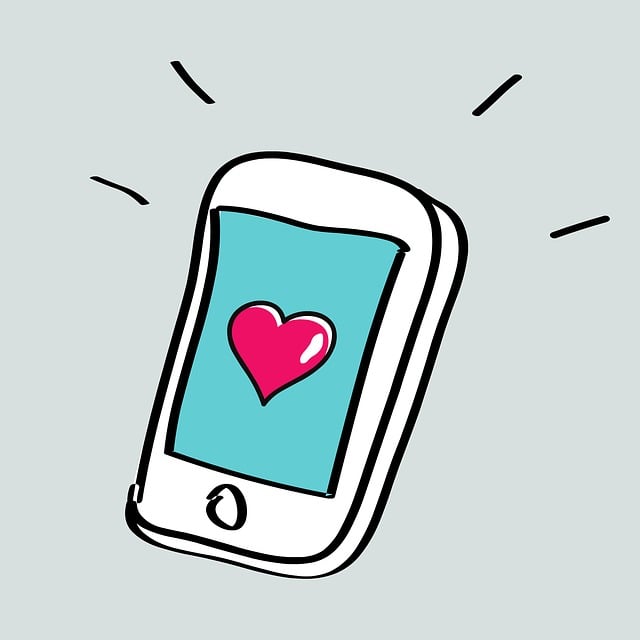
Quick summary: What this guide covers
- Whether you can trade directly from the TradingView mobile app and how it works.
- Supported trading methods: integrated broker connections, API bridges, and paper trading.
- Step-by-step setup and order placement on mobile.
- Broker and exchange options (with account links) and region/feature limitations.
- Risks, latency considerations, and security best practices for mobile trading.
- Additional resources and related reads for crypto and market fundamentals.
How trading on the TradingView mobile app actually works
TradingView is primarily a powerful charting and analysis platform with an integrated trading panel. The mobile app mirrors much of the desktop functionality — charts, indicators, alerts, and the ability to trade — but trading from mobile requires you to connect to a supported broker or use TradingView’s paper trading account. TradingView does not custody your funds; trades are executed via the broker or exchange you connect.
Trading on TradingView mobile happens in three main ways:
- Direct broker integration — connect your broker account through TradingView’s Trading Panel (if your broker is supported) and place live trades.
- API bridging — some traders use third-party bridges or exchange API keys (where the exchange supports API access via TradingView) to execute from the TradingView UI.
- Paper trading — use TradingView’s simulated trading account for testing strategies without real funds.
Official documentation and extra reading
For the definitive list of supported brokers and integration steps, consult TradingView’s help center and the official TradingView site: tradingview.com and TradingView Help. For general trading concepts (orders, market vs limit), Investopedia provides helpful primers: Market vs Limit Orders — Investopedia. For high-level context on trading as a concept, see the Wikipedia overview: Trading — Wikipedia.
Can you trade on tradingview mobile app — short answer
Yes — but only if you connect a supported broker or exchange, or if you use TradingView’s paper trading. The mobile app supports the Trading Panel and order placement only when the chosen broker/exchange integration is available to mobile users in your region. Some advanced desktop-only broker features may be limited or unavailable on mobile.
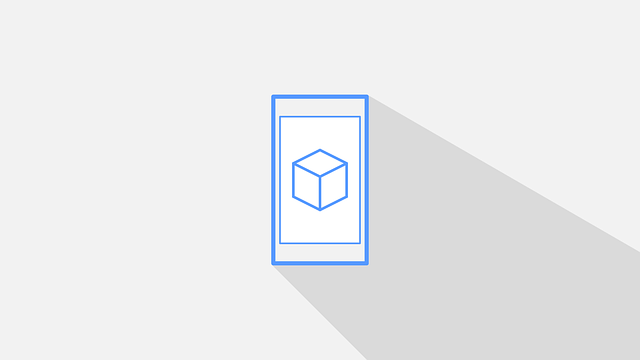
Which brokers and exchanges can you connect?
TradingView officially supports a selection of brokers and crypto exchanges. Availability changes frequently as they add partners and as exchanges adapt their APIs. Popular brokers and exchanges that traders commonly connect (or try to connect through API access) include:
- Major crypto exchanges like Binance, Bybit, Bitget, MEXC (integration depends on the broker/exchange partnership and your region).
- CFD and forex broker partners (e.g., OANDA, FXCM, Interactive Brokers — availability varies).
- Broker APIs and third-party bridges that allow order routing through TradingView.
Interested in signing up for exchange accounts to try integration? Here are quick registration links traders frequently use (affiliate/referral links provided):
- Binance account registration: Register at Binance
- MEXC account registration: Register at MEXC
- Bitget referral registration: Register at Bitget
- Bybit invite link: Register at Bybit
Note: while these exchanges are popular for crypto traders, direct integration with TradingView may vary by country and by the specific TradingView plan. Always check TradingView’s current broker list in-app or on the website.
Step-by-step: How to enable trading in the TradingView mobile app
Below is a practical checklist you can follow to set up live trading from your mobile device using TradingView.
1) Confirm broker support and account readiness
- Log in to TradingView (mobile) and open the Trading Panel at the bottom of the chart screen.
- Check the list of available brokers. If your broker/exchange appears, confirm it supports mobile trading.
- If your broker isn’t listed, check whether it provides an API that can be connected through a bridge or if TradingView announced future support.
2) Complete KYC and enable API/permissions at the broker
- Open an account at your chosen broker or exchange and complete identity verification (KYC) if required.
- Enable API access in your exchange account settings (generate API key and secret) if the broker requires it for third-party connections. Be sure to set appropriate permissions (trading-only, no withdrawal if possible).
3) Connect your broker in the Trading Panel
- Open the chart in the TradingView mobile app and tap the Trading Panel.
- Select your broker from the list and follow the on-screen steps to log in or provide API credentials.
- Authorize TradingView to access your trading account (this is usually done through OAuth for integrated brokers or API keys for exchanges).
4) Configure risk controls and order preferences
- Enable two-factor authentication (2FA) on your broker account.
- In TradingView, configure default order types (market, limit), size presets, and whether to show confirmations for every trade.
- Test with small positions first or use paper trading to verify order execution and slippage expectations.
5) Place and manage trades
Once connected, you will be able to:
- Open market and limit orders from the chart or the mobile Trading Panel.
- Set stop loss and take profit orders (availability depends on broker features).
- Modify or cancel orders and monitor filled/trading history from the panel.
Example: Placing a limit order on TradingView mobile
- Open the TradingView app and the symbol chart (e.g., BTC/USDT).
- Tap the Trading Panel and ensure your broker is connected.
- Tap “New Order,” select “Limit,” set your price, quantity, and optional stop/take limits.
- Review order summary and confirm. You’ll see the order on the chart (if your broker integration supports it) and in the order list.
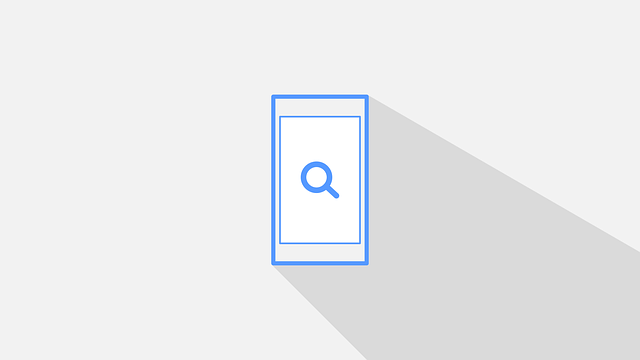
Paper trading: Practice before committing real capital
If you want to test strategies or confirm the mobile workflow, use TradingView’s paper trading account. Paper trading on mobile mimics real execution but uses simulated balances. It’s an excellent way to:
- Validate Pine Script strategies or alert-triggered orders.
- Judge potential slippage if your strategy is scale-sensitive.
- Practice fast mobile order management during live markets.
Limitations and caveats of mobile trading on TradingView
Trading from a phone is convenient but not identical to desktop trading. Be aware of these important limitations:
- Broker support varies by region: Some integrations are limited to specific countries — confirm before relying on it for live trading.
- Feature parity: Not all advanced broker order types (OCO, advanced algo orders) are supported in the mobile Trading Panel.
- Latency and execution: Mobile internet connectivity and the extra integration layer can add latency compared with native broker apps.
- Security risk: Mobile devices can be lost or compromised; always enable 2FA and use secure passwords.
- Regulatory constraints: Certain exchanges or instruments might be restricted in your country due to regulation.
Comparing direct exchange apps vs TradingView mobile trading
Many traders ask whether they should trade using the exchange’s native app (e.g., Binance or Bybit) or via TradingView. Here’s a quick comparison:
- Exchange native app: Usually offers lowest latency, full exchange feature set (advanced order types, futures margin settings), and native notifications. However, charts and analytics are often less powerful than TradingView.
- TradingView mobile: Exceptional charting, alerts, Pine Script strategies, multi-timeframe analysis, and the convenience of trading directly from a chart. May be slower executing relative to the exchange app and dependent on integration availability.
For traders who rely heavily on visual analysis and want to execute from the chart, TradingView on mobile can be the best compromise — provided your broker integration is solid and you understand trade execution latency.

Execution speed and slippage: practical expectations
Execution speed depends on:
- Network latency between your mobile device and the exchange.
- The broker/exchange’s API responsiveness.
- Market liquidity at the time of the trade.
In fast-moving crypto markets, market orders placed via TradingView may experience slippage. For precise entries, prefer limit orders and preview fills on desktop or test with small sizes on mobile first.
Security checklist before trading on mobile
- Enable two-factor authentication (2FA) on all accounts (TradingView and broker/exchange).
- Never store API keys on insecure apps; use proper secret management if connecting via API.
- Set API permissions to “trade” only — avoid enabling withdrawal rights for API keys.
- Use strong, unique passwords and consider a hardware security key where supported.
- Keep your device OS and the TradingView app updated to latest versions.
When to prefer desktop + VPS over mobile
Consider desktop or VPS-based trading if you:
- Run automated systems or trade high-frequency strategies.
- Need ultra-low latency for scalping or large institutional orders.
- Use advanced broker-specific features not exposed on mobile.
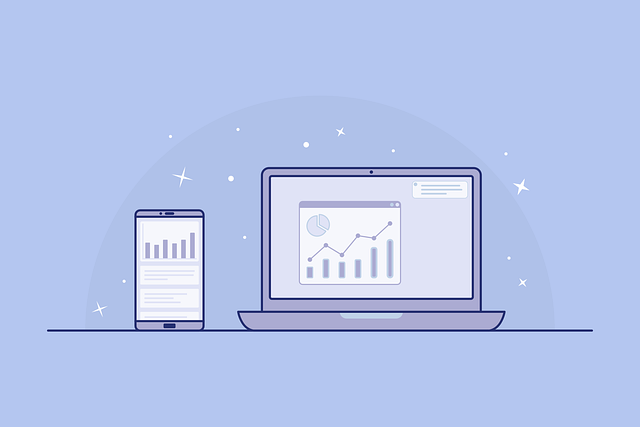
Tips and best practices for successful mobile trading
- Use alerts smartly: Set TradingView alerts to notify you of trade setups and avoid continuous screen monitoring.
- Pre-set templates: Save order presets (size, risk %) to execute quickly under pressure.
- Limit distractions: Turn off non-essential notifications when trading — mobile multitasking can lead to mistakes.
- Test connectivity: Use a reliable data/Wi‑Fi connection and know your fallback (switch to exchange native app if TradingView disconnects).
- Keep contingency plans: Have broker native app installed and logged in for emergency order execution.
Examples: How traders use TradingView mobile in real strategies
Here are three practical examples showing how traders integrate TradingView mobile into their workflow.
Example 1 — Swing trader using signals and limit entries
A swing trader watches daily charts on TradingView mobile and sets alerts for breakouts. When an alert fires, they open the mobile Trading Panel, place a limit entry a few ticks below the breakout price, and set a stop loss based on ATR. Limit orders help avoid slippage during volatile moves.
Example 2 — Day trader tracking levels and quick exits
A day trader monitors 5- and 15-minute charts. Using TradingView alerts and chart annotations, they place market or limit orders from mobile and rely on quick stop execution for small position sizes. Because execution speed is critical, they keep the exchange native app ready as a backup for emergency fills.
Example 3 — Crypto investor using paper trading for strategy validation
An investor testing dollar-cost averaging or a new entry algorithm will use TradingView paper trading to simulate orders across multiple coins (for coin selection, see further reading below). Paper trading lets them refine price bands and rebalancing frequency before moving capital.
Further reading on crypto selection and blockchain insights
If you’re trading crypto instruments from TradingView mobile, you’ll benefit from research on which crypto to buy, on-chain metrics, and network performance. Two useful long-form reads include:
- Which crypto to buy today — an in-depth strategic guide for 2024: Which Crypto to Buy Today — Strategic Guide
- Ethereum average block time chart explained — trends and insights: Ethereum Average Block Time Chart Explained
Also consider reading about exchange suitability for trading: Is Binance Good for Trading in 2025? — it provides practical considerations when choosing an exchange partner.
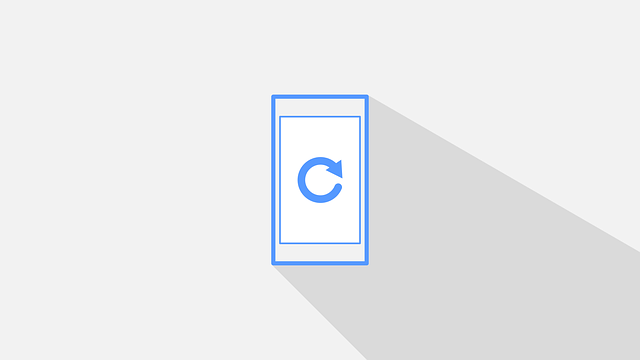
How to decide between TradingView and exchange native apps
Ask the following questions when choosing the primary trading interface:
- Does TradingView support my broker for live trading in my country?
- Do I rely on advanced order types that might not be exposed via TradingView’s mobile Trading Panel?
- Is my mobile internet stable enough for time-sensitive orders?
- Can I replicate risk controls and margin settings accurately through TradingView?
If you answered “no” to any of the above, consider using the exchange’s native app for execution and TradingView for analysis, alerts, and strategy development.
Final checklist before trading live from mobile
- Confirm broker support in TradingView mobile (open Trading Panel and review list).
- Enable 2FA and set API permissions to reduce risk of unauthorized withdraws.
- Test with paper trading or tiny position sizes until you’re confident.
- Have the exchange native app logged in as a backup for emergency execution.
- Keep a written plan: entry triggers, stop loss, take profit, and position sizing rules.
Where to go next: recommended registration links and resources
Ready to open accounts and try connecting them to TradingView? Use these links (affiliate/referral):
- Binance registration: Create a Binance account
- MEXC registration: Create a MEXC account
- Bitget referral registration: Create a Bitget account
- Bybit invite link: Create a Bybit account
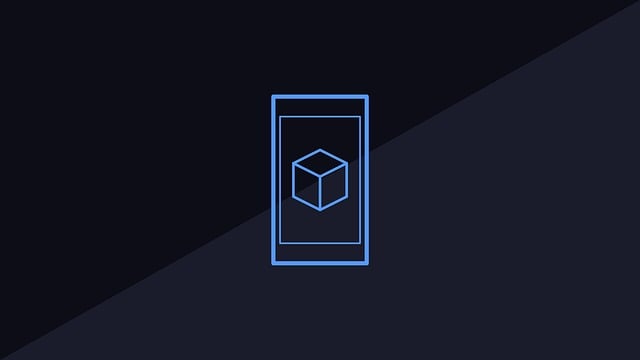
Closing thoughts
So, can you trade on tradingview mobile app? Yes — TradingView mobile enables trading when connected to supported brokers or via API bridges, and it’s an extremely powerful tool for chart-based execution and alerts. However, mobile trading introduces variations in feature availability, execution speed, and security considerations versus desktop or native exchange apps. Use paper trading first, verify broker integration, secure your accounts, and maintain a backup execution plan.
For further strategy-centric guidance on crypto selection and market dynamics, see the strategic guides and analyses linked above and continue building trade-ready routines that match your risk tolerance and time horizon.
Disclaimer: This article is educational and does not constitute financial advice. Trading cryptocurrencies and leveraged products involves significant risk. Always do your own research and consider consulting a licensed financial advisor.