Why TradingView Not Working on Browser and How to Fix It
Author: Jameson Richman Expert
Published On: 2025-09-17
Prepared by Jameson Richman and our team of experts with over a decade of experience in cryptocurrency and digital asset analysis. Learn more about us.
TradingView has become an essential platform for traders, investors, and analysts worldwide due to its powerful charting tools, real-time market data, and active social community. Its web-based architecture offers unparalleled accessibility across devices and operating systems, enabling users to analyze markets from anywhere. However, reliance on modern web technologies also introduces a range of potential technical issues that can hinder performance. When TradingView fails to load properly, display charts, or update data in your browser, it can severely impact your trading efficiency and decision-making process. Understanding the underlying causes of these problems, along with comprehensive troubleshooting strategies, is critical to maintaining a smooth trading experience. This guide explores common issues in depth, provides detailed solutions, and shares best practices to ensure reliable access to TradingView—even amid technical disruptions.
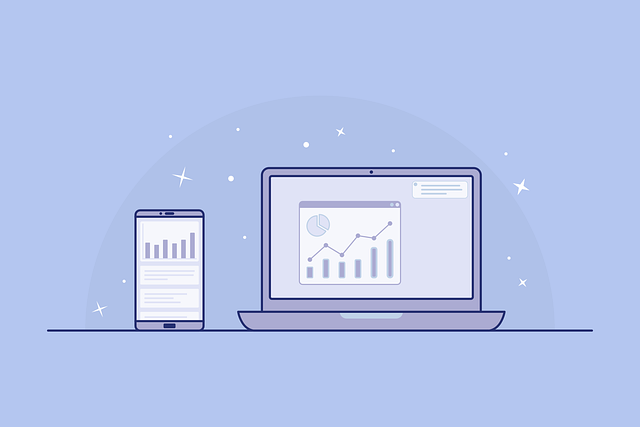
Understanding the Common Causes of TradingView Browser Issues
Troubleshooting TradingView problems requires first understanding their root causes. These can stem from a variety of factors, including browser incompatibilities, outdated software, corrupted cache and cookies, conflicting browser extensions, network restrictions, and security settings. Recognizing these common pitfalls allows you to apply targeted fixes swiftly, minimizing downtime and frustration. Let's examine each factor in detail.
Browser Compatibility and Outdated Software
TradingView’s platform utilizes cutting-edge web standards such as HTML5, CSS3, and advanced JavaScript APIs to render dynamic, interactive charts and facilitate real-time data streaming. Browsers that are outdated may lack support for these standards, leading to rendering errors, scripting failures, or complete platform malfunction. For example, older versions of Internet Explorer (pre-Edge) often lack support for modern web features, rendering TradingView unusable. Similarly, outdated versions of Chrome, Firefox, or Edge might encounter bugs or security issues that impair platform operation.
Best Practice: Always keep your browser updated to the latest version. Modern browsers automatically update, but manual checks are recommended periodically. For Chrome, visit Chrome’s official download page. Firefox users can update via the menu > Settings > About Firefox, and Microsoft Edge updates are handled through Windows Update. Staying current ensures compatibility, security, and optimal performance.
Cache, Cookies, and Local Storage Conflicts
Web browsers store session data, cookies, cache, and local storage data to improve load times and personalize user experiences. Over time, this data can become corrupted, outdated, or incompatible with recent platform updates, leading to issues such as incomplete chart loading, interface glitches, or script errors when accessing TradingView.
Solution: Regularly clear your browser’s cache, cookies, and local storage. In Chrome, navigate to Settings > Privacy and Security > Clear browsing data. Select "Cookies and other site data" and "Cached images and files," then choose an appropriate time range (e.g., Last 7 days or all time). After clearing, restart your browser and revisit TradingView. This process often resolves conflicts caused by stale data, ensuring a cleaner, more stable platform experience.
Browser Extensions and Add-ons
Extensions such as ad blockers, privacy protectors, VPNs, or script blockers can interfere with TradingView’s scripts, data streams, and API calls necessary for real-time updates and chart rendering. Overly aggressive ad blockers might prevent essential elements from loading, while privacy extensions could block data sources vital for live feeds.
In-depth troubleshooting: Disable all extensions temporarily—visit chrome://extensions or your browser’s extension management page—and reload TradingView. If it works correctly, re-enable extensions one by one to identify the problematic add-on. For critical extensions, consider adding tradingview.com and related domains to your whitelist or exceptions list to prevent blocking essential scripts and data traffic.
Network and Security Settings Impacting TradingView
Since TradingView relies heavily on high-speed, real-time data streaming from cloud servers, network stability and security configurations play a pivotal role. Any disruptions or restrictions can lead to delays, incomplete data loads, or failure to update charts properly. Here is a detailed look at key network factors and how to troubleshoot them.
Evaluating Your Internet Connection
Start by testing your internet speed with tools like Speedtest.net. A slow or unstable connection can cause latency, timeouts, and incomplete data downloads, hampering your ability to analyze markets effectively. Wired Ethernet connections typically provide more stability and lower latency compared to Wi-Fi networks. If issues persist even on different networks, it points towards local device issues or server-side problems.
Firewall and Antivirus Software
Firewalls and antivirus programs often monitor web traffic closely and may mistakenly block TradingView’s scripts, data servers, or API calls, interpreting them as security threats. To troubleshoot, temporarily disable these security tools and check if TradingView functions correctly. If the platform loads successfully, add tradingview.com, data.tradingview.com, and related domains to your security software’s whitelist or exceptions. Proper configuration allows the necessary data exchange while maintaining security.
VPNs and Proxy Servers
Using VPNs can introduce latency or block certain data streams, especially if VPN servers are distant or congested. Disabling your VPN temporarily can help determine if it’s causing issues. Conversely, if you rely on a VPN to access TradingView in regions with restrictions, ensure that your VPN allows full access to all relevant domains and data paths, and consider switching to a server closer to your location for better performance.
Advanced Troubleshooting and Alternative Solutions
When basic troubleshooting does not resolve the issues, consider these advanced steps:
- Switch Browsers: Test TradingView in different browsers like Microsoft Edge, Brave, Opera, or Safari. Different rendering engines (Blink, WebKit, Gecko) and security models may impact compatibility.
- Use the Desktop Application: TradingView offers a desktop client for Windows and Mac, which operates independently of browsers. Installing the desktop app can bypass many browser-related issues, offering more stability and dedicated resources.
- Access via Mobile Apps: The TradingView mobile apps (iOS and Android) are optimized for mobile devices and can be a reliable alternative when browser issues persist.
- Check TradingView’s System Status: Visit TradingView’s status page or community forums to verify if there are ongoing outages, maintenance, or platform updates affecting service availability.

Engaging with TradingView Support for Persistent Problems
If troubleshooting doesn’t resolve your issue, contacting TradingView support is the next step. Their support portal includes FAQs, troubleshooting guides, and a contact form for personalized assistance. When reaching out, provide detailed information: browser version, device specs, error messages, and steps already taken. This information helps support staff diagnose and resolve issues swiftly.
Additional Resources and Best Practices for Traders
To prevent future disruptions and optimize your trading environment, follow these best practices:
- Regularly update your browser, operating system, and security tools to patch vulnerabilities and improve compatibility.
- Use a high-quality, stable internet connection, preferably wired, optimized for real-time data streaming.
- Whitelist TradingView-related domains in your firewall and security software to prevent unintentional blocking.
- Periodically clear cache, cookies, and local storage to prevent conflicts caused by stale data.
- Maintain backups of your setups and consider using multiple devices or platforms for redundancy during technical issues.
Conclusion
While technical issues with TradingView on your browser can be frustrating, most are manageable through systematic troubleshooting. Ensuring your browser is current, managing cached data, disabling conflicting extensions, and verifying network security settings are fundamental steps. For persistent problems, alternative methods such as using the desktop app, mobile client, or contacting support can restore full functionality. By adopting proactive maintenance and best practices, traders can minimize downtime, ensure continuous access, and execute trades confidently—even when unforeseen glitches occur.