TradingView Watchlist Not Showing: Comprehensive Troubleshooting and Optimization Guide
Author: Jameson Richman Expert
Published On: 2025-10-02
Prepared by Jameson Richman and our team of experts with over a decade of experience in cryptocurrency and digital asset analysis. Learn more about us.
Encountering issues with your TradingView watchlist not displaying properly can significantly hinder your ability to make timely and informed trading decisions. The watchlist is an invaluable feature that consolidates multiple assets—such as stocks, cryptocurrencies, commodities, or indices—into a single, customizable interface. It updates in real-time, providing critical data including current prices, percentage changes, daily highs and lows, trading volume, and alerts. When this feature malfunctions—such as disappearing entirely, refusing to load, or ceasing to update—it disrupts your analytical flow, delays entries and exits, and can adversely affect profitability. This comprehensive guide delves into the deeper technical causes behind watchlist issues, offers methodical troubleshooting steps, and provides advanced optimization strategies to ensure your TradingView experience remains seamless, reliable, and tailored to your trading approach.
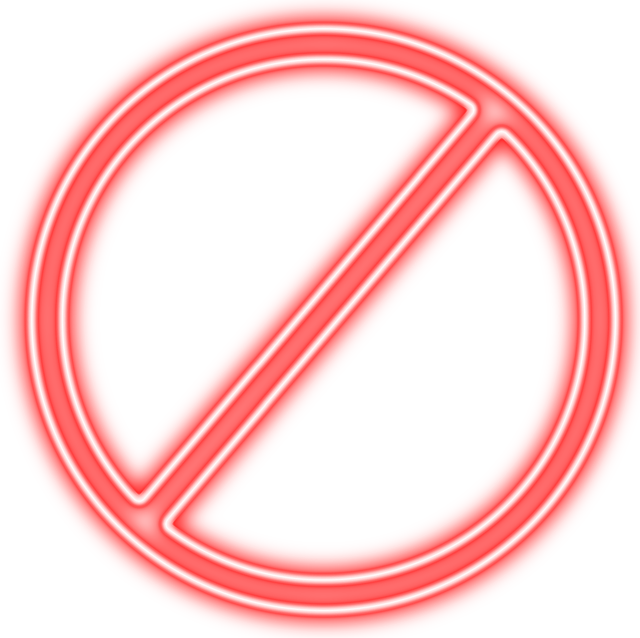
Understanding TradingView and Its Watchlist Functionality
TradingView is a leading web-based charting and social platform renowned for its intuitive interface, powerful technical analysis tools, and real-time data integration. Its core feature—the watchlist—is a dynamic dashboard that allows traders and investors to monitor numerous assets simultaneously. Users can create multiple watchlists tailored to specific strategies, asset classes, or markets, and assign custom alerts for price levels or technical signals. The watchlist leverages live data feeds directly from exchanges and data providers, ensuring traders receive timely updates crucial for active trading decisions. Its flexibility and depth make it indispensable for technical traders, but its reliance on real-time data streaming, browser compatibility, and network stability introduces potential points of failure. Ensuring smooth functionality requires understanding both its technical architecture and common pitfalls that can impair visibility or responsiveness.
Common Causes of TradingView Watchlist Not Showing or Loading
Diagnosing watchlist issues involves understanding various interconnected factors. Below, we explore in-depth the primary reasons behind such malfunctions, along with their technical underpinnings:
- Browser Cache, Cookies, and Local Storage Corruption: Over time, cached scripts, images, cookies, or local storage data may become corrupted or outdated, particularly after platform updates or browser upgrades. This can cause scripts responsible for rendering the watchlist to malfunction or not load at all. Clearing these caches forces the browser to fetch fresh data, resolving conflicts caused by stale files.
- Platform Updates, Bugs, and Software Glitches: TradingView, like any SaaS platform, regularly releases updates that may introduce bugs—especially in complex features like real-time data updates or watchlist synchronization. Sometimes, new code patches inadvertently cause regressions affecting specific browsers, device types, or account configurations, leading to display issues.
- Account Settings, Regional Restrictions, and Multi-Account Conflicts: Regional restrictions, IP geolocation, or account-specific settings—such as permissions or alert configurations—can interfere with data streaming or feature access. Multiple accounts logged in simultaneously can cause session conflicts, affecting watchlist synchronization or data refresh rates.
- Unstable Internet Connection or High Latency: As the watchlist relies on continuous data streaming, an unstable or slow internet connection can lead to delayed updates, partial data loads, or complete failure to display assets. High latency or packet loss issues are especially problematic during high-volatility periods when real-time accuracy is crucial.
- Browser Compatibility and Outdated Software: Not all browsers uniformly support advanced web standards utilized by TradingView (e.g., WebGL, WebAssembly). Using outdated browsers can result in rendering errors, incomplete scripts, or broken functionalities affecting the watchlist’s visibility and updates.
- Browser Extensions, Ad-Blockers, and Security Software: Certain extensions—particularly ad-blockers, script blockers, VPNs, or security suites—may block or interfere with TradingView’s scripts or data streams, subtly corrupting or halting watchlist updates.
- Server-Side Outages, Maintenance, or Platform Downtime: Scheduled maintenance or unexpected outages can temporarily disable features like the watchlist. During these periods, the platform may display a blank or incomplete watchlist, or fail to refresh assets altogether.
In-Depth Troubleshooting Steps for Resolving Watchlist Issues
A systematic approach ensures efficient problem resolution. Below are detailed steps to diagnose and fix common watchlist issues, including advanced tips for persistent problems:
1. Refresh and Restart the Platform
Start by simply reloading the webpage—press Ctrl + R (Windows) or Cmd + R (Mac). If the watchlist remains unresponsive, fully close all TradingView tabs or windows, restart your device, and log back in. This resets your session, clears temporary memory, and often resolves minor cache or session glitches that prevent watchlist rendering.
2. Clear Browser Cache, Cookies, and Local Data
Corrupted or outdated cache and cookies often cause feature malfunctions. In Chrome, navigate to Settings > Privacy and security > Clear browsing data. Select 'Cached images and files' and 'Cookies and other site data', choosing 'All time' for a comprehensive reset. Repeat in Firefox, Edge, or Safari accordingly. After clearing, restart your browser, re-login to TradingView, and check if the watchlist loads correctly. Regular cache clearing ensures that TradingView fetches fresh scripts, reducing conflicts caused by stale data or incompatible versions.
3. Update Your Web Browser to the Latest Version
TradingView depends on modern web technologies like HTML5, WebGL, and advanced JavaScript. Outdated browsers may fail to execute these properly, resulting in rendering errors or broken features. Regularly check for browser updates—automatic updates are recommended—and install the latest versions. Supported browsers include Chrome, Firefox, Edge, and Safari, which are optimized for compatibility with TradingView’s platform.
4. Disable Browser Extensions and Ad-Blockers Temporarily
Extensions such as uBlock Origin, Ghostery, or VPN tools can interfere with TradingView scripts or block data streams. Disable all extensions temporarily by navigating to your browser’s extension management page. Reload TradingView to verify if the watchlist functions. If it does, re-enable extensions one-by-one to identify the conflicting add-on. Consider adding TradingView to your ad-blocker’s whitelist or exception list to prevent essential scripts from being blocked.
5. Verify Internet Connection Stability and Speed
A reliable, high-speed internet connection is essential for real-time data updates. Use tools like Speedtest.net to assess your connection quality. Prefer wired Ethernet connections over Wi-Fi, especially during volatile market hours, to reduce latency and packet loss. During critical trading phases, minimize bandwidth-consuming activities such as streaming videos or large downloads to ensure consistent data flow.
6. Log Out and Re-Authenticate Your TradingView Account
Sometimes, session tokens or authentication details expire or become corrupted. Log out of TradingView, clear cookies if needed, then log back in. This refreshes your session and re-establishes data streams, resolving account-specific glitches that may prevent the watchlist from loading properly or updating.
7. Switch Browsers or Devices for Cross-Verification
Test access from different browsers or devices to determine if the issue is environment-specific. For example, if the watchlist loads correctly on Firefox but not on Chrome, focus troubleshooting efforts on browser settings or extensions. Alternatively, try accessing TradingView from a smartphone or tablet—if it works, the problem is likely related to your original device’s configuration.
8. Check TradingView’s Platform Status and Announcements
Visit the TradingView Status Page or follow their social media channels to stay updated on ongoing outages, maintenance, or bugs. Being aware of platform-wide issues helps prevent wasted troubleshooting efforts during scheduled downtimes, and allows you to plan your trading activities accordingly.

Advanced Tips for Maintaining a Robust TradingView Environment
Proactive maintenance ensures long-term stability and reduces the likelihood of recurring issues:
- Use Supported and Updated Browsers: Stick to mainstream browsers like Chrome, Firefox, or Edge, which receive regular security patches and compatibility updates. Avoid outdated or unsupported browsers.
- Schedule Routine Cache Clearing: Regularly clear cache and cookies—ideally every few weeks—to prevent data corruption and ensure your platform loads the latest scripts and data, especially before high-volatility trading sessions.
- Limit Extension Usage: Keep the number of browser extensions minimal. Disable or remove non-essential extensions that may interfere with TradingView’s scripts or data streams.
- Ensure Stable Internet Connectivity: Invest in high-quality, wired internet connections when possible, and monitor your network for stability issues, especially during critical trading times.
- Review and Adjust Platform Settings: Regularly revisit your account settings—regional preferences, alert configurations, data refresh rates—and optimize them for performance and accuracy.
Integrating Multiple Platforms and Leveraging Referral Programs
Expanding your trading ecosystem by integrating TradingView with supported exchange platforms can streamline your workflow. Many exchanges offer native integrations with TradingView, enabling order execution, margin trading, and derivatives management directly from your analysis interface. Additionally, referral programs from exchanges like Binance, MEXC, Bitget, and Bybit incentivize community growth and provide tangible benefits such as reduced trading fees, sign-up bonuses, and trading credits. These programs typically involve unique referral links and codes, which reward both the referrer and the new user, fostering a mutually beneficial environment. For example:
Engaging with these programs can diversify your trading resources, enhance your analytical capabilities, and provide additional trading incentives that ultimately improve your overall profitability and trading experience.Conclusion: Maintaining and Troubleshooting Your TradingView Setup
Ensuring the reliable operation of your TradingView watchlist involves a layered, proactive approach. From fundamental troubleshooting—such as refreshing, clearing caches, and verifying network stability—to advanced practices like environment maintenance and exchange integration, a systematic mindset minimizes downtime and enhances performance. Staying informed about platform status, leveraging browser optimization, and managing account settings are key to preventing disruptions. Moreover, integrating TradingView with external exchange platforms and participating in referral programs can extend your trading capabilities and reward your community engagement. Persistent issues may require support from TradingView’s customer service or engagement with user communities. Ultimately, a well-maintained setup empowers traders with real-time insights, sharp responsiveness, and confidence—crucial ingredients to succeed in the fast-paced, data-driven world of financial markets.