tradingview notifications not working Fix Guide 2025
Author: Jameson Richman Expert
Published On: 2025-11-06
Prepared by Jameson Richman and our team of experts with over a decade of experience in cryptocurrency and digital asset analysis. Learn more about us.
If your tradingview notifications not working, this in-depth troubleshooting guide for 2025 walks you through every likely cause and shows step-by-step fixes so you can restore timely alerts. We cover TradingView-side issues (alerts, Pine Script, webhooks), device and OS settings (iOS/Android/desktop), webhook/server problems (SSL, headers, payload), integrations (Telegram/Discord/Zapier), testing tools, and best practices to avoid missed signals in the future. Follow the checklist below and use the examples and commands to debug quickly.
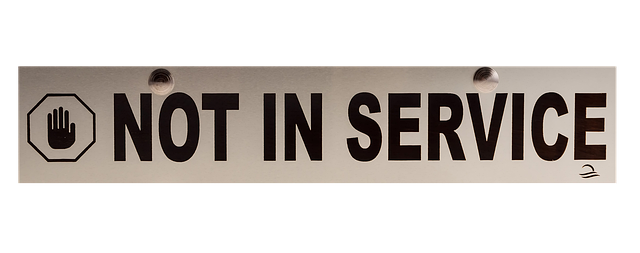
Why TradingView alerts fail: common root causes
Understanding where alerts break helps you narrow the problem fast. Problems typically fall into three buckets:
- TradingView-side — misconfigured alerts, Pine Script mistakes, or plan limits.
- Device/OS-side — notifications blocked, battery optimization, Do Not Disturb.
- Network/server-side — invalid webhook endpoints, SSL/TLS, rate limits, or firewall blocks.
TradingView-side problems
- Alert was never created or uses incorrect condition (Pine Script
alertconditionmisused). - Webhook URL configured incorrectly (typo, missing https://, wrong path).
- Alert expired, was disabled, or hit the account's alert limit for the plan.
- TradingView experienced temporary outages — check status pages.
Device and OS issues
- Mobile app notifications disabled in iOS or Android settings.
- Battery optimization or background-restriction kills the TradingView app.
- Do Not Disturb, Focus modes, or notification filters suppress alerts.
Network, webhook, and server-side causes
- Webhook endpoint returns non-2xx HTTP codes (e.g., 400, 403, 500).
- Invalid SSL certificate or endpoint uses HTTP instead of HTTPS.
- Firewalls or WAF block TradingView's requests.
- Rate-limiting on your server or misuse of alert payload structure.
Quick troubleshooting checklist (do these in order)
- Confirm the alert is active in TradingView and not expired/dismissed.
- Use TradingView’s “Test alert” or trigger the condition manually to see if an alert is created.
- Check TradingView’s alert log and account alert history for failures.
- Verify mobile notifications settings, battery optimization, and Do Not Disturb.
- Test the webhook URL with a tool like webhook.site or curl.
- Check server logs and response codes for incoming TradingView requests.
- If using integration services (Zapier/IFTTT), confirm the integration’s test triggers work.
- Check TradingView status: status.tradingview.com.
Step-by-step fixes and tests
1) Verify the alert configuration in TradingView
Open the alert panel and confirm:
- Correct symbol, timeframe, and condition selected.
- The alert is enabled and set to “Once” or “Once per bar” depending on what you need.
- Webhook URL is exactly correct and begins with
https://if your endpoint requires HTTPS. - Message field contains the correct payload. If you rely on JSON keys, keep them consistent with your receiver.
Tip: Always test with TradingView’s “Send Test” or by manually triggering the condition (e.g., draw a price level to cross manually) to ensure the alert fires.
2) Test webhook endpoints directly
Use curl to see how your server responds to a sample POST TradingView would send:
<!-- Example curl request to simulate TradingView webhook -->
curl -X POST "https://your-webhook.example/receive" \
-H "Content-Type: application/json" \
-d '{"time":"2025-01-01T12:00:00Z","ticker":"BTCUSD","price":42000,"message":"test alert"}' -v
If response code is not 200–299, check server-side logs and return appropriate success codes. TradingView marks webhook alerts as failed if the response is invalid or times out.
3) Use webhook testing tools
Set the alert to post to webhook.site or RequestBin first. That lets you capture the exact TradingView payload and headers. If webhook.site receives the POST, your issue is likely server-side. If nothing arrives, the problem is TradingView or account-level.
4) Check SSL/TLS and DNS
- Ensure your webhook endpoint uses a valid SSL certificate (no self-signed certs unless you accept them).
- Ensure DNS resolves reliably and the endpoint is accessible from multiple regions.
- Use SSL checkers like SSL Labs to verify certificate correctness.
5) Confirm TradingView account limits and plan features
Webhooks are only available on specific TradingView plans (check your plan features in your account). If you reach the plan’s alert limit, new alerts may not trigger. Always check your subscription details and upgrade if necessary. For details and the latest plan differences consult TradingView help pages (search “alerts” on TradingView Support).

Fixing Pine Script alert logic
Pine Script alerts must have explicit alert conditions. Misuse of variables or improper placement of alertcondition will result in no alert being fired.
Example: a minimal Pine Script using alertcondition:
<!-- Pine Script v5 example -->
indicator("Cross Alert Example", overlay=true)
fast = ta.sma(close, 9)
slow = ta.sma(close, 21)
plot(fast, color=color.blue)
plot(slow, color=color.red)
bull = ta.crossover(fast, slow)
bear = ta.crossunder(fast, slow)
alertcondition(bull, title="Bull Cross", message="Bullish cross: {{ticker}} {{close}}")
alertcondition(bear, title="Bear Cross", message="Bearish cross: {{ticker}} {{close}}")
Important tips:
- Use
alertcondition()with clear boolean expressions. - Use placeholders like
{{ticker}},{{close}}. TradingView substitutes these. - Ensure the script is added to the chart and the alert is created from the “Create Alert” dialog referencing the script.
Webhook payloads and headers — best practices
TradingView allows you to send a custom message as the alert body. If you rely on JSON, send valid JSON. Example webhook body to send JSON:
{
"type":"alert",
"ticker":"{{ticker}}",
"time":"{{time}}",
"price":{{close}},
"message":"Bull Cross signal"
}
Server-side notes:
- Accept Content-Type: application/json and parse body safely.
- Return HTTP 200 with a simple JSON response quickly to avoid timeouts.
- Add logging with timestamps to help debug intermittent issues.
Mobile-specific fixes: iOS and Android
Many notification issues are device-related. Follow these checks:
iOS
- Open Settings → Notifications → TradingView. Ensure “Allow Notifications” is toggled on.
- Check “Sounds” and “Badges” if you rely on those indicators.
- Disable Focus/Do Not Disturb or add TradingView to the allowed apps for Focus.
- Enable Background App Refresh for TradingView (Settings → General → Background App Refresh).
- Update the TradingView app and iOS to the latest stable versions.
Android
- Settings → Apps → TradingView → Notifications — ensure they’re enabled.
- Exclude TradingView from battery optimization (Settings → Battery → Battery optimization → Don’t optimize).
- Disable any aggressive RAM cleaning or “background-limiter” features from device manufacturers (Xiaomi, Huawei, Samsung have custom optimizers).
- Check Do Not Disturb and priority notifications settings.

Integrations: Telegram, Discord, SMS, Zapier — why they can fail
If you route TradingView alerts through third-party services, breakage can occur at multiple points:
- Zapier/IFTTT/Make (Integromat) may require correct triggers and active tasks/credits. Check task history for failures.
- Telegram bots require correct bot tokens and chat IDs. If a bot's permissions change, messages fail.
- Discord webhooks require the webhook URL and correct JSON format.
- SMS/email gateways have delivery limits and filtering — check the provider’s logs.
Example: To test a Telegram webhook quickly, use curl to post the message to the bot API (replace BOT_TOKEN and CHAT_ID):
curl -s -X POST "https://api.telegram.org/botBOT_TOKEN/sendMessage" \ -d chat_id=CHAT_ID -d text="Test message from TradingView webhook"
Handling rate limits and spam protection
If you trigger many alerts in a short period, servers and providers might throttle or block requests. Use queues or debounce logic on your webhook receiver to avoid overload. Consider:
- Batching alerts and sending a digest if multiple triggers fire quickly.
- Using in-memory deduplication to avoid duplicate sends within N seconds.
- Implementing retries with exponential backoff for transient failures.
When TradingView reports “notification failed” — what to check
If TradingView shows a failed alert, open the alert details and check the failure message. Common messages include “Webhook returned non 2xx response”, “Timeout”, or “Authentication error”. Provide these to your developer or support. Also:
- Check server logs for the exact request and response time.
- Temporarily set the alert to webhook.site to verify if TradingView is sending the request at all.
- Check if the failure time matches TradingView status issues (TradingView Status).

Useful tools for debugging
- webhook.site — capture and inspect webhooks
- curl — raw HTTP request testing
- ngrok — expose local servers for testing HTTPS webhooks
- Postman — simulate and debug API calls
- Server logs and monitoring (Datadog, Prometheus) — for production reliability
Preventative best practices for reliable alerts
- Always have redundancy: send alerts to both mobile push and a webhook that forwards to Telegram/Discord.
- Use HTTPS endpoints with valid certificates and short response times.
- Do not rely on a single provider for critical execution. Mirror alerts to an execution service and an information channel.
- Document your alert payload schema and keep versioned endpoints.
- Monitor alert delivery success rates and set up alarms for high failure rates.
Real-world examples and scenarios
Example 1 — Missing mobile push but webhook works:
- If webhook.site receives the request but your phone gets no push, focus on device settings (battery optimization, Focus modes, app updates).
Example 2 — Alerts fire during market open but not overnight:
- Check timezone mismatches and the market day start time. For crypto, markets run 24/7, but some exchanges have maintenance windows — understand these windows by reading guides such as Understanding Crypto Market Day Start Time 2025.
Example 3 — Pine Script alert triggers too often or too rarely:
- Use
ta.change()and proper bar indexing to ensure alerts trigger only when intended. Test scripts on historical data and enable "Only Once Per Bar" if needed.

Advanced server-side debugging: logs, headers, and security
Log the following information when a TradingView request hits your server:
- Timestamp and source IP
- Request headers (User-Agent, Content-Type)
- Request body
- Response code and response body
- Time to respond (ms)
TradingView often uses predictable IP ranges for webhooks — check your WAF and allow-list them if you block unknown traffic. If you're unsure, check the incoming request headers and match them to TradingView’s documented User-Agent strings from TradingView Support.
When to contact TradingView support and what to include
Contact TradingView support when:
- Alerts consistently show “notification failed” despite webhook.site receiving nothing and your logs showing no incoming connection.
- There is a suspected outage indicated on the TradingView status page but no updates are available.
Provide them:
- Exact alert ID, timestamp, and chart/symbol.
- Screenshot of the alert details and failure message.
- The webhook URL you used (masked if sensitive).
- Server logs for the respective time window if you have them.
Helpful resources and related reading
- Push notification — how push notifications work on mobile devices
- TradingView Status — check for outages
- TradingView Support — official knowledge base
- Check practical crypto resources like spot trading fees and charts:
- Spot trading fee on Binance (guide) — useful if you trigger alerts that lead to trades
- Current Bitcoin price chart trends 2025 — context for signal calibration

Trading and execution — why reliable alerts matter
Missed alerts can mean missed entries, poor risk management, or failed trade execution. If you trade live, consider linking reliable broker/exchange accounts with tested automation or prepare manual fallback procedures. If you need exchange accounts, here are secure sign-up links to major exchanges:
Before connecting any automation to live accounts, test thoroughly on paper trading or demo accounts where available.
Summary and next steps
If you see tradingview notifications not working, start with the checklist: verify the alert in TradingView, test webhooks with webhook.site, inspect server logs and responses, and fix device-level notification settings. Implement monitoring for alert delivery and adopt redundancy (push + webhook + Telegram) to avoid critical missed signals. Use the Pine Script examples and curl tests above to validate logic and endpoint responses.
For further reading on market timing and chart context which can affect when and why alerts matter, see the guides on crypto market start times and Bitcoin price trends linked above: Understanding Crypto Market Day Start Time 2025 and Current Bitcoin Price Chart Trends 2025. If your alert chain triggers orders, compare execution fees and policies before building automation — see a guide to spot trading fees on Binance.
If you want, paste one of your alert messages, webhook responses, or Pine Script snippets here and I’ll help diagnose the exact issue step-by-step.