TradingView Chart Not Showing Properly: How to Fix and Optimize for Seamless Trading
Author: Jameson Richman Expert
Published On: 2025-09-18
Prepared by Jameson Richman and our team of experts with over a decade of experience in cryptocurrency and digital asset analysis. Learn more about us.
TradingView has established itself as a cornerstone in the toolkit of traders, investors, and technical analysts worldwide. Its sophisticated charting capabilities, customizable indicators, real-time market data, and vibrant social community make it an invaluable resource for market analysis and decision-making. Its user-friendly interface combined with advanced features enables traders to conduct in-depth technical analysis, identify trends, set alerts, and execute trades efficiently. However, despite its widespread adoption and robustness, many users encounter issues where TradingView charts do not display correctly—such as incomplete rendering, freezing, lagging, or unresponsiveness. Such problems can significantly impair analytical accuracy, delay trade executions, and diminish overall trading performance. This in-depth guide aims to explore the root causes behind these display issues, offer comprehensive troubleshooting steps, and present optimization strategies to ensure your TradingView experience is smooth, reliable, and conducive to effective trading. Understanding these technical nuances is essential for maintaining high productivity and confidence in your trading activities.
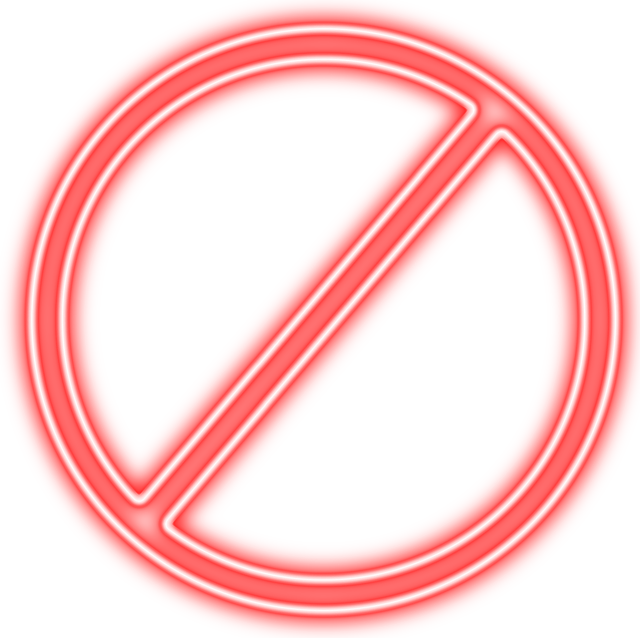
Understanding the Root Causes of TradingView Chart Display Problems
Identifying the underlying causes of TradingView chart issues is crucial before implementing fixes. These problems are generally rooted in a mixture of client-side factors, network conditions, and platform-specific issues. A clear understanding of these elements allows for targeted troubleshooting and sustained improvements.
Client-Side Factors: TradingView leverages modern web technologies such as HTML5 Canvas, JavaScript, WebSocket APIs, and CSS3 for rendering charts and real-time data streaming. If your browser is outdated or incompatible, rendering issues—like distorted visuals or incomplete data—may occur. Browser extensions, especially ad-blockers, script blockers, VPN proxies, or privacy tools, can interfere with the execution of necessary scripts or block data streams, leading to visual glitches or data lags. Hardware constraints, including insufficient RAM, outdated graphics drivers, or low-performance CPUs, can cause lag, stuttering, or rendering artifacts, particularly when working with complex charts featuring multiple indicators, overlays, or high-frequency data feeds.
Network and Connectivity: TradingView relies on WebSocket connections to stream live market data. An unstable internet connection—characterized by high latency, packet loss, or bandwidth limitations—can cause chart data to freeze, load incompletely, or lag behind real-time. Firewalls or network restrictions may also block necessary ports or scripts used by TradingView, disrupting data flow. Additionally, VPNs and proxy servers, while useful for privacy, can introduce latency or connection instability affecting data accuracy and responsiveness.
Platform-Related Factors: Periodic server maintenance, outages, or high traffic during peak trading hours can temporarily degrade platform responsiveness. Sometimes, bugs introduced in recent platform updates, browser incompatibilities, or issues with specific device configurations can cause visual anomalies. Recognizing these helps in differentiating between temporary outages and persistent technical issues.
Step-by-Step Troubleshooting for Common Chart Display Issues
Systematic troubleshooting is key to resolving TradingView chart issues effectively. Below is a detailed, stepwise approach rooted in technical insights and user experience data:
1. Clear Cache, Cookies, and Site Data
Accumulated cached files and cookies can become corrupted or outdated, especially after platform updates. Clearing your browser’s cache ensures that you load the latest scripts, styles, and data resources, which often resolves visual glitches and incomplete data rendering. For example, in Chrome: navigate to Settings > Privacy and Security > Clear browsing data. Select “Cached images and files” and “Cookies and other site data,” then restart the browser before revisiting TradingView. This process eliminates conflicts caused by stale data and ensures compatibility with the latest platform features.
2. Update Browser and Extensions
Running the latest version of your preferred browser (Google Chrome, Mozilla Firefox, Safari, Microsoft Edge) is crucial, as updates include security patches, performance enhancements, and support for modern web standards essential for TradingView. Outdated browsers may lack support for WebGL or Canvas features, causing rendering issues. Disable or remove conflicting browser extensions—especially ad-blockers, script blockers, VPN add-ons—that might interfere with TradingView’s scripts or data streams. Testing in an incognito or private browsing window can help identify whether extensions are the culprit, as this mode disables most extensions by default.
3. Test Across Multiple Browsers and Devices
Consistency across browsers and devices helps identify compatibility issues. If problems persist, access TradingView from alternate browsers such as Firefox, Edge, or Safari. This can reveal browser-specific bugs or incompatibilities. Similarly, testing on different devices—desktops, laptops, tablets, or smartphones—helps determine if hardware limitations or device-specific configurations are causing issues. Within browser settings, toggling hardware acceleration (e.g., Chrome: Settings > Advanced > System > Use hardware acceleration when available) can optimize rendering performance, especially on underpowered machines.
4. Confirm Network Stability and Speed
Because TradingView streams real-time data via WebSocket, a stable and fast internet connection is fundamental. Conduct speed tests using tools like Speedtest.net to measure upload and download speeds. Wired Ethernet connections generally provide more stable latency and packet delivery than Wi-Fi, especially during volatile trading periods. Temporarily disable VPNs, firewalls, or network filters that may block WebSocket ports or scripts essential for TradingView operation. If experiencing persistent issues, perform tests during different times of day to assess whether network congestion correlates with problem instances.
5. Keep Operating System and Graphics Drivers Up-to-Date
Outdated graphics drivers can result in rendering artifacts, visual glitches, or slowdowns during chart analysis. On Windows, visit manufacturer websites such as NVIDIA, AMD, or Intel to obtain the latest drivers. For macOS, ensure your system is current with the latest OS updates. Regular driver updates fix bugs, improve hardware compatibility, and optimize graphics performance—crucial for managing complex, data-rich charts with multiple indicators or real-time streams.
Advanced Optimization Strategies for Reliable TradingView Performance
Beyond basic troubleshooting, proactive optimization can dramatically enhance chart responsiveness, reduce errors, and improve overall user experience. Implementing these advanced strategies is particularly advantageous for active traders managing multiple assets or conducting high-frequency analysis.
1. Streamline and Customize Chart Settings
Overloaded charts with numerous indicators, overlays, drawings, and alerts consume significant system resources, leading to lag and instability. Simplify your workspace by disabling non-essential indicators, reducing the number of active overlays, and using TradingView’s “Chart Layouts” feature to save optimized configurations tailored for specific trading scenarios. Lower data resolution when real-time precision isn’t required—switching from streaming to daily or weekly data—can reduce load, especially on less powerful devices. For instance, turning off redundant alert signals and historical overlays minimizes rendering strain and enhances responsiveness.
2. Utilize TradingView Desktop Application
TradingView offers a dedicated desktop application compatible with Windows and macOS, which often provides a more stable and performant environment than web browsers. The desktop app leverages system resources more directly, reduces conflicts with browser extensions, and mitigates cache-related issues. It is particularly suited for intensive trading activities, high-volume analysis, and when working with complex, multi-indicator charts or high-frequency data streams. Installing the desktop version can significantly improve stability and reduce glitches.
3. Keep All Software and Drivers Up-to-Date
Regularly updating your operating system, browser, TradingView app, and hardware drivers ensures optimal compatibility and performance. Enable automatic updates where possible, as this guarantees timely application of security patches and performance enhancements. Compatibility issues often manifest after major OS or browser updates—keeping everything current minimizes bugs and enhances stability.
4. Enhance Hardware and Internet Infrastructure
Investing in high-performance hardware—such as a device with at least 8GB RAM, a multi-core processor, and a dedicated GPU—can dramatically improve rendering speed and chart responsiveness. For internet connectivity, prioritize wired Ethernet over Wi-Fi to reduce latency and packet loss, especially during high-volatility periods. Upgrading hardware and network infrastructure ensures your system can handle multiple charts, indicators, and real-time data streams smoothly, providing a seamless trading and analysis experience.
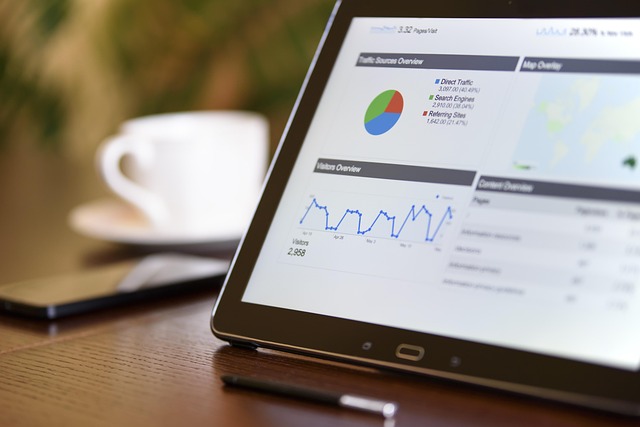
Leveraging Additional Resources to Expand Trading and Analytical Capabilities
While troubleshooting TradingView, diversifying your analytical resources and platforms can add resilience and depth to your trading strategy. Exploring alternative platforms, educational materials, and market analysis tools broadens insights and mitigates risks associated with platform-specific issues.
- Binance: Offers advanced charting, spot & futures trading, comprehensive research tools, and extensive educational resources.
- MEXC: User-friendly interface supporting spot, futures, and margin trading with competitive fees.
- BitGet: Known for copy trading, innovative order types, and derivatives.
- Bybit: Popular for leveraged trading, advanced charting, and risk management tools.
Additional educational and market insight resources include:
- Transaction fee analysis
- Bitcoin price prediction for 2025
- Binance spot copy trading & halal debate
- XRP 2035 outlook
- Top crypto trading signal providers
Conclusion: Ensuring a Robust and Reliable TradingView Experience
Dealing with TradingView chart issues can be frustrating, especially when market volatility demands rapid analysis. However, most problems are addressable through systematic troubleshooting, regular maintenance, hardware upgrades, and configuration optimizations. Clearing cache, updating software, and simplifying chart layouts can resolve common glitches. For critical trading environments or high-volume analysis, switching to the TradingView desktop app or exploring alternative platforms can provide enhanced stability. Maintaining a high-performance setup—both hardware and connectivity—ensures your charts load accurately, data remains real-time and reliable, and your analytical process is uninterrupted. These measures empower you to make smarter, faster trades with greater confidence, ultimately enhancing your trading success.