Tradingview Chart Not Showing: Causes, Deep Diagnostics, and Comprehensive Solutions
Author: Jameson Richman Expert
Published On: 2025-09-03
Prepared by Jameson Richman and our team of experts with over a decade of experience in cryptocurrency and digital asset analysis. Learn more about us.
Encountering the issue of Tradingview chart not showing can be profoundly disruptive, especially given the platform’s critical role in modern trading strategies. Traders depend on Tradingview’s advanced charting tools, real-time data feeds, customizable layouts, and alert systems to execute informed decisions efficiently. When charts fail to load, render improperly, or remain blank, it hampers analysis, causes delays, and may lead to missed trading opportunities or even financial losses. This comprehensive guide explores the multifaceted causes behind missing or non-rendering Tradingview charts, delves into in-depth diagnostic techniques, and offers advanced, step-by-step solutions to restore optimal platform performance. Whether a beginner or a seasoned trader, understanding these insights can help maintain seamless data visualization, improve reliability, and enhance overall trading efficiency.
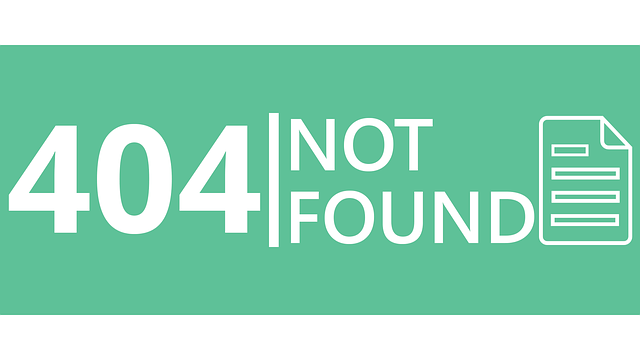
In-Depth Analysis of Common Causes for Tradingview Chart Display Failures
Before initiating troubleshooting, it’s essential to understand the core reasons why Tradingview charts might not appear or load correctly. These issues typically stem from a combination of technical glitches, user environment problems, network disruptions, or platform-side outages. Recognizing these factors enables targeted interventions, saving time, reducing frustration, and preventing unnecessary trial-and-error approaches.
Browser Compatibility, Rendering Engines, and Cache Corruption
Tradingview’s web interface leverages modern web technologies such as HTML5, JavaScript, WebGL, and WebSocket protocols for real-time data visualization. Incompatibilities or outdated browsers can lead to rendering failures, incomplete data loads, or frozen charts. For example, browsers like Internet Explorer lack support for many contemporary standards, causing significant display issues. Moreover, accumulated cache, cookies, or corrupted local storage can interfere with script execution, leading to missing data, unresponsive charts, or layout glitches.
Deep diagnostics involve verifying your browser version—ensure it’s the latest stable release—then performing a comprehensive cache and cookie flush. Use browser developer tools (F12 or Ctrl+Shift+I) to check for console errors that might indicate script conflicts or rendering issues. Consider resetting browser settings or creating a clean profile dedicated solely to trading activities. Supported browsers such as Chrome, Firefox, Edge, or Safari are regularly updated, which reduces compatibility risks. For enhanced reliability, disable unnecessary extensions or ad blockers during trading sessions, as these can interfere with certain scripts or WebGL rendering.
Network Instability, Data Stream Disruptions, and Security Protocols
Tradingview’s real-time charts depend heavily on stable WebSocket connections and uninterrupted data streams. Network issues—such as high latency, packet loss, or intermittent connectivity—can cause charts to freeze, fail to update, or display outdated data. Security protocols, including firewalls, VPNs, antivirus settings, or proxy servers, can block or restrict necessary tradingview.com domains or WebSocket traffic.
Advanced diagnostics involve running speed tests with tools like PingPlotter or Ookla Speedtest to analyze connection stability. Use network monitoring to identify drops or latency spikes. Check your firewall and security software configurations—ensure tradingview.com and its data domains are whitelisted, and relevant ports (TCP 80, 443) are open. VPNs may introduce routing issues; disconnect or switch servers to test their impact. In corporate environments, coordinate with network administrators to ensure WebSocket traffic is not filtered or throttled, as this can impair real-time data transmission.
Platform Outages, Server-Side Bugs, and Software Glitches
Although Tradingview maintains high uptime, server-side issues such as outages, overloads, or platform maintenance can temporarily disable chart rendering. Monitoring Tradingview’s official status page, social media channels, or community forums provides insight into ongoing problems. Recent platform updates or bug fixes sometimes introduce new glitches—manifested as frozen charts, missing data, or display errors—that require specific interventions.
To troubleshoot, clear session cookies, reload the page, or log out and log back in. For desktop or mobile apps, always ensure the latest version is installed; outdated software may contain bugs or compatibility issues. If persistent problems occur, reinstalling the application or resetting settings can resolve corrupted files or misconfigurations. Engage with official support if outages are suspected—many platforms provide status updates and estimated resolution times.
Advanced Troubleshooting Steps for Restoring Chart Visibility
Once the underlying causes are pinpointed, applying the appropriate advanced troubleshooting techniques can dramatically improve your chances of restoring chart visibility and ensuring long-term stability in your trading setup. These steps go beyond basic fixes, involving detailed diagnostics and configuration adjustments.
1. Update Browsers and Perform Deep Cache Clearing
Always keep your web browsers updated to their latest versions. Browser updates not only enhance security but also patch issues related to web standards support, WebGL rendering, and performance improvements critical for Tradingview. After updating, perform a deep cache and cookie clearance to remove corrupt or outdated stored data. For Chrome, navigate to Settings > Privacy and Security > Clear browsing data, select “All time,” and check cookies and cached images/files. Restart the browser to apply changes. Consider resetting your browser to default settings or creating a dedicated profile exclusively for trading, reducing the risk of conflicts from extensions or custom configurations.
2. Disable Extensions, Ad Blockers, and Use Private Browsing Mode
Extensions—especially ad blockers, scripting blockers, or privacy tools—are common sources of conflicts. Disable all extensions temporarily and test in an incognito/private window, which disables extensions by default. If charts load properly in this mode, re-enable extensions one by one to identify the problematic add-on. Creating a dedicated browser profile for trading activities can further isolate your environment from other browsing habits, preventing interference and ensuring cleaner diagnostics.
3. Verify Network and Security Settings at a Granular Level
Conduct thorough network diagnostics: run speed tests with Ookla Speedtest, Fast.com, or PingPlotter to evaluate stability. Restart your networking hardware—modem/router—to clear transient glitches. Examine firewall and antivirus settings, adding tradingview.com, data.tradingview.com, and related subdomains to trusted or allowed lists. For VPN users, switch servers or disconnect temporarily to assess their impact. In managed networks, such as corporate or institutional environments, confirm that necessary ports (TCP 80 and 443) are open and that WebSocket protocols are permitted, ensuring real-time data flows are unobstructed.
4. Switch Browsers or Devices for Comparative Testing
Testing across multiple browsers—such as Firefox, Edge, or Opera—helps determine if issues are browser-specific. Similarly, attempting access from different devices (another PC, tablet, or smartphone) can reveal hardware or OS-level problems, like outdated graphics drivers affecting WebGL support or device-specific restrictions. Cross-device testing simplifies troubleshooting and helps distinguish platform limitations from broader connectivity issues.
5. Keep Software and Applications Up-to-Date and Reinstall if Necessary
Ensure desktop applications or mobile apps are current. Updates often contain critical bug fixes and security patches. If issues persist, uninstall and reinstall to replace corrupted files or misconfigurations. This process can resolve lingering issues caused by incomplete installations, corrupted cache, or lingering configuration errors. Always back up your settings or preferences if possible before reinstalling.
Optimizing Your Trading Environment for Seamless Experience
Beyond fixing immediate display issues, optimizing your hardware and software environment fosters reliability. Set up multiple monitors to view various charts simultaneously, configure alert notifications for key price levels, and integrate external data sources via APIs or third-party tools for enhanced analysis. Upgrading to premium Tradingview plans offers faster data feeds, priority customer support, and access to advanced analytical features—crucial during volatile markets.
Crypto traders should leverage trusted signals groups or analytical tools, such as reliable crypto signals or Bitcoin market insights. Combining high-quality external insights with robust charting reduces the risk of missed opportunities and enhances decision-making confidence.
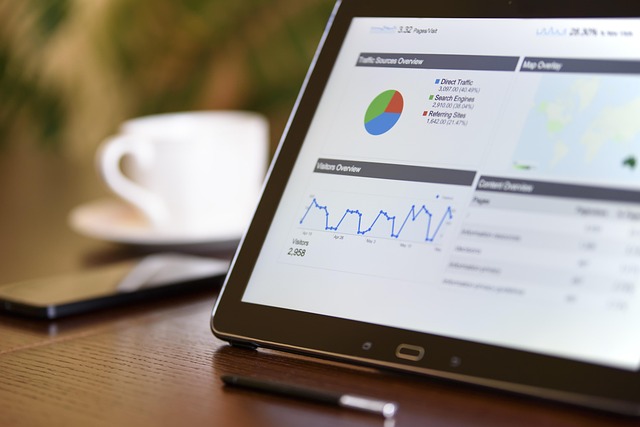
Comprehensive Conclusion
Addressing the issue of Tradingview charts not displaying involves a systematic, multi-layered approach. It begins with understanding potential causes—from browser incompatibilities and cache corruption to network issues and server-side outages—and progresses through detailed diagnostics. By methodically updating browsers, clearing caches, disabling conflicting extensions, validating network security settings, and testing across devices, traders can restore chart visibility and ensure reliable data visualization. Additionally, maintaining an optimized trading environment—through software updates, dedicated profiles, and strategic integrations—minimizes downtime and enhances overall resilience. Staying informed about platform status, engaging with community support, and practicing proactive maintenance are vital for long-term trading success. Vigilance, continuous learning, and adaptability will keep your charts accurate, timely, and reliable—cornerstones of effective trading.