TradingView Chart in Excel: A Comprehensive Guide
Author: Jameson Richman Expert
Published On: 2025-09-13
Prepared by Jameson Richman and our team of experts with over a decade of experience in cryptocurrency and digital asset analysis. Learn more about us.
Integrating TradingView charts into Excel spreadsheets offers a powerful synergy that can revolutionize your financial analysis, portfolio management, and trading strategies. For traders, investors, and financial analysts, visual data representation is fundamental to understanding complex market dynamics, identifying trends, and making timely decisions. This comprehensive guide delves into multiple sophisticated methods to embed TradingView charts into Excel, providing detailed steps, technical insights, best practices, and strategic advantages of harnessing these tools together. We will explore advanced techniques, automation strategies, and workflow optimization tips to maximize your productivity and analytical accuracy.
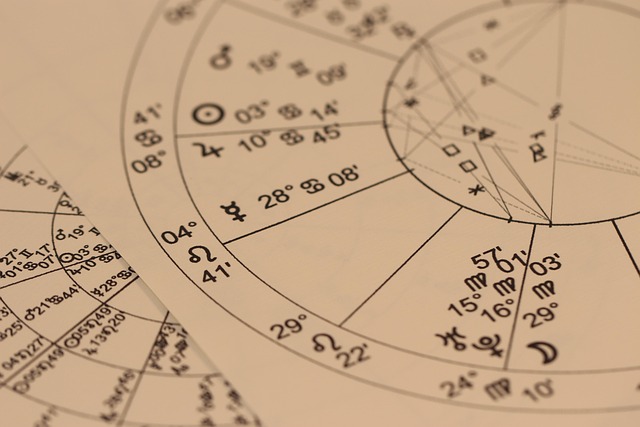
Understanding the Significance of TradingView and Excel Integration
TradingView is renowned worldwide for its intuitive, feature-rich charting platform, combining real-time data feeds, a vast array of technical indicators, customizable drawing tools, and a vibrant social community. Its advanced charting capabilities empower traders to conduct in-depth technical analysis, share ideas, and develop trading strategies. Meanwhile, Microsoft Excel remains the cornerstone for data management, complex computations, and dynamic visualizations, serving as a hub for analysis, reporting, and automation. When integrated effectively, these tools create a seamless environment where live market data can inform strategic decision-making, automate workflows, and support backtesting and strategy validation.
Embedding TradingView charts into Excel not only facilitates automated data synchronization but also enables the creation of personalized dashboards, alerts, and strategy simulations within a unified platform. This integration reduces manual effort, minimizes errors, and accelerates response times in fast-moving markets. By combining TradingView’s visual insights with Excel’s analytical prowess, traders and analysts can develop more nuanced, data-driven strategies—transforming raw data into actionable intelligence with increased efficiency.
Methods to Embed TradingView Charts in Excel
There are several effective techniques to incorporate TradingView charts into Excel, each suited to different operational requirements, technical skill levels, and platform environments. The main approaches include embedding live interactive charts via HTML iframes (primarily in Excel Online), inserting static images for reports, and leveraging APIs or scripting for dynamic, real-time data updates. Below, we examine each method's technical considerations, pros, cons, and ideal use scenarios to aid you in selecting the most appropriate approach for your workflow.
Embedding Interactive TradingView Charts in Excel Online via Iframes
Embedding TradingView charts as iframes is a highly effective way to achieve real-time, interactive visualizations within Excel Online. This method maintains live data feeds and interactivity, which is ideal for active traders and analysts who need current market views directly within their spreadsheets. The steps are as follows:
- Customize your chart on TradingView by selecting your preferred symbol, timeframe, overlays, and indicators.
- Click the 'Share' button on TradingView, then select 'Embed Chart' to generate an iframe HTML code snippet.
- Open your Excel Online workbook, navigate to the Insert tab, and choose an option like 'Insert Web Content' or use an add-in that supports HTML embedding.
- Paste the iframe HTML code into the provided web content box. The TradingView chart will render dynamically, allowing zooming, indicator toggling, and other interactions.
Advantages: Real-time data updates, full interactivity, and minimal manual refreshes. It enables dynamic analysis within your spreadsheet environment.
Limitations: Only supported in Excel Online; desktop versions lack native iframe support without third-party add-ins. Heavy use of iframes may impact spreadsheet load times and performance.
Embedding Static Images as Snapshots of TradingView Charts
This approach is ideal for desktop Excel users, especially when sharing reports or creating presentation-ready snapshots. It involves exporting a static image of your customized chart and inserting it into your worksheet. Implementation steps include:
- Create your desired chart, with all relevant indicators, overlays, and annotations, on TradingView.
- Use the right-click context menu or the screenshot tool to export a high-resolution PNG or JPEG image of your chart.
- In Excel, go to Insert > Pictures > This Device, then select and insert the saved image into your worksheet.
Advantages: Simple, quick, and compatible across all versions of Excel. No scripting or API knowledge required.
Limitations: Data is static; manual updates needed for reflecting the latest market conditions. Automating updates involves repeated manual exports and imports, which may be inefficient for frequent analysis.
Leveraging APIs, Web Queries, and Custom Scripts for Dynamic Data Integration
For advanced users requiring real-time updates and automation, integrating data via APIs, web queries, and scripting offers unparalleled flexibility. Although TradingView does not provide a fully public, open API for chart embedding, it offers widget APIs, data export features, and third-party integrations that can be harnessed creatively. Examples include:
- Using TradingView’s Lightweight Charts API to fetch live data and embed interactive charts within a web environment, then integrating this within Excel via web queries or embedded browser controls.
- Employing Excel’s Power Query or VBA macros to pull data from third-party sources such as Alpha Vantage, Yahoo Finance, IEX Cloud, or Quandl, which provide accessible APIs with real-time or delayed data feeds.
- Automating data refreshes with scheduled macros or third-party automation tools to keep your dashboards current, enabling live analysis, alerts, and decision triggers.
This method demands familiarity with scripting languages like VBA, JavaScript, or Python, and understanding RESTful API protocols, data formats (JSON, XML). When executed correctly, it provides dynamic dashboards that can display live market data, generate trading signals, and trigger automated responses—crucial for quantitative and algorithmic trading.
Advanced Techniques and Workflow Automation
Beyond basic embedding, you can elevate your analysis by implementing automation workflows that reduce manual effort and improve responsiveness:
- Scheduled Data Refresh: Use VBA macros or cloud-based automation platforms (e.g., Power Automate) to periodically fetch updated data and refresh embedded charts or images.
- Real-Time Alerts & Notifications: Develop VBA macros or external scripts that analyze indicator values and trigger email alerts, desktop notifications, or automated trade executions based on predefined criteria.
- Interactive Dashboards: Combine multiple embedded charts, data tables, and filters within a single Excel file, enabling dynamic exploration of various market scenarios. Incorporate slicers, dropdowns, and macro-driven filters for enhanced interactivity.
These strategies require technical setup but significantly enhance the responsiveness and intelligence of your analysis environment, enabling real-time decision-making and strategic agility.
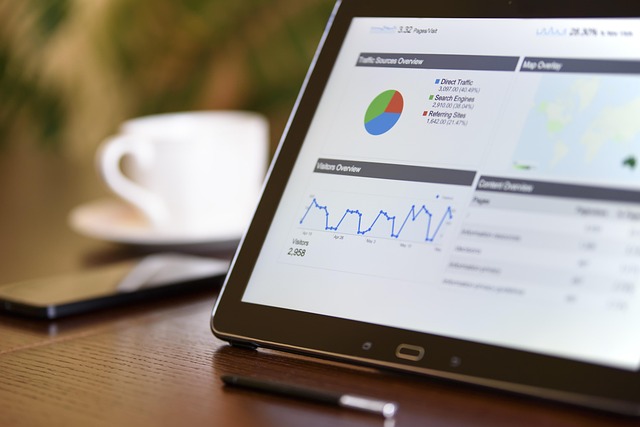
Key Benefits of Combining TradingView Charts with Excel
Integrating TradingView charts into Excel unlocks a multitude of operational and strategic benefits:
- Enhanced Visualization: Interactive, customizable charts improve pattern recognition and trend analysis, facilitating more accurate technical assessments.
- Automated, Real-Time Data Updates: Live feeds reduce manual data entry, ensuring your analysis reflects current market conditions, speeding up decision cycles.
- High Flexibility & Personalization: Tailor charts with specific indicators, annotations, and signals aligned with your unique strategies and preferences.
- Streamlined Workflow: Centralized analysis, reporting, and automation within a single platform minimizes data silos and enhances operational efficiency.
- Backtesting & Strategy Optimization: Overlay historical data with live or simulated data to evaluate strategy performance under different conditions.
- Automated Alerts & Trading Signals: Develop alert systems based on technical indicators, enabling rapid responses and potential automated trade executions.
Practical Applications in Trading and Investment
The versatility of integrated TradingView charts in Excel finds applications across various domains:
- Portfolio Management: Visualize asset allocations, monitor performance metrics, and assess diversification to optimize holdings.
- Technical Pattern Detection: Use multiple indicators, trend lines, Fibonacci retracements, and pattern annotations to pinpoint entry and exit points.
- Automated Trading & Signal Generation: Create systems that trigger alerts or execute trades based on pattern recognition or indicator thresholds, boosting automation.
- Educational Tools: Use dynamic charts to teach technical analysis concepts, demonstrating real market scenarios interactively.
- Stress Testing & Scenario Analysis: Simulate various market conditions or backtest strategies with hypothetical or historical data overlays to evaluate resilience.
This integration promotes a data-driven, visual approach, empowering traders and analysts to react swiftly and make more informed, strategic decisions.
Additional Resources and Market Platforms
To expand your analytical capabilities, consider integrating data from additional platforms that complement TradingView and Excel workflows:
- Binance: Offers extensive crypto trading options, a deep API ecosystem, and TradingView integration for real-time data and automation. Register at Binance Registration.
- Mexc: Provides a wide array of cryptocurrencies, competitive fees, and robust API endpoints for data extraction. Sign up at Mexc Registration.
- Bitget: Features derivatives trading, copy trading, and comprehensive API support—ideal for deploying trading bots and data-driven strategies. Access through Bitget Referral.
- Bybit: Specializes in derivatives, leveraged trading, and API-driven automation. Join via Bybit Registration.
Integrating these platforms enables seamless data import, strategy backtesting, and automation, creating a comprehensive, resilient trading environment.

Conclusion
Embedding TradingView charts into Excel combines the platform’s sophisticated visualization tools with Excel’s powerful analytical features. Whether through static images, embedded iframes, or advanced API-driven dashboards, traders can develop tailored, automated environments that streamline decision-making, improve analysis precision, and foster strategic agility. As technology continues to evolve, staying abreast of new tools, APIs, and automation techniques is essential to maintaining a competitive edge in dynamic markets.
By continuously refining your integration workflows and exploring innovative data strategies, you can turn raw market data into actionable insights, enabling swift, informed responses and maximizing trading success with efficiency and confidence.