Trading from the TradingView Mobile App: An In-Depth, Practical Guide for 2025
Author: Jameson Richman Expert
Published On: 2025-08-08
Prepared by Jameson Richman and our team of experts with over a decade of experience in cryptocurrency and digital asset analysis. Learn more about us.
TradingView remains a premier hub for charting, ideas, and social sharing. In 2025, the mobile experience has matured into a credible execution pathway for many traders, thanks to deeper broker integrations, improved UX, and more robust risk controls. This guide delves into how the mobile app supports trading, what to expect on iPhone and Android, and how to optimize your workflow with disciplined risk management, price discipline, and automation options. You’ll also see how the mobile experience stacks up against desktop, how to connect to a broker, place orders, and monitor positions, with careful attention to fees, slippage, and regulatory nuances. Practical steps, real-world tips, and credible resources are covered, including notes on affiliate opportunities where relevant.

Can you trade directly from the TradingView app?
Yes, but with important caveats. TradingView’s mobile app supports live trading through the Trading Panel when your connected broker and asset class are supported by that broker’s integration. TradingView does not act as a universal order router across all markets. Trades must flow through a broker that explicitly supports direct order routing from TradingView. This distinction matters because some asset classes (certain stocks, specific futures contracts, or certain crypto assets) require broker integrations that enable TradingView order placement. For many users, the app functions as the front end for analysis and signal observation, while execution is handled by the broker via the Trading Panel when available.
Additional practical nuance:
- Order routing reality: even when an asset is “available” on mobile, some brokers only support a subset of order types (e.g., market and limit orders) on mobile, with more advanced orders reserved for desktop or the broker’s native app.
- Live data vs. executed fills: streaming quotes and chart updates can differ from filled orders due to latency, liquidity, and market conditions. Always verify fills on the broker’s platform after submission.
- Latency expectations: mobile networks introduce more variability in latency than wired desktop connections. Favor brokers with resilient mobile back-ends and robust retry logic.
Broker integrations and the Trading Panel on mobile
The core concept remains integration: TradingView connects your charting and analytics environment to a broker account so you can place orders directly from charts. On mobile, you’ll see a trading panel tied to your broker account, mirroring desktop capabilities but with the convenience of on-the-go access. Availability depends on your region, broker, and asset class. The trades you place pass through the broker’s system, so commissions, spreads, margin requirements, slippage, and order-types are determined by the broker, not by TradingView. To begin, you must link a supported broker to your TradingView account, authorize the connection within the app, and ensure you’re operating in a region where the integration is offered.
Key considerations for broker integrations on mobile:
- Latency and routing: mobile networks introduce additional latency compared to desktop. Choose brokers with reliable mobile back-ends and low-latency order routing.
- Asset-class coverage: verify that the asset classes you trade (forex, CFDs, equities, futures, crypto, etc.) are supported by both the broker and the mobile Trading Panel.
- Fees and terms: commissions, spreads, overnight financing, and margin requirements are broker-dependent and can vary by region, instrument, and account type.
- Account linking: ensure you authorize the broker on the device you trust, and consider device-level security and 2FA to reduce risk of unauthorized trades.
- Mobile UI nuance: order ticket layouts, price precision, and confirmation prompts may differ from desktop; take time to customize the panel for your typical trades.
Prerequisites: step-by-step setup for trading on the mobile app
Follow these practical steps to prepare for mobile trading on TradingView. The steps may vary slightly by device and app version, but the core flow remains consistent:
- Update the TradingView mobile app to the latest version and sign in to your TradingView account.
- Confirm that your region and broker support Trading Panel trading on mobile for the asset classes you plan to trade.
- In TradingView, navigate to the Trading Panel and choose a supported broker. If needed, create or log in to your broker account within the app and authorize the connection (two-factor authentication and device trust prompts may be required).
- Set your default trading account within the broker connection, including the instrument lists you’ll access, and any required trading permissions (live trading vs. demo/paper trading, if supported).
- Fund your broker account or ensure sufficient margin is available for intended trades. Review the broker’s margin requirements, instrument specifications, and any region-specific constraints.
- Configure security settings on your device: strong passcodes, biometrics, and ensure your device’s OS and the TradingView app are updated.
- Open a chart, access the trading panel from the chart, and prepare a trade ticket by selecting instrument, order type, quantity, and price. Review the order details carefully before submitting.
- Place your order and monitor execution status in the app’s trading panel. Verify fills, fees, and settlement terms on the broker’s side.
Tip: If you’re new to the integration, practice first with a broker’s demo or paper-trading mode—if offered—to confirm the flow and ensure you’re comfortable with taps, confirmations, and screen layout before trading real funds.

What asset classes can be traded via TradingView on mobile?
Asset availability is broker-driven. In practice, you’ll commonly find mobile Trading Panel support for:
- Forex and major currency pairs (via forex-focused brokers) with competitive spreads during liquidity hours.
- CFDs and other derivative products (where permitted by broker and region) that mirror underlying indices, commodities, or crypto exposure.
- Stock indices and select futures contracts (where supported by the broker) and subject to exchange/post-trade rules.
- Cryptocurrencies through crypto-focused brokers that integrate with TradingView, noting that network fees and exchange spreads can apply.
- Equities and ETFs (primarily through brokers that explicitly offer stock trading via Trading Panel).
Specific caveats:
- Crypto trades via mobile Trading Panel may incur network transaction fees and premium spreads, depending on the exchange and liquidity.
- Stocks and ETFs are generally constrained to brokers that offer direct execution through the Trading Panel; some regions may require using the broker’s native app for certain orders.
- Foreign market access and product scope are regionally restricted; always verify local regulatory and broker constraints before trading.
Note that markets accessible on mobile can differ from desktop due to regulatory, licensing, and bridge limitations. If a desired instrument isn’t available on mobile, you may still use TradingView for analysis and alerts, then execute via the broker’s app or web platform where supported.
Order types and risk management when trading via TradingView
The available order types depend on your connected broker, but typical options include:
- Market orders: immediate execution at the current market price.
- Limit orders: execution at a specified price or better.
- Stop orders: trigger a market order when price hits a specified level.
- Stop-limit orders: trigger a limit order after price hits a level, protecting against slippage.
- Trailing stops: adjustable stop that follows price movement to lock in gains or limit losses (where supported by the broker).
- One-cancels-other (OCO) and conditional orders: combinations that allow multiple exits or triggers tied to price events (where supported).
- Time-in-force options: DAY, GTC, IOC, and FOK may be exposed depending on broker capabilities and mobile UI.
Key considerations to maximize robustness:
- Broker dependency: an order type shown in TradingView may be unavailable if the broker does not support it, or if it’s limited to desktop use.
- Ticket review: always verify price, quantity, order type, and stop/limit levels before submitting, especially on mobile where mis-taps can occur.
- Pre-trade risk controls: implement position sizing rules, maximum daily loss limits, and predefined stop-loss/take-profit levels. Consider tiered risk rules for different instruments.
- Trade lifecycle awareness: know order duration (DAY vs GTC), whether partial fills are possible, and how after-hours trading is handled by the broker.
- Execution quality checks: compare reported fill prices with the last traded price and be aware of potential slippage during news events or low-liquidity windows.
Best practice: pair on-chart entries with predefined risk management rules (e.g., risking a fixed percentage of account equity per trade, using a fixed stop loss, and a clear take-profit target). Use price alerts to stay informed when price action approaches key levels, even if you’re not actively entering trades. Document your rules and keep a running trade journal to monitor performance and drawdown.
Risk management and mobile-specific tips
Mobile trading introduces unique discipline challenges. To maintain consistent risk control:
- Position sizing: use a fixed percentage of capital or a per-trade risk limit (e.g., 1-2% of account equity) to avoid overexposure during volatile sessions.
- Pre-defined exits: set stop-loss and take-profit levels before placing the order and verify them in the ticket to minimize slippage and accidental entries.
- Leverage and margin awareness: understand how leverage affects risk and how much margin each instrument requires; a high-leverage instrument can magnify losses quickly.
- Price alerts and contingency planning: enable alerts for key levels and consider a mobile contingency plan for rapid market moves (e.g., fallback to manual exit rules if connectivity is unstable).
- Device security: enable 2FA for both TradingView and your broker; review connected devices regularly and revoke access for unused devices.
- Two-tab workflows: use a dual-click approach for sensitive actions—verify on the chart summary and then confirm in the trading panel.
- Network hygiene: avoid trading over public Wi-Fi; prefer cellular data with a VPN only if required by your broker’s security posture and after confirming its impact on latency.

Mobile experience vs. desktop: what changes in practice?
Mobile is optimized for on-the-go monitoring, quick entries, and timely alerts, while desktop is ideal for backtesting, multi-chart layouts, complex order configurations, and in-depth analysis. Practical implications include:
- Latency and screen real estate: execute with care on mobile; multi-leg or fully conditional orders are more practical on desktop. Consider a workflow where you use desktop for design and mobile for quick actions or checks.
- Backtesting and Pine Script: strategy testing and complex scripting are more convenient on desktop; alerts on mobile enable reactive trading or manual follow-through on signals generated by Pine Script or other indicators.
- Notifications and device settings: enable push notifications, ensure Do Not Disturb settings don’t suppress critical alerts, and confirm battery optimization settings won’t throttle the app during market hours.
- Learning curve: mobile UX often emphasizes tap ergonomics; take time to customize the trading panel layout, reduce friction points, and create a short, repeatable entry process.
- Backup access plan: have a plan for trading if your primary device is unavailable—e.g., access via another device or the broker’s native app to avoid missing critical trades.
Security, compliance, and platform considerations
Security remains paramount across platforms. Consider these best practices and compliance notes:
- Enable two-factor authentication (2FA) on both TradingView and your broker account to mitigate unauthorized trades.
- Use strong, unique passwords; enable biometric login where possible; regularly review connected devices and permissions.
- Guard against phishing: only use official apps and URLs; never share your login credentials via email or chat.
- Understand regional regulatory requirements for broker integrations and e-trading platforms; consult a professional if you’re unsure about local rules.
- Data privacy: review the app’s permissions and ensure you’re comfortable with data that is transmitted to TradingView and your broker. Disable unnecessary integrations where possible.
- Audit trail: keep a local or cloud-based log of critical actions (sign-ins, authorizations, and trades) for compliance and review.
- If you notice unusual order behavior, delays, or atypical activity, contact broker support and TradingView help resources promptly for coordinated troubleshooting.
Automation possibilities: what you can and cannot do on mobile
TradingView’s mobile app emphasizes analysis and manual execution via the Trading Panel. Automation nuances include:
- The mobile app does not natively support fully automated trading. You still submit orders through a broker’s interface after triggering entries from the chart.
- Alerts and webhooks: Pine Script alerts can trigger external systems or webhooks, but turning those into fully automatic trades typically requires broker/API support and an automation layer. This is more robust on desktop or via broker APIs than through the mobile Trading Panel alone.
- Fully automated strategies: rely on your broker’s API or third-party execution platforms that support your region and asset class, rather than relying solely on TradingView’s mobile interface.
Practical automation patterns you can consider:
- Use Pine Script alerts on mobile to notify you when conditions are met, then execute manually within the broker app or web platform.
- Integrate webhooks with a broker’s API (where available) via a server-side automation tool (Zapier, Make/Integromat, or custom scripts) to place trades when alerts fire, while ensuring tight risk controls and human oversight for execution integrity.
- Leverage automated risk checks: pre-programmed stop-loss, take-profit targets, and position sizing rules in the automation layer to prevent reckless execution in fast-moving markets.
- For regions with robust API ecosystems, consider using a dedicated execution engine on a trusted device with strict access controls, separate from your primary trading environment.
Bottom line: you can leverage alerts to inform you or trigger external automation where supported, but the Trading Panel on mobile is primarily designed for manual order placement through a connected broker.
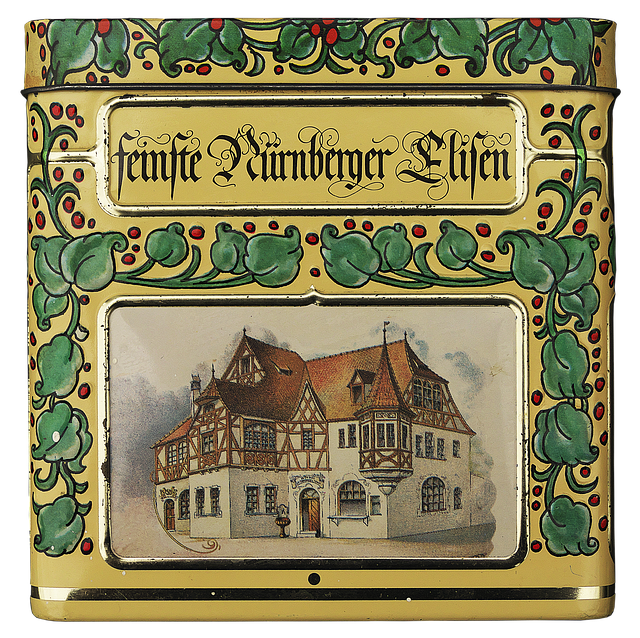
Practical workflow enhancements: maximizing efficiency on mobile
To turn mobile into a repeatable, disciplined trading workflow, consider:
- Pre-configured watchlists: group your preferred assets by liquidity window and volatility regime to speed up selection.
- One-tap risk checks: pre-fill stop losses, take-profits, and risk-per-trade in a standardized ticket template.
- Template-based charts: save chart templates with your preferred indicators and draw tools to accelerate setup across instruments.
- Hybrid analysis: use desktop for in-depth backtests, multi-chart comparisons, and Pine Script strategy development; switch to mobile for monitoring, alerts, and quick executions during the day.
- Connectivity redundancy: have a backup internet source or a secondary device ready for market hours with critical alerts enabled.
Choosing the right broker for mobile TradingView: practical considerations
Because mobile trading is broker-driven, your choice of broker dramatically shapes your experience. Consider:
- Regulatory jurisdiction and protections: choose a broker regulated in your region with clear investor protections and dispute resolution pathways.
- API and TradingView compatibility: verify that the broker explicitly supports TradingView’s Trading Panel on mobile and which asset classes are enabled for mobile trading.
- Cost structure: compare commissions, spreads, overnight financing, and any inactivity or data fees; understand how these scale with instrument type and volume.
- Order-type coverage on mobile: confirm support for market, limit, stop, stop-limit, trailing stops, OCO, and conditional types on your region and device.
- Latency and reliability: assess mobile order routing speed, uptime, and how the broker handles connectivity outages or forced re-prompts after disconnects.
- Security posture: 2FA, device authorization controls, and the broker’s policy on remote trades and session management.
Tip: start with a broker that offers a robust demo environment or paper trading, so you can validate the end-to-end mobile flow before risking real funds.
Affiliate links and sign-up options: practical notes
If you’re considering exchanges or brokers via affiliate links, you may encounter sign-up bonuses or referral rewards. The links below are affiliate/referral arrangements that some readers find helpful. Always read the terms and conditions and ensure they apply to your region and trading activity. Promotions vary by region and time, so verify current offers directly on each provider’s site. Use offers prudently and maintain your core risk management rules—don’t overextend because of a temporary bonus.
- Binance sign-up with referral code 12093552
- MEXC invite-based registration
- Bitget referral program
- Bybit invite
These links are designed to track sign-ups and may provide bonuses or referral rewards. Always verify current terms, regional eligibility, and promotional timing on the provider’s site. Use offers prudently and keep your core risk management rules intact—don’t overextend because of a temporary bonus.
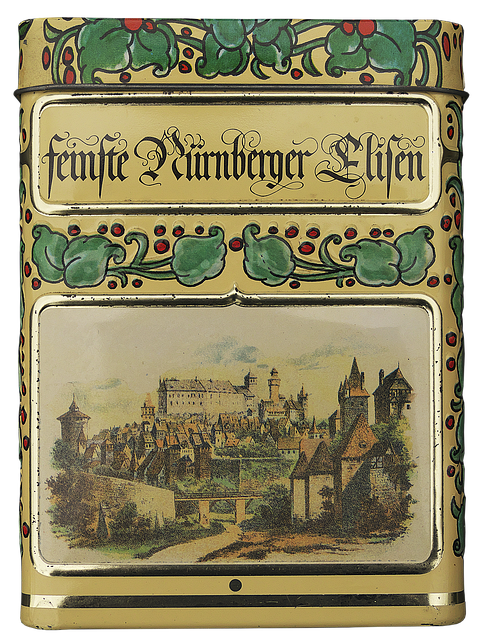
Affiliate disclosures and best practices
Affiliate links can be a helpful way to explore new broker ecosystems, but they should not drive trading decisions. Always perform due diligence, compare fees, leverage, and instrument availability across providers, and ensure any bonuses align with your long-term risk tolerance and strategy. Treat affiliate offers as a potential extra benefit, not a primary driver of execution quality or risk management.
Workflow troubleshooting and support tips
Even the best setups encounter hiccups. Use these checks to keep mobile trading smooth:
- Confirm you are logged into both TradingView and the broker app with the same trading account and region profile.
- Verify that the Trading Panel shows an active connection status and that instrument lists are synchronized with your broker.
- Check order tickets for all required fields (instrument, side, quantity, price/trigger, time-in-force) before submitting.
- If a trade fails to execute, review broker alerts and the order history in the broker app, then reattempt from TradingView with confirmed parameters.
- Review latency and connectivity: switch networks if you notice unusual slippage; ensure the broker’s app isn’t running into background-kill policies.
Reliable sources to deepen your understanding
Below are credible resources to broaden your understanding of how charting platforms, broker integrations, and trading analytics operate. They help differentiate analysis-centric use from execution-centric workflows and provide context for risk-aware decision making.
- Investopedia: TradingView overview — An accessible explanation of TradingView’s core features, how traders typically use it for analysis, signaling, and how execution can work with broker integrations.
- TradingView Help Center — Official documentation covering broker connections, the Trading Panel, and alert configurations. A canonical reference for current features and regional variations.
- Investopedia: Forex trading basics — Helpful context for forex markets when using a broker-integrated Trading Panel, including liquidity and leverage considerations.
- U.S. Securities and Exchange Commission (SEC) — Regulatory perspectives on trading platforms, broker integrations, and investor protections.
- FINRA — Industry best practices, broker suitability, and consumer protection resources relevant to mobile trading and platform risk.
- Nasdaq - Trading technology and execution notes — Additional context on market microstructure and execution quality considerations.
- ESMA (European Securities and Markets Authority) — Regional regulatory guidance impacting broker integrations and retail trader protections.
For readers seeking market-specific insights and deeper analytics, explore additional perspectives from established industry sources. Use these references as context and always cross-check with your broker’s terms and the latest TradingView documentation.
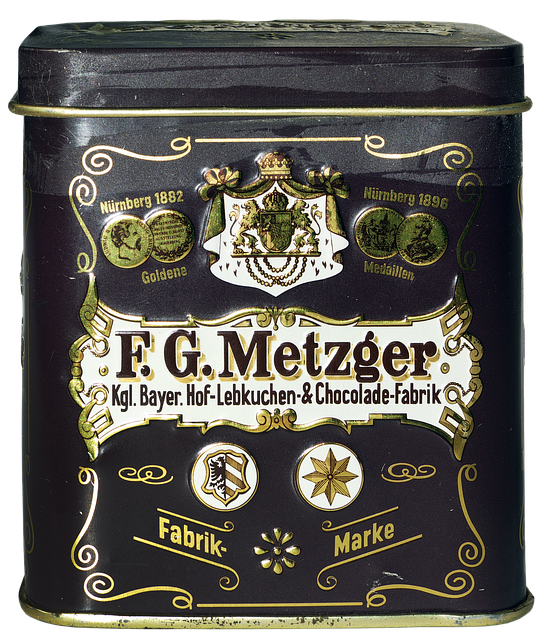
Conclusion
Trading from the TradingView mobile app is a real, actionable capability, but its feasibility hinges on broker integrations, asset classes, and regional availability. For many users, the app serves as a powerful hub for charting, alerts, and signal inspection, with execution flowing through a connected broker via the Trading Panel when supported. To maximize this setup, verify asset-class support and order-type availability with your broker, confirm fees and slippage expectations, and implement robust risk controls. As with any trading workflow, practice, verify, and tailor the process to your risk tolerance and strategy. The combination of high-quality mobile charting, timely alerts, and broker-connected execution can offer a compelling path for traders who value speed and clarity—so long as you stay mindful of costs, execution realities, and evolving market dynamics.