Is TradingView Advanced Charts Free 2025 Guide
Author: Jameson Richman Expert
Published On: 2025-11-07
Prepared by Jameson Richman and our team of experts with over a decade of experience in cryptocurrency and digital asset analysis. Learn more about us.
Is TradingView advanced charts free? This comprehensive 2025 guide answers that question directly and shows what “advanced charts” mean on TradingView, which features are available on the free plan, what requires a paid subscription, practical workarounds, and how traders can get the most value whether they use the free tier or upgrade. You’ll find clear comparisons, optimization tips, alert-rate considerations, and trusted external resources to verify details.
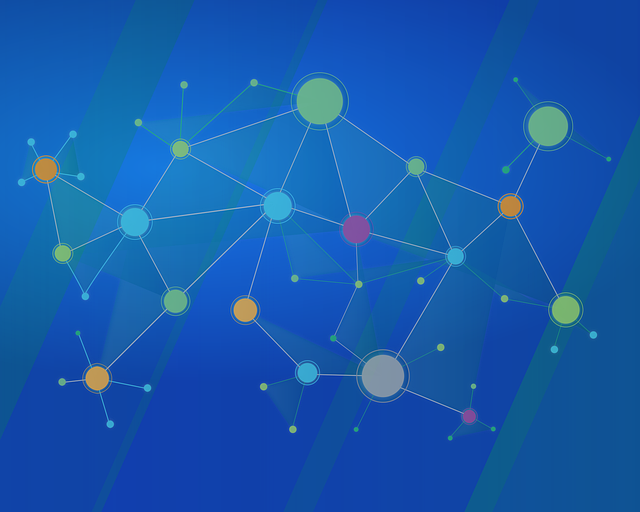
Quick answer: is TradingView advanced charts free?
Short answer: TradingView provides powerful charting tools in its free plan, but many features commonly described as “advanced charts” — such as multiple simultaneous charts, high indicator limits, advanced alerts, and priority data feeds — are gated behind paid subscriptions (Pro, Pro+ or Premium). The free tier is excellent for beginners and casual traders, but active or professional traders typically upgrade to unlock the full “advanced charts” experience.
What do people mean by “advanced charts”?
“Advanced charts” is not a single product name but a way traders describe a set of higher-end charting capabilities. Common attributes include:
- Multiple chart layouts and synced charts — view multiple timeframes or instruments side-by-side.
- Higher indicator limits — use dozens of indicators and custom scripts simultaneously.
- Custom timeframes and chart types — range bars, Renko, Heikin Ashi, custom session times.
- Advanced alerts and webhook integration — more alerts, complex condition alerts, faster delivery.
- Depth of Market (DOM) and order book tools — for advanced order flow analysis.
- Pine Script backtesting & strategy features — more study slots and real-time strategy testing.
- Data quality and exchange-level feeds — lower-latency or professional exchange data for certain instruments.
What the free TradingView plan includes (overview)
The free plan is robust and intentionally valuable for many users. Typical free-plan benefits include:
- Access to TradingView’s charting interface and dozens of built-in chart types.
- Basic indicators and drawing tools.
- Access to the public library of community indicators (with some usage limits).
- Paper trading (simulated trading) and basic alerts (limited count).
- Mobile and web access with ads and limited saved layouts.
These capabilities make the free tier suitable for learning technical analysis, following price action, and running occasional manual trades. For reference on TradingView’s history and broad product positioning, see the TradingView Wikipedia page.
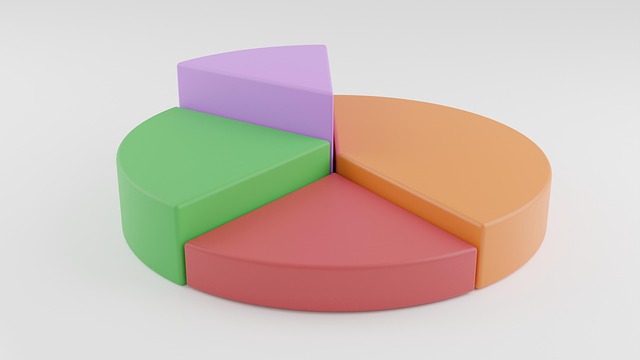
Which advanced chart features require payment?
Common advanced features behind paid tiers include:
- Higher indicator limits per chart — free users face a small cap on how many indicators or scripts can run simultaneously.
- Multiple charts per layout — view two, three or more charts on one screen depending on subscription level.
- More chart layouts and saved chart templates — useful for traders who use many strategies or instruments.
- More real-time alerts and webhook integration — essential for automated trading or complex notification rules.
- Exclusive data feeds — exchange-provided market data for some instruments may require separate fees.
- Faster customer support and ad-free experience.
TradingView plans: how they compare
TradingView offers tiered subscription plans with increasing limits (Pro, Pro+, Premium). Exact caps and feature sets change periodically, so always verify on TradingView’s official pricing page. In general:
- Free — basic indicators, single chart layouts, limited alerts.
- Pro — more indicators, two charts per layout, more alerts.
- Pro+ — multiple charts, more indicators and strategies, faster alerts.
- Premium — highest limits, priority support, advanced alert functionality.
For precise and up-to-date plan features, consult TradingView’s pricing page (official source). This ensures you get the latest limits and promotional offers.
Practical examples: what you can and can’t do on the free plan
Here are concrete, practical scenarios to illustrate the difference.
Example 1 — Casual technical analysis
You’re learning moving averages, RSI, and volume profile for a handful of stocks. The free plan allows you to open charts, add several basic indicators, and draw support/resistance lines. This setup is typically sufficient for educational use and occasional trading.
Example 2 — Multi-timeframe, multi-asset day trading
Active day traders often monitor several timeframes and multiple instruments simultaneously (e.g., BTC/USD 1m, 5m, 15m, and ETH/USD 5m). To view all these charts in one dashboard, higher-tier plans permit multiple chart panels per layout. If you rely on many indicators and fast alerts, upgrading is common.
Example 3 — Automated alerts and webhook-driven execution
If you’re sending alerts to an execution engine via webhooks, the number of simultaneous alert rules and webhook reliability become critical. Paid tiers allow more alert slots and higher delivery priority. For guidance on alert rate limits and practical strategies to avoid being rate-limited, see this TradingView alert rate limit guide (2025).
TradingView alert rate limit 2025 guide
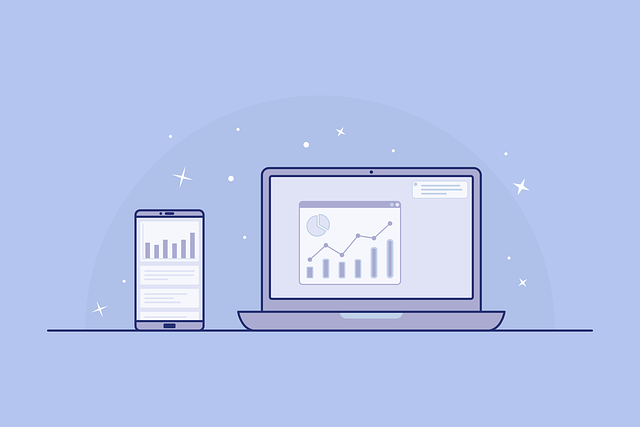
Optimizing your workflow on the free plan
If you prefer staying on the free tier, you can still optimize for a near-advanced experience. These actionable tips help:
- Prioritize indicators — only apply the indicators you actively use in decision-making. Use multi-purpose indicators (e.g., a combined momentum + trend study) where possible.
- Use templates — save chart templates locally or as screenshots to reload setups quickly.
- Leverage community scripts selectively — pick community indicators that combine multiple functions to conserve indicator slots.
- Use manual multi-window setups — open multiple browser windows or use a multi-monitor setup to simulate multi-chart layouts.
- Timeframe switching — quickly switch timeframes rather than keeping many open at once.
- Use alerts strategically — set only critical alerts to avoid running into limits. For details on managing alert frequency and rate limits, consult the alert-rate guide linked above.
Alternatives and complements to TradingView’s paid features
If the cost of upgrading is a concern, consider these alternatives and complementary tools:
- Broker-native platforms — many brokers and exchanges offer free charting with different feature sets. For example, Binance provides native charting tools integrated with trading infrastructure; see this beginner’s guide to Binance for more on using exchange-native tools.
- Dedicated charting software — platforms like MetaTrader or Sierra Chart may offer features that fit specific workflows at different price points.
- Combine free TradingView with a cheap VPS or automation service — to receive alerts and execute trades externally via APIs.
Learn more about Binance and exchange trading basics here: What is Binance Trading — Complete Beginner’s Guide.
Data quality and feed considerations
“Advanced charts” often imply higher-quality market data (for example, exchange-provided real-time feeds with depth data). TradingView aggregates a broad set of exchanges, but some exchange-level feeds may require separate subscription or data permissions. If you trade large size or require tick-level accuracy, check whether your instruments require separate market data subscriptions.
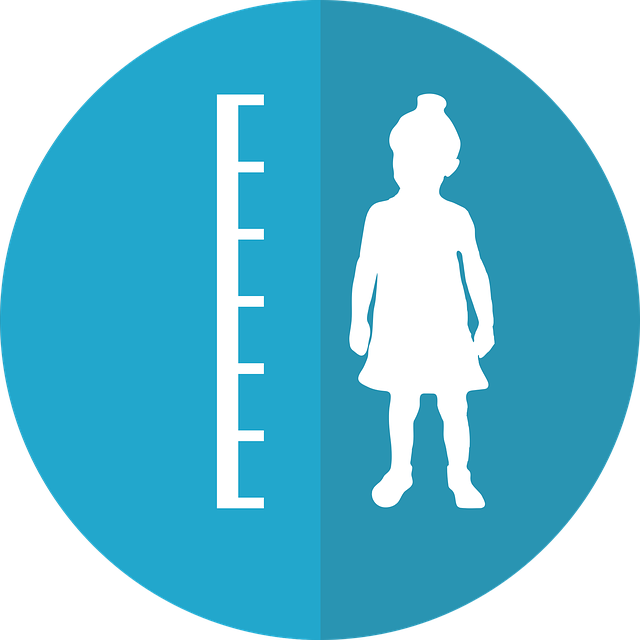
Alerts, automation and rate limits (actionable guidance)
Alerts are one of the most valuable TradingView features for advanced traders. But with automation comes rate limits. Key tips:
- Batch and prioritize alerts — avoid creating alerts for every micro-condition. Combine conditions in a single alert where possible.
- Use webhooks sparingly — route only execution-critical alerts through webhooks to your trade execution system.
- Monitor alert health — regularly test and validate webhook endpoints and delivery success.
For a full technical deep-dive and step-by-step recommendations on handling alert rate limits in 2025, see this specialized guide: TradingView Alert Rate Limit — 2025 Guide.
Costs vs. benefits: when to upgrade
Consider upgrading if any of the following apply to you:
- You need multiple synchronized charts in one view.
- You use many indicators or complex Pine scripts at once.
- You require frequent or webhook-based alerts for automated trading.
- You need exchange-level data or DOM tools for precise order execution.
- You trade professionally and require prioritized support and reliability.
If your trading style is casual or educational, sticking with the free plan is often the best cost-effective choice.
Case study: crypto trading workflow using TradingView charts
Here’s a realistic crypto trader workflow that demonstrates using the free plan plus external tools:
- Open TradingView free charts to identify trend, using 2–3 essential indicators (e.g., EMA, RSI, Volume Profile).
- Set essential standalone alerts for breakout levels (one or two critical alerts).
- Perform order execution on a chosen exchange (e.g., Binance, Bybit, MEXC, Bitget). For convenience, you may link to exchange accounts; here are a few registration links for popular exchanges if you’re getting started:
- Execute trades using exchange mobile apps or web terminals; use TradingView for longer-term analysis and idea generation.
- For advanced alerting or automation, optionally upgrade TradingView or use third-party automation with conservative alert routing.
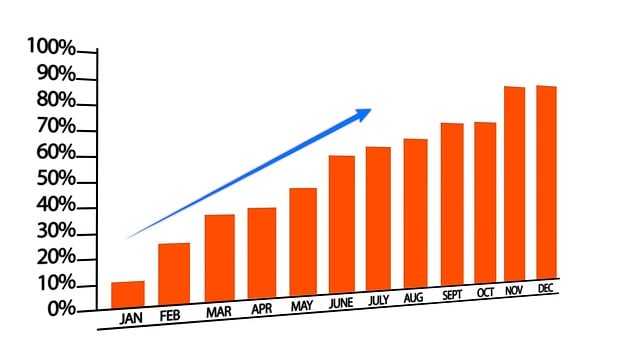
Using TradingView with order execution: exchanges and safety
TradingView integrates with multiple brokers and crypto exchanges for direct trading or an execution-signal workflow. If you plan to route signals to an exchange, choose a platform you trust and that meets security and regulatory expectations. For an in-depth analysis of one popular exchange’s safety, see this Bybit security analysis and compliance review.
Is Bybit Safe? — In-Depth Security & Compliance Review
How professionals use TradingView advanced charts (real tactics)
Professional traders often combine multiple paid tools. Typical tactics include:
- Multiple synchronized charts — watch correlated assets and multiple timeframes in one workspace.
- Complex conditional alerts — multi-condition alerts combined via Pine Script and webhook execution.
- Custom Pine Script indicators — build internal proprietary signals for entry/exit and risk management.
- Exchange API order routing — use TradingView alerts as signal triggers but execute via exchange APIs with safety checks.
Regulatory and educational resources
Before you trade, read official and educational material on markets and risk management. Good resources include regulatory bodies and financial education sites:
- U.S. Securities and Exchange Commission — Investor Alerts
- Investopedia — Technical Analysis Overview
- Technical Analysis — Wikipedia
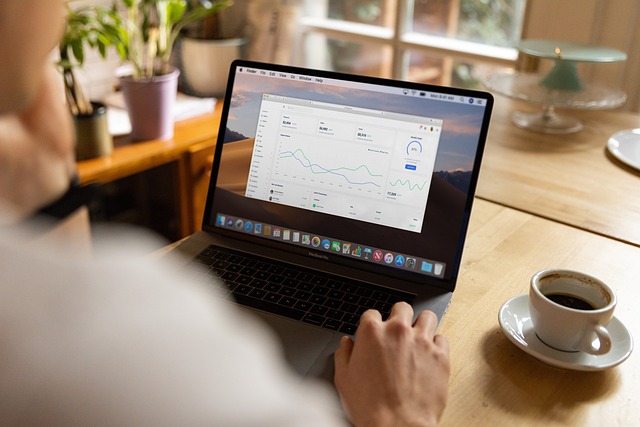
Crypto-specific notes and examples
Cryptocurrencies trade 24/7 and often require faster alerting and multi-exchange monitoring. If you’re trading crypto, consider these targeted points:
- Exchange liquidity varies — price levels and spreads can differ across exchanges; sniffing liquidity requires monitoring multiple venues.
- Derivatives and perpetuals — margin and leverage products require careful risk management and often demand precise data (DOM, funding rate monitoring).
- Price predictions and planning — many traders combine charting with fundamental or on-chain analysis. For an example of short-term crypto outlook work, see a price prediction resource such as this Ripple/USD outlook for tomorrow and 2025 context.
Ripple USD Price Prediction — Tomorrow & 2025 Outlook
When the free plan makes sense — decision checklist
Use the free plan if most of the following are true:
- You’re learning or trading occasionally, not daily.
- Your strategies use a limited set of indicators and don’t require multiple synced charts.
- You don’t rely on automated execution from many simultaneous alerts.
- You’re comfortable using manual execution or a broker’s native terminal for trades.
When upgrading is worthwhile — business case
Upgrade when the marginal value of added features exceeds the subscription cost. Examples of ROI triggers:
- Reducing manual monitoring time by using multiple synchronized charts and additional indicators.
- Improving trade execution and P&L by using advanced alerts with lower latency and webhook reliability.
- Needing exchange-level or professional data that meaningfully impacts execution cost and slippage.
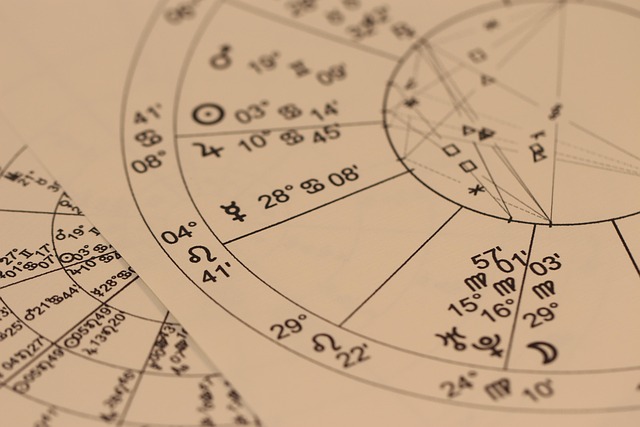
How to evaluate and test a paid plan
Steps to safely evaluate TradingView’s paid tiers:
- Start with a short-term monthly subscription (if available) to test feature fit.
- Measure time saved, alerts reliability, and any improvement in decision-making or execution.
- If upgrades add automation, simulate execution in paper trading first.
- Reassess after a few weeks and decide if the monthly or annual plan is better value.
Security and privacy considerations
Protect your TradingView account and trading accounts:
- Use strong, unique passwords and a password manager.
- Enable two-factor authentication (2FA) on TradingView and all connected exchanges.
- Limit API key permissions for exchange integrations (e.g., avoid withdrawal rights if not needed).
- Use secure webhooks and rotate credentials periodically.
Useful extra reading and tools
To expand your knowledge and improve your workflow, explore:
- Official TradingView tutorials and Pine Script documentation on TradingView’s site.
- Community indicator libraries and verified scripts within TradingView for ready-made strategies and overlays.
- Exchange guides and safety analyses: for example, a thorough beginner’s guide to Binance and a safety review of Bybit help you choose where to execute trades.
- Comparative exchange registration links (if you’re evaluating accounts):
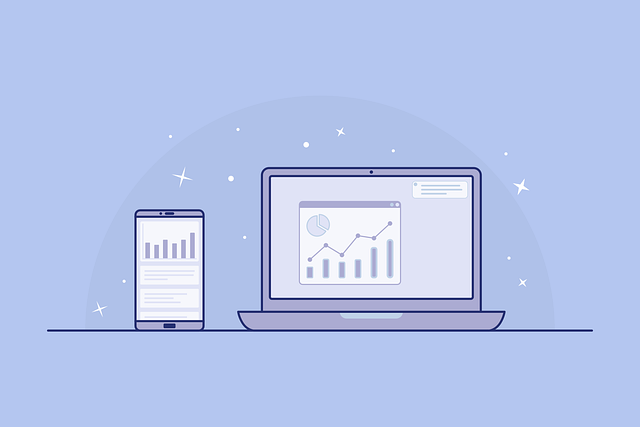
Further reading from CryptoTradeSignals (recommended)
For tailored crypto-oriented articles that complement TradingView usage, check these deep dives and resources:
- TradingView Alert Rate Limit — 2025 Guide — advanced alert-management techniques and rate-limit workarounds.
- Ripple USD Price Prediction — Tomorrow & 2025 Outlook — example of using charts for short-term crypto outlooks.
- What is Binance Trading — Complete Guide for Beginners — exchange-specific charting and execution tips.
- Is Bybit Safe? — Security, Compliance & User Trust — evaluate exchange security when linking chart signals to execution.
Conclusion: the bottom line on “is TradingView advanced charts free”
Is TradingView advanced charts free? The platform provides substantial free charting functionality that is more powerful than many competitors’ free offerings, making it highly valuable for learners and casual traders. However, the full spectrum of features commonly labeled “advanced charts” — extensive multi-chart layouts, high indicator counts, professional alerting and exchange-grade data — generally require a paid subscription. Choose based on your trading frequency, need for automation, and data requirements. For novices, start free and graduate when the benefits clearly outweigh the cost.
If you’re exploring exchanges to pair with your TradingView analysis, consider the registration links above to Binance, MEXC, Bitget, and Bybit and read the linked articles for deeper exchange-specific guidance and safety information.
For any specific questions about features (e.g., exact indicator limits, alert quotas, or data feed costs) or help creating an efficient free-tier workflow tailored to your trading style, ask and I’ll provide step-by-step recommendations.