How to Set Up TradingView Chart: Complete Step-by-Step Guide
Author: Jameson Richman Expert
Published On: 2025-11-01
Prepared by Jameson Richman and our team of experts with over a decade of experience in cryptocurrency and digital asset analysis. Learn more about us.
How to set up TradingView chart is one of the first questions traders ask when they want to analyze price action, test strategies, or create alerts. This guide walks you through everything from creating an account to building professional multi-timeframe layouts, adding indicators and drawings, saving templates, using Pine Script basics, and integrating brokers. Whether you’re a beginner or an experienced trader, you’ll get actionable steps, examples, and best practices to create charts that support profitable decisions.

Why a proper TradingView chart setup matters
A well-configured TradingView chart reduces noise, speeds analysis, and makes it easier to spot trade setups and manage risk. TradingView is one of the most popular charting platforms because it combines real-time market data, a broad set of indicators, social ideas, and a powerful scripting language (Pine Script). Setting it up correctly helps you:
- Quickly identify trends and key levels
- Backtest strategies and scan markets
- Create reliable alerts and automated workflows
- Share professional charts and ideas with others
For background on technical analysis concepts used in charting, see the technical analysis entry on Wikipedia, or the practical guides on Investopedia.
Quick overview: Steps to set up a TradingView chart
- Create a TradingView account and choose a subscription level
- Open a new chart and select the market and symbol
- Set your preferred chart type and timeframe
- Add indicators and custom overlays
- Draw support/resistance, trendlines, and patterns
- Configure alerts, watchlists, and layout templates
- Save the workspace and export/share charts
1. Create an account and choose the right plan
Start at the official TradingView site: TradingView. You can use a free account to build basic charts, but paid plans (Pro, Pro+, Premium) unlock features such as multiple chart layouts, more indicators per chart, enhanced alerts, and faster data streams. Decide based on your needs:
- Beginner / casual: Free plan is fine for learning and basic analysis.
- Swing trader: Pro plan for more indicators and saved chart layouts.
- Day trader / professional: Pro+ or Premium for multi-chart workspaces, intraday data, and priority support.
If you want to practice trading after setting up charts, create accounts on reliable exchanges for demo or live trading. Popular exchanges with referral links include Binance, MEXC, Bitget, and Bybit. For example, register on Binance here: Binance registration, on MEXC here: MEXC sign-up, on Bitget here: Bitget referral, and on Bybit here: Bybit invite.

2. Opening your first chart: choosing symbol and market
After logging in, click “Chart” from the top menu. In the symbol search box (top-left), type the ticker or asset name (e.g., BTCUSD, AAPL, ETHUSDT). TradingView aggregates data from numerous exchanges—choose the feed that matches your broker or the one with the best liquidity and spread for your objectives.
Tips:
- For crypto spot trading, choose a major exchange feed (Binance, Coinbase) for tighter spreads.
- For futures or derivatives, choose the exchange that matches your broker—this prevents mismatches in price and contract specs.
- To compare across markets, open a multi-chart layout or set up multiple chart tabs.
3. Chart types and timeframes: choose what fits your strategy
Chart type and timeframe shape your view of price action. Common chart types:
- Candlestick — the industry standard for most traders (shows open, high, low, close).
- Bar — similar to candlesticks but visually different.
- Line — useful for long-term trend overview.
- Heikin Ashi — smooths noise for trend visual clarity.
- Renko, Point & Figure — alternative charting methods for noise reduction and clearer trend identification.
Timeframes:
- Scalping: 1s–1m–5m charts
- Day trading: 5m–15m–1h charts
- Swing trading: 4h–Daily–Weekly charts
- Long-term investing: Weekly–Monthly charts
Best practice: analyze at least two timeframes (higher timeframe for trend + lower timeframe for entries). For example, use daily for trend direction and 1-hour for entries.
4. Setting up chart appearance and scaling
Clean visuals reduce cognitive load. Configure these settings:
- Right-click → Settings: adjust background color, grid lines, and crosshair behavior.
- Scales: fix price scale or use logarithmic scale when analyzing large percentage moves (e.g., Bitcoin long-term).
- Auto scale: turn off for multi-indicator overlays that may distort view; use manual scaling when comparing series with different ranges.
- Bar replay and time-range: use bar replay to simulate trades and test strategy entries.
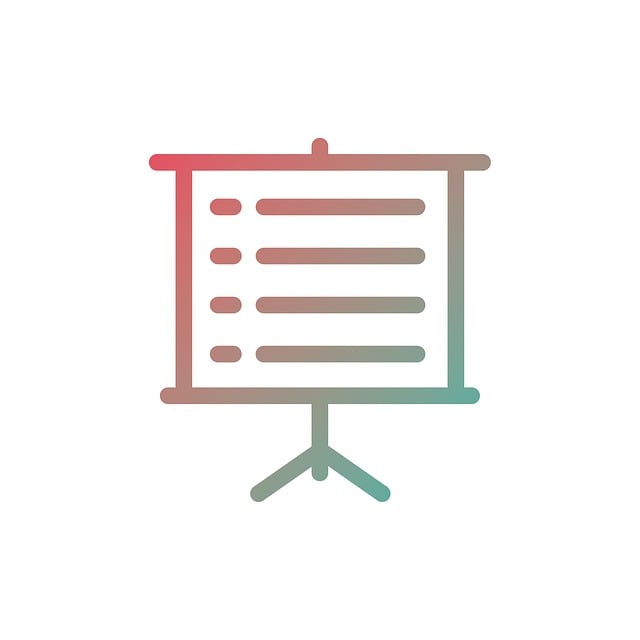
5. Adding and configuring indicators
TradingView’s Indicators menu holds built-in and community scripts. Popular indicators and how to configure them:
- Moving Averages (SMA/EMA) — use EMA 8 & 21 or SMA 50 & 200 for trend and crossovers. Add two EMAs, set style and line thickness for clarity.
- Relative Strength Index (RSI) — default 14 period; use 30/70 oversold/overbought or 40/60 for trend confirmation.
- Volume — enable volume color by price to confirm moves.
- MACD — useful for divergence and momentum; adjust fast/slow/Signal periods for asset class.
- Bollinger Bands — detect volatility squeezes and breakouts; set period and standard deviation according to volatility regime.
Indicator layering tips:
- Don’t overload charts—limit to 3–5 core indicators that serve different purposes (trend, momentum, volatility, volume).
- Color code indicators consistently across charts to speed recognition.
- Use indicator panels (below price) for momentum and volume; overlay moving averages on price chart.
6. Drawing tools: support, resistance, Fibonacci, and patterns
Precise drawings improve entry and exit decisions. Key tools:
- Horizontal lines — mark support and resistance zones; use wider boxes for zones.
- Trendlines — connect at least two swing points; extend them to project potential reaction areas.
- Fibonacci retracement — apply from swing high to low (or vice versa) to identify key retracement levels.
- Pitchfork and channels — for trending markets to define probability zones.
- Measure tool — calculate risk-to-reward and pip/point distances.
Organize drawings with the Object Tree (right sidebar) to hide/show specific elements, lock lines to prevent accidental edits, and assign color schemes by asset type to maintain consistency.
7. Alerts and notifications: never miss setups
Alerts are one of TradingView’s most powerful features. Create alerts for:
- Price crossing a level (horizontal line or moving average)
- Indicator conditions (e.g., RSI crossing 30 or MACD histogram turning positive)
- Strategy alerts from Pine Script backtests
How to create an alert:
- Right-click on price or an indicator → “Add Alert on …”
- Choose condition (crossing, greater/less than, etc.)
- Select expiration, frequency, and notification channels (app, email, SMS, webhook)
Use webhooks to trigger automated trading systems or connect to external services (Zapier, your custom server). Webhook alerts require careful testing to avoid unintended trades.

8. Templates and layouts: save time and stay consistent
Create templates for fast switching between strategies:
- Indicator template: save a set of indicators for a specific strategy (e.g., “Swing MA + RSI”).
- Chart layout: save multi-chart arrangements (2x2, 3x1) for different workflows — pair a daily trend chart with hourly entries.
- Workspaces: save entire environments including watchlists and news panels.
How to save:
- Set up chart as desired → click the Templates icon → “Save Indicator Template”.
- For layouts, click the layout icon (top-right) and choose “Save Layout”.
9. Watchlists, screener, and heatmaps: find opportunities
Use the watchlist panel to track favorite assets and the Screener (Equities, Forex, Crypto) to filter by technical or fundamental criteria:
- Set alerts directly from watchlist symbols.
- Screener presets: filter by RSI, Moving Average crossovers, volume spikes, or custom conditions.
- Heatmap view quickly identifies strongest/weakest performers across sectors or exchanges.
Build daily scans (e.g., “Crypto: daily RSI under 30 with volume spike”) and save them to re-run each session.
10. Pine Script basics: automate and backtest strategies
Pine Script enables you to write custom indicators and strategies that run on TradingView. Basic steps:
- Open Pine Editor (bottom panel) and start with a template: study(title) for indicators, strategy(title) for backtests.
- Use built-in functions (sma, ema, rsi, crossover, crossunder) to define logic.
- Plot values (plot, hline), and add alertcondition to trigger alerts from script conditions.
- Use the Strategy Tester tab to evaluate performance: net profit, drawdown, win rate, trades list.
Example (conceptual): a simple EMA crossover strategy—buy on EMA8 crossing above EMA21, sell on cross under. Backtest across multiple symbols and timeframes to validate.
Note: Backtests use historical data and depend on feed accuracy—match the exchange feed and account for slippage, commissions, and order types when estimating real-world performance.

11. Multi-chart view and linking charts
Professionals often view multiple charts simultaneously (different timeframes, different pairs). TradingView supports synchronized crosshair and symbol linking across panes:
- Click the “Select Layout” icon to choose multi-chart grids (2 up to 8 panes).
- Use the link number dropdown to sync symbols and timeframes across charts.
- Lock specific charts if you want different symbols shown simultaneously without link changes.
Multi-chart layout examples:
- Left: Daily BTC (trend), right top: 1H BTC (entry), right bottom: BTC order book / volume profile
- Top row: 3 correlated assets (BTC, ETH, SOL), bottom row: 3 timeframes of the same asset
12. Broker integration and trading from charts
TradingView can connect to supported brokers so you can place orders directly from the chart. Supported brokers change over time—check TradingView’s broker list. When connected:
- Place market/limit/stop-limit orders directly from the interface
- Use OCO (one-cancels-other) for risk management where supported
- View open orders and trade history in the right-side trading panel
If your broker is not directly supported, trade using your exchange account (see links earlier for Binance, MEXC, Bitget, Bybit) and place orders manually configured to your analysis on TradingView. For perpetual futures and derivatives, make sure contract specifications match (tick size, contract size, leverage rules).
13. Mobile setup: keep charts on the go
Download the TradingView mobile app (iOS/Android) for synchronized charts and alerts. Tips for mobile usage:
- Create simplified mobile templates with fewer indicators for fast loading.
- Use push notifications for critical alerts rather than email to get timely notifications.
- Regularly resync saved layouts and indicators between desktop and mobile.

14. Backtesting, walk-forward testing, and risk management
Good chart setup is not just aesthetics—it’s validation. Use Strategy Tester results and walk-forward testing to evaluate robustness:
- Backtest on multiple timeframes and multiple market regimes (bull, bear, sideways).
- Run out-of-sample tests (walk-forward) by testing on a period not used to construct rules.
- Calculate position sizing using risk per trade (e.g., 1–2% of account) and use the measure tool to compute price distance to stop-loss.
Apply standard risk controls: maximum drawdown limits, maximum daily loss, and position size caps. Learn advanced risk theory (Kelly criterion, volatility-adjusted sizing) via good educational resources like academic articles and Investopedia.
15. Chart sharing, publishing ideas, and embedding
TradingView allows you to share snapshots, publish chart ideas, or embed charts in websites. To share:
- Click camera icon to take a snapshot and copy link or image.
- Publish idea: add explanation, tags, and allow comments. This is useful for social proof or for building a following.
- Embed chart: use the Publish or Embed tools for blogs and platforms (useful for reporting or teaching).
If you publish trade signals or educational content, be mindful of legal and compliance obligations—see resources about copy trading legality and regulations for guidance: Is copy trading legal: comprehensive guide.
16. Advanced features: market profile, order flow, and volume profile
For advanced traders, add volume profile, market profile, or order flow tools (some are paid or community scripts):
- Volume Profile — identifies value areas and points of control for session-based or fixed range.
- Order Flow / Footprint — shows bid/ask imbalances and executed volume if your feed supports it.
- Market Profile — helpful for auction market theory-based traders to identify distribution zones.
These tools can be combined with standard indicators to refine entries and exits, especially around high-volume nodes and profile extremes.

17. Practical example: building a swing trading chart
Follow this example to create a clean swing trading chart:
- Choose timeframe: Daily chart for trend, 4H for entries.
- Chart type: Candlestick.
- Indicators: EMA 21 (trend), SMA 200 (long-term trend), RSI 14 (momentum), Volume.
- Drawings: Horizontal support/resistance, Fibonacci from last swing low to high.
- Alerts: Price crossing SMA200 and RSI dropping below 40.
- Template: Save as “Swing Daily + 4H”.
This configuration lets you see the long-term trend, confirm momentum, and set entries on pullbacks aligned with the trend using the 4H chart.
18. Common mistakes and how to avoid them
- Overloading indicators: reduces clarity. Use complementary indicators, not redundant ones.
- Ignoring timeframe alignment: trade in direction of the higher timeframe trend.
- Not testing strategies: always backtest and forward-test on demo accounts before risking capital.
- Relying on default settings: adjust indicator periods to suit the asset’s volatility.
19. Learning resources and ongoing improvement
Continuous improvement is essential. Useful resources:
- TradingView Public Library—study community indicators and scripts.
- Pine Script documentation—learn to write custom scripts.
- Educational articles and courses on technical analysis—Investopedia, Coursera, or university resources.
- Specialized guides—for crypto futures and derivatives, see a detailed guide like this XRP futures trading overview: What is XRP futures trading — complete guide.
- Strategy and finance program articles—read actionable trading program strategies here: Effective finance trading programme strategies.

20. Example workflows by trader type
Beginner (learning)
- Use daily chart, candlesticks, SMA50, RSI, Volume.
- Create a watchlist of 10–15 symbols.
- Practice trades on demo accounts from Binance or other exchanges.
Swing trader
- Daily + 4H charts, EMA21, SMA200, Volume Profile.
- Use Fibonacci for pullback entries and save templates for fast reuse.
Day trader
- 1m–15m charts, EMA8/21, VWAP, Order Flow (if available).
- Use multi-chart layout with trade panel connected to supported broker for order execution.
21. Checklist: final setup before trading live
- Verify indicators and templates load correctly across timeframes.
- Confirm feed/exchange matches your broker for accurate prices.
- Test alerts and webhooks on a demo server.
- Backtest strategy and run forward paper trading for at least 30–60 trades.
- Set risk management rules and position sizing spreadsheet or calculator.
22. Staying compliant and understanding legal aspects
If you plan to offer signals, copy trading services, or run a managed account, be aware of legal frameworks and compliance obligations in your jurisdiction. For an in-depth review of copy trading legality and regulatory considerations, see this comprehensive guide: Is copy trading legal — comprehensive guide. Always consult a legal professional before offering paid signal services or investment advice.

23. Final tips for mastering TradingView charts
- Keep a trading journal directly linked to chart snapshots to record rationale and outcomes.
- Refine indicator settings based on asset class and volatility, not default values.
- Organize templates around strategies, not assets—this makes scaling across symbols easier.
- Engage with TradingView communities and public scripts to learn new approaches and improve your scripts.
24. Next steps and resources
Now that you know how to set up TradingView chart like a professional, put the process into practice:
- Create a free TradingView account and experiment with templates.
- Open demo accounts with exchanges (Binance, MEXC, Bitget, Bybit) to practice execution. Register here: Binance registration, MEXC sign-up, Bitget referral, Bybit invite.
- Study market-specific guides such as futures or crypto-specific content to refine strategy—see the XRP futures guide for an example approach: XRP futures trading guide.
- Read strategy optimization and longevity resources to build robust trading habits: Effective finance trading programme strategies.
Conclusion
Learning how to set up TradingView chart properly equips you with the tools to analyze markets, test ideas, and execute disciplined trades. Start with clean visuals, limited indicators, and consistent templates. Use alerts and scripting to automate routine tasks, backtest strategies thoroughly, and always pair chart signals with solid risk management. Over time, refine your templates, expand your scripts, and align TradingView with your broker for a seamless trading workflow.
If you’d like, I can provide a downloadable checklist, a sample Pine Script template for EMA crossover, or walk you through building a custom layout step-by-step for your preferred market (crypto, forex, stocks, or futures). Which would you prefer?