How to Import Excel Data to TradingView: A Practical Guide
Author: Jameson Richman Expert
Published On: 2025-11-01
Prepared by Jameson Richman and our team of experts with over a decade of experience in cryptocurrency and digital asset analysis. Learn more about us.
Import excel data to TradingView is a frequent ask from traders who keep custom datasets, signals, or niche market histories in spreadsheets and want to visualize or backtest them on TradingView charts. This guide explains what’s possible today, the limitations of TradingView’s public platform, and multiple practical methods (from quick Pine Script workarounds to full developer datafeeds) to get your Excel/CSV data into TradingView-style charts. You’ll get step-by-step instructions, sample code snippets, best practices for formatting time-series data, troubleshooting tips, and links to reliable resources and tools to implement each approach.
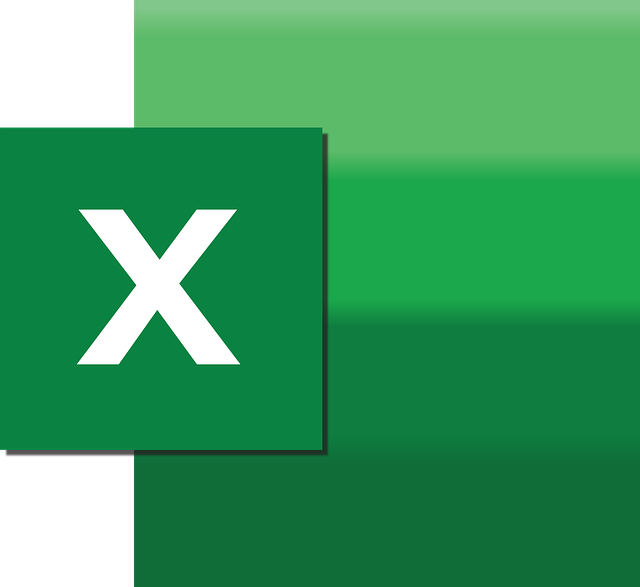
Why import Excel data to TradingView?
There are many reasons traders want to import spreadsheet data into TradingView:
- Visualize custom metrics, alternate price sources or proprietary signals on top of official charts.
- Backtest strategies with alternative historical candles (e.g., tick-aggregated or exchange-specific fills).
- Compare internal indicators or aggregated portfolios with market prices.
- Publish or share analysis using TradingView’s charting UI while keeping your own data source.
Important reality check: What TradingView supports natively
TradingView’s public charting platform does not offer a simple “Upload CSV / Excel” button for end users to replace a symbol’s price history. The platform expects data from supported exchanges/data providers or from a custom datafeed when you use the TradingView Charting Library (developer integration) or a broker integration. For Pine Script users, there’s no direct file-IO or external URL fetch that imports arbitrary CSVs into the running script. See the official Pine Script documentation for the current language capabilities: TradingView Pine Script docs.
In short: importing Excel data to TradingView is possible, but the route you choose depends on your needs (ad-hoc visualization vs. production-grade charting) and technical skill (non-programmer vs. developer).
How to prepare your Excel file (best practices)
Before importing or converting, ensure your spreadsheet follows time-series conventions. Common required columns for OHLCV datasets:
- Datetime — ISO 8601 or Unix milliseconds (e.g., 2024-01-01 00:00:00 or 1704067200000).
- Open — opening price of the interval.
- High — highest price during the interval.
- Low — lowest price during the interval.
- Close — closing price of the interval.
- Volume — (optional) traded volume for the interval.
Save as CSV (comma-separated). For a clear standard reference on CSV formats and caveats, see the Wikipedia page on Comma-separated values.
Sample CSV snippet (UTC timestamps):
timestamp,open,high,low,close,volume 2024-01-01T00:00:00Z,39200,39500,39050,39400,120.5 2024-01-01T01:00:00Z,39400,39650,39300,39520,90.3
Key tips:
- Use UTC timestamps to avoid timezone confusion.
- Remove trailing header/footer text from Excel exports.
- Ensure numeric fields are decimal-normalized (dots vs commas).
- Test a small subset before converting the full dataset.

Method 1 — Quick & dirty: Paste small datasets into Pine Script as arrays
Use this option when you have a small dataset (a few hundred rows at most) and you want to overlay or test values quickly. Pine Script can hold literal arrays encoded directly in the script. This is manual and only feasible for small historic datasets because script character and memory limits apply.
Steps
- Convert Excel values into comma-separated literal lists for each series (time, open, high, low, close).
- Create a Pine Script that initializes arrays using array.new_float() or array.from() (depending on version) and populates them.
- At each bar, use an index to pick corresponding values and plot them as series overlay or as histogram.
Example (conceptual Pine v5 snippet)
Note: This is illustrative — adapt to Pine v5 syntax and keep dataset small.
//@version=5
indicator("Imported Excel Sample", overlay=true)
var float[] myClose = array.from(39400.0, 39520.0, 39600.0) // paste your close values
var string[] myTime = array.from("2024-01-01T00:00:00Z","2024-01-01T01:00:00Z","2024-01-01T02:00:00Z")
index = bar_index - (bar_index[0] - 0) // adjust as needed
// find index matching current time (simplified)
// plot value if times align
curTime = str.tostring(time, "yyyy-MM-dd'T'HH:mm:ss'Z'")
for i = 0 to array.size(myTime)-1
if array.get(myTime, i) == curTime
plot(array.get(myClose, i), color=color.orange, linewidth=2)
Pros:
- Simple, no external infrastructure.
- Good for quick checks, plotting a handful of values.
Cons:
- Manual, limited dataset size, not sustainable for large histories or live updates.
- Pine Script text and array size limits.
Method 2 — Developer route: Use the TradingView Charting Library with a custom datafeed
For production-grade import excel data to TradingView use-cases (large histories, live updates, or distribution), the recommended approach is to host a TradingView Charting Library integration and implement a datafeed API that serves your CSV/Excel-converted data as market bars. This gives you full control; TradingView will render whatever historical and live bars your datafeed provides.
High-level architecture
- Convert Excel CSV into a database or JSON-based storage (e.g., PostgreSQL, MongoDB or flat JSON files).
- Expose REST/WebSocket endpoints that implement the TradingView datafeed specification (symbol search, symbol info, history, quotes, and realtime updates).
- Host the TradingView Charting Library on a web page and point it to your datafeed endpoints.
Official Charting Library overview and examples: TradingView Charting Library. Read the docs carefully — the library expects specific JSON formats.
Steps (developer)
- Export Excel to CSV and parse it into a time-series store (e.g., convert timestamps to Unix ms).
- Build a history endpoint that returns bars in the format TradingView expects: time (ms), open, high, low, close, volume.
- Implement symbol search and symbol info endpoints that tell the widget the symbol’s timezone, price scale, session hours, etc.
- Optionally implement a WebSocket or server-sent events (SSE) endpoint for live updates (realtime bars or ticks).
- Deploy the Charting Library page and test with your dataset. Use pagination and caching for large histories.
Minimal history JSON example
{
"s": "ok",
"t": [1704067200000, 1704070800000],
"o": [39200, 39400],
"h": [39500, 39650],
"l": [39050, 39300],
"c": [39400, 39520],
"v": [120.5, 90.3]
}
Pros:
- Full control of data, unlimited history, live updates possible.
- Professional look and integration; good for sharing with clients.
Cons:
- Requires development, hosting, and maintenance.
- TradingView Charting Library distribution is subject to license terms.
Method 3 — Use middleware / third-party tools to bridge Excel and TradingView
Several third-party tools and middleware can ingest CSV/Excel and push them into platforms that TradingView can read/represent (for example, upload as custom symbols to a private data provider, or use bridging software). Options vary considerably in cost and reliability:
- Use a data provider or charting service that accepts CSV imports and exposes a TradingView-compatible API.
- Use Python scripts (pandas) to convert Excel to JSON and push to your own microservice. Pandas documentation: pandas: powerful Python data analysis.
- Commercial connectors (paid) that let you create custom symbols and feed them to TradingView for charting in private deployments.
If you’re non-technical, search for “TradingView custom datafeed providers” or hire a developer to implement Method 2. If you’re comfortable coding, combining Google Sheets + Apps Script + a small server to convert sheets to TradingView-format JSON can be a fast route.
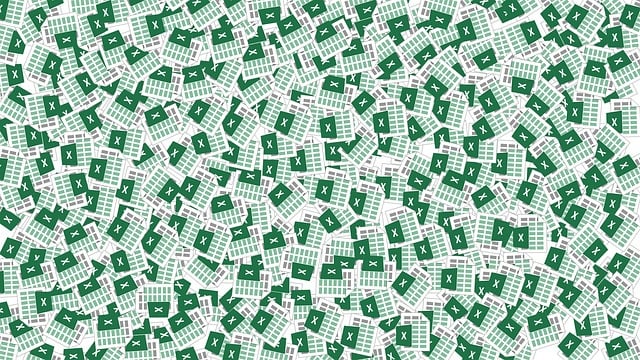
Example workflow: Convert Excel to TradingView Chart using Node/Python
This example outlines a practical pipeline using Excel → CSV → JSON → simple REST history endpoint → Charting Library.
- In Excel: Save sheet as CSV with UTC timestamps.
- Python script (pandas) reads CSV, converts timestamps to Unix ms, and exports to JSON arrays for o,h,l,c,v,t.
- Node.js server exposes /history endpoint that reads precomputed JSON and returns the requested slice.
- Charting Library on frontend calls /history to render bars.
Sample Python snippet (concept):
import pandas as pd
df = pd.read_csv('data.csv', parse_dates=['timestamp'])
df['time_ms'] = (df['timestamp'].astype('int64') // 10**6) # ms since epoch
out = {
"s": "ok",
"t": df['time_ms'].tolist(),
"o": df['open'].tolist(),
"h": df['high'].tolist(),
"l": df['low'].tolist(),
"c": df['close'].tolist(),
"v": df['volume'].tolist()
}
# write out to a JSON file or serve via an API
Time, timezone and aggregation pitfalls
Common issues when importing Excel data to TradingView:
- Timezone mismatches: Excel may store local times. Convert to UTC to match TradingView’s time axis.
- Misaligned intervals: If your CSV bars are 1-minute but TradingView is showing 5-minute candles, you must aggregate server-side or let the Charting Library aggregate them properly.
- Missing bars / gaps: Ensure contiguous data for timeframes you want to analyze. Gaps create misleading signals.
- Duplicate timestamps: Remove duplicates or resolve conflicts before serving history.
Using imported data for backtesting and automated strategies
Imported historical bars can be used within your own Charting Library environment for strategy backtesting, or you can implement server-side logic to run tests on your dataset. If you intend to connect imported datasets to live trading systems or bots, consider the risks and performance characteristics carefully.
For those exploring automated trading using data-driven strategies, reading specialist analysis on AI trading bots and bot profitability can help shape expectations. For example, this in-depth analysis of AI trading bot profitability, risks and strategies is a useful resource: Can you make money with AI trading bot — in-depth analysis.
Also consider community insights on profitable bots and stay informed about exchange rules when using bots; see a guide on the most profitable trading bot discussions: Most profitable trading bot — Reddit guide.

Legal, compliance and exchange restrictions (why it matters)
If you plan to trade live on exchanges or publish data that references exchange tickers, account for legal/regulatory constraints. Exchange availability varies by jurisdiction and may affect the data you see or the trading strategies you can deploy. For a recent analysis of where Bybit is restricted and what that means by jurisdiction, see: Where is Bybit restricted in 2025 — in-depth analysis.
Practical tips — examples of common use-cases
1) Plotting internal signals from Excel
Keep a sheet with timestamps and signal values (e.g., custom indicator reading), export as CSV, then use small-array Pine approach or, better, host the CSV and convert to a JSON feed for the Charting Library. For regular updates, automate the CSV → JSON conversion with a script or scheduled job.
2) Backtesting using alternative OHLCs
If your Excel contains OHLC bars derived from a custom tick aggregation, host them on a Charting Library datafeed and run your strategies against that symbol for realism. Use server-side backtesting engines or the library’s strategy runner in controlled environments.
3) Overlaying portfolio values
Create a timeseries of portfolio NAV in Excel. To display it alongside a price chart, convert the NAV column to a series and plot it using a Charting Library custom series or as a Pine indicator (small datasets only).
Tools and libraries that can help
- pandas — Python for reading Excel/CSV and preparing JSON outputs.
- Pine Script Docs — official scripting reference for small imports/overlays.
- TradingView Charting Library — for custom-data integrations (developer route).

Troubleshooting & checklist before you deploy
- Validate your timestamps (UTC and consistent format).
- Confirm no duplicate or overlapping bars.
- Test with a small sample first (10–100 bars).
- Monitor performance if serving large histories (use pagination and compression).
- Implement caching layers and rate limits on your API endpoints to protect the server.
Where to go from here (recommended pathways)
If you want the simplest route for a one-off visualization: export the Excel to CSV and use the Pine-array trick for small datasets or hire a developer to set up a minimal Charting Library feed for larger datasets.
If you want to connect to live trading or scale your system, consider these steps:
- Design a robust storage layer (time-series DB or efficient JSON files).
- Build a TradingView-compatible history endpoint and a websocket for live updates.
- Deploy the Charting Library with your datafeed on a secure host and verify the SLA/capacity for concurrent users.
Helpful links — signups and exchanges (if you need live market data or broker access)
When testing live strategies or paper trading, you may want to connect to regulated exchanges. Below are links to sign up (affiliate/referral links) for commonly used crypto platforms:
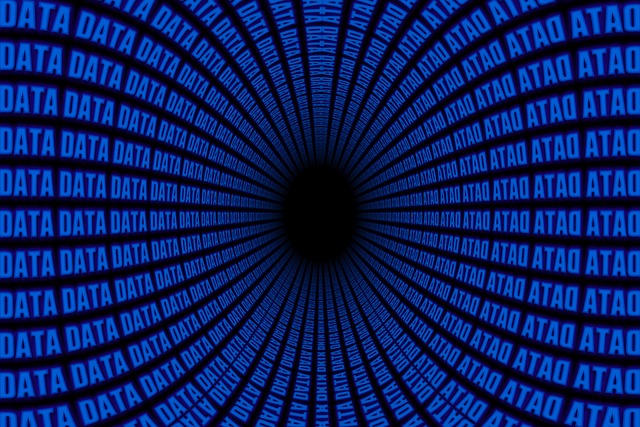
Further reading and authoritative resources
- TradingView Pine Script docs: Official Pine Script documentation
- TradingView Charting Library overview: Charting Library
- CSV reference: Comma-separated values (CSV) — Wikipedia
- pandas for data conversion: pandas documentation
Final recommendations
Importing Excel data to TradingView is feasible but requires selecting the right method based on dataset size, frequency, and your technical resources. For occasional small plots, Pine Script arrays or manual overlays are quick. For robust historical or live visualizations, implement a TradingView Charting Library datafeed backed by a well-structured CSV→JSON pipeline. Pay attention to timestamps, aggregation, and legal constraints when using exchange tickers and executing automated strategies. Review in-depth analyses about bots, profitability and exchange rules to ensure you design realistic expectations for any live trading system (see the AI bot and profitable bot guides linked above).
If you’d like, I can:
- Review one of your Excel CSV samples and show you exactly how to convert it to a TradingView-compatible JSON snippet.
- Provide a simple Node.js/Python starter template for a history endpoint that works with TradingView Charting Library.
- Draft a Pine Script template to display a small imported dataset as an overlay.
Tell me which option you prefer (quick Pine approach, developer datafeed, or third-party middleware) and share a small sample CSV (5–20 rows). I’ll give you a ready-to-run example tailored to your data.