How to Download Transaction History from Cash App in 2025: Complete Step-by-Step Guide
Author: Jameson Richman Expert
Published On: 2025-11-02
Prepared by Jameson Richman and our team of experts with over a decade of experience in cryptocurrency and digital asset analysis. Learn more about us.
How to download transaction history from Cash App is a common question for people preparing taxes, auditing their finances, or reconciling payments. This guide explains everything you need to know in 2025: step-by-step methods for desktop and mobile, how to get CSV or PDF statements, how to download crypto activity, troubleshooting tips, security best practices, and examples for tax and accounting use.

Why download your Cash App transaction history?
There are many good reasons to export your Cash App transactions:
- Tax reporting (income, business receipts, crypto gains/losses).
- Reconciliation for bookkeeping or expense tracking.
- Proof of payment for disputes or refunds.
- Long-term records before closing or switching accounts.
Depending on your needs you may want monthly PDF statements, a CSV for spreadsheet imports, or crypto-specific reports. This article covers all options and gives actionable steps and examples.
Overview: Methods to download Cash App history
Common ways to get your Cash App transaction history:
- Official Cash App website (best for bulk statements and PDFs).
- Cash App mobile app (quick lookups and single-transaction export).
- Contact Cash App Support to request a full data export.
- Use bank statements (for transfers between Cash App and bank).
- Export crypto activity or tax documents if you bought/sold Bitcoin via Cash App.
Before you begin: what you’ll need
- Active Cash App account and login credentials (email, phone, or $Cashtag).
- Access to the email account or phone number linked to Cash App for verification.
- A desktop browser for the easiest bulk downloads (recommended).
- If downloading crypto activity for tax, have the date ranges and transaction types ready (buys, sells, sends, receives).

Method 1 — Best: Download Cash App transaction history from a desktop (recommended)
Using the Cash App website is the most reliable way to download full monthly statements or tax documents in 2025. Desktop browsers give access to more export options than the mobile app.
Step-by-step (desktop browser)
- Open your web browser and go to the official Cash App site: https://cash.app/. Avoid clicking links from unknown emails; always type the address or use the official app.
- Sign in using your phone number, email, or $Cashtag and complete any two-factor authentication prompts.
- After signing in, look for the menu or profile icon and find the section labeled Statements, Documents, or Activity. The layout can change over time, so if you don’t see it immediately, check the help center link in the site footer or use the search box.
- In Statements/Activity, select the date range you need. Cash App generally allows monthly statement downloads—select one or multiple months as available.
- Choose your download format. Most users will see a PDF option (monthly statement) and sometimes a CSV/Excel option for spreadsheet imports. Click Download or Export.
- Save the file to a secure location on your computer. Rename it to include the date range if you plan to keep many statements.
Notes:
- If you can’t find a CSV option, download PDFs and use a PDF-to-CSV tool, or request a full export from Support (see method 3).
- Keep downloaded files encrypted or in a protected folder if they include sensitive personal or tax information.
Method 2 — Download from the Cash App mobile app (iOS & Android)
The Cash App mobile app lets you view transactions quickly and export individual receipts or documents, but bulk exporting historically works better from the desktop site.
Step-by-step (mobile app)
- Open the Cash App on your phone and log in.
- Tap the profile icon (usually in the top-right) or the account menu.
- Find sections named Activity, Statements, Documents or Tax Documents.
- To save a single transaction: open the transaction, tap the menu (three dots or share icon), and choose Save or Share to email it to yourself as a PDF.
- For monthly statements or tax docs, the app may provide a link to the web view where you can download PDFs. Use that link and follow desktop-style steps if available.
If the mobile app doesn’t offer a bulk export option, switch to a desktop browser and follow Method 1. The desktop view is the most complete for large exports.
Method 3 — Request a full transaction export from Cash App Support
If you need a complete data dump (all transactions spanning many years) or a non-standard format (custom date range CSV), contact Cash App Support and request a transaction export. This is the method to use when the website or app does not provide the exact export you require.
How to contact Support
- From the app: Profile icon > Support > Contact Support (follow prompts).
- From the web: Visit Cash App Help: Cash App Help Center.
When you contact Support, include:
- Exact date range (start and end dates).
- Preferred file format (CSV, Excel, or PDF).
- Purpose (tax filing, accounting audit, etc.), which can help them prioritize.
Example support request message
“Hello, I need a full export of my Cash App transaction history from 01/01/2023 to 12/31/2024 in CSV format for tax preparation. My $Cashtag is $YourCashtag and the email associated with the account is youremail@example.com. Please let me know the expected turnaround time and any verification steps.”

Downloading crypto (Bitcoin) activity and tax documents
If you buy, sell, or receive Bitcoin on Cash App, you may also need a crypto-specific transaction history for tax reporting. Cash App provides specific documents for crypto sales and may produce tax forms depending on trading volume.
Steps to get crypto history:
- Sign in to Cash App on the web and look for Statements & Tax Documents or a Crypto section.
- Download any available tax documents (1099s or other statements) for the tax year.
- Export transaction lists for Bitcoin buys, sells, sends, and receives. If a CSV export isn’t provided, download PDFs and convert, or request a CSV from Support.
For more advanced crypto tax strategies and tools (not provided by Cash App), consult specialist resources and tax professionals. See additional reading on crypto strategies here: Ethereum price bot strategies & setup, and long-term crypto outlook here: Bitcoin price prediction by 2050. For trading signals and strategies you might also find useful approaches at this vetted guide: Best free Bitcoin signals — top picks 2025.
How to convert downloaded statements into usable formats (CSV, Excel)
If Cash App supplies only PDFs, you can still extract structured data.
- Use a PDF-to-CSV conversion tool (many online services exist; choose a reputable provider or use a local tool to reduce privacy risk).
- Copy/paste table data into Excel and clean columns (date, description, amount, balance).
- Use a script or data tool if you’re comfortable with programming (Python pandas can parse structured PDFs or OCR when required).
Example: Cleaning a Cash App CSV for accounting
- Open the CSV in Excel or Google Sheets.
- Set column headers: Date, Description, Type (Payment/Refund/Transfer), Amount, Balance, Transaction ID.
- Normalize date formats to YYYY-MM-DD for consistent sorting.
- Separate incoming (+) and outgoing (-) transactions into two columns if your accounting software prefers that.
- Remove duplicates and annotate transfers between your internal accounts (these aren’t income/expense).
Security and privacy best practices
When exporting financial data, protect your information:
- Always use the official Cash App site or app and confirm the URL begins with https://cash.app.
- Download and store statements on encrypted drives or password-protected folders.
- Avoid public Wi‑Fi when downloading sensitive financial documents.
- Limit sharing of exported files; redact sensitive data before sending to third parties where appropriate.
- Use two-factor authentication (2FA) on your Cash App account and associated email account.
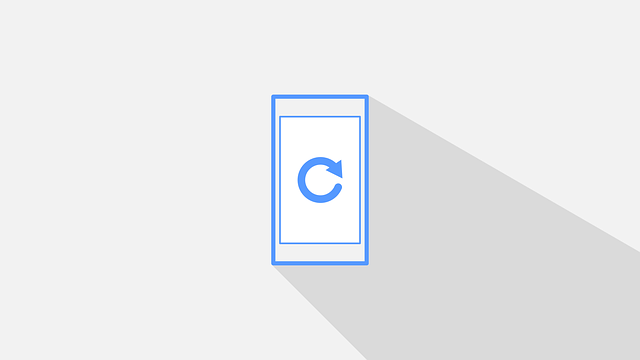
Troubleshooting: Common issues and fixes
Issue: I can’t find Statements or Export buttons
Possible fixes:
- Switch to a desktop-browser view (some export features are only on web).
- Clear browser cache or try a private/incognito window.
- Make sure your app and browser are updated.
- If your account is new or restricted, some export features may be limited—contact Support.
Issue: Downloaded file is corrupted or blank
- Try another browser or device.
- Disable browser extensions that might interfere (ad blockers, script blockers).
- Contact Cash App Support with a screenshot of the error and the time you attempted the download.
Issue: Crypto trades not appearing in statements
Crypto activity may be in a separate crypto tax or statements area. If you can’t find crypto trades, request a crypto-specific export from Support and ask whether tax documents for the year are available.
How to use your Cash App transaction history for taxes and accounting
Typical use cases and best practices:
- For self-employed income: Export and categorize payments as revenue. Keep invoices and client records for verification.
- For business expenses: Tag expense transactions and keep receipts. Cash App business accounts may produce different statements—ensure you use the correct account.
- For crypto taxes: Reconcile buys and sells, include sending/receiving events, and keep matching transaction IDs for proof. Consider using crypto tax software if you have many trades.
Useful IRS pages on information returns and 1099 forms:
Examples: Typical workflows
Example A — Preparing end-of-year accounting (freelancer)
- Download monthly PDFs for the tax year from Cash App (Jan–Dec).
- Convert to CSV and import into your accounting software (QuickBooks, Xero, or a spreadsheet).
- Tag each payment as income, expense, or transfer and reconcile with bank deposits.
- Export final reports for your tax preparer.
Example B — Reconciling a disputed payment
- Locate the specific transaction in Cash App Activity or search by amount/date.
- Download the transaction detail as a PDF or take a screenshot (include transaction ID and timestamp).
- Send the document to the merchant or Cash App Support to initiate dispute resolution.

Third-party tools and exchanges (resources)
If you trade crypto broadly and want to consolidate history across multiple platforms, consider established exchanges and aggregation tools. For trading and account access, here are widely used exchanges with registration links (useful if you diversify beyond Cash App for crypto):
- Binance account registration (referral link) — global crypto exchange.
- MEXC registration (referral link) — known for many altcoins.
- Bitget referral registration — derivatives and spot markets.
- Bybit invite link — derivatives and crypto spot trading.
These exchanges can be used in parallel with Cash App to diversify trading or to access advanced reporting tools. If you need aggregated tax reports, look for services that connect multiple exchanges and wallets to produce consolidated tax exports.
Privacy & legal considerations
Financial and crypto records contain sensitive personal information. Keep in mind:
- Only share detailed statements with trusted professionals (accountants, attorneys).
- Comply with local tax laws and reporting obligations—consult a CPA for complex situations.
- If you are handling client payments, maintain records according to applicable record-retention statutes.
Frequently asked questions (FAQ)
Q: Can I get a CSV of all transactions for multiple years?
A: Cash App typically provides monthly statements and may allow exports for specific ranges. For a multi-year CSV you may need to contact Cash App Support and request a full export.
Q: How long does Cash App keep my transaction history?
A: Cash App retains account transaction history for many years to comply with recordkeeping requirements, but exact retention policies can change. If you need older records, request them via Support.
Q: Is there a fee to download my transaction history?
A: There is usually no fee to download your own statements or tax documents, but verify with Cash App Support if a special export is requested.
Q: Can I export transactions to tax software?
A: If Cash App provides CSV or Excel exports, you can import them into many tax and accounting programs. For crypto tax software, check whether the platform accepts the Cash App format or requires a conversion.

Checklist before you download
- Confirm you can log in and verify identity (phone/email).
- Decide on date ranges and preferred file format (PDF/CSV).
- Use a secure device and network for downloading.
- Have a folder structure ready to store monthly or yearly files.
- If tax-related, consult your tax preparer on preferred formats and required details.
Conclusion
Downloading transaction history from Cash App is straightforward when you use the official web interface for bulk statements, but the mobile app and Support requests are useful for single transactions or custom exports. Follow the steps in this guide, secure your files, and prepare the data in the format your accountant or tax software needs. For advanced crypto reporting or strategies, consider supplementary resources and exchanges to manage and aggregate your transaction history effectively.
Further reading on crypto strategies and tools can help if your transaction export is related to trading or tax planning: see a guide to Ethereum bot strategies (Ethereum price bot strategies & setup), long-term Bitcoin outlook (Bitcoin price prediction by 2050), and curated free signals and methods for 2025 (best free Bitcoin signals — top picks 2025).
Useful official resources:
- Cash App Help Center — official support documentation.
- Square, Inc. (Cash App provider) — Wikipedia — background on the company.
- IRS Form 1099-K information — tax guidance for payment processors.
If you want, I can create a tailored step-by-step checklist based on your specific Cash App activity (personal, business, or crypto) and the exact date ranges you need — tell me the account type and year range and I’ll prepare a custom export plan.