Does TradingView Have Paper Trading on Mobile? 2025 Guide for Traders
Author: Jameson Richman Expert
Published On: 2025-11-11
Prepared by Jameson Richman and our team of experts with over a decade of experience in cryptocurrency and digital asset analysis. Learn more about us.
Does TradingView have paper trading on mobile — a question many traders ask before downloading the app or moving their practice from desktop to phone. This comprehensive 2025 guide answers that question directly, explains how mobile paper trading works on TradingView, walks through step‑by‑step setup, compares mobile vs desktop capabilities, highlights limitations, and gives actionable tips and resources to make the most of simulated trading on your smartphone or tablet.

Quick answer: Yes — but with nuances
Yes, TradingView offers paper trading on its mobile apps (iOS and Android). The mobile paper trading feature allows you to place simulated orders, test entries and exits, manage risk, and sync mock portfolio data across devices linked to the same TradingView account. However, some advanced desktop-only features (for example, deeper strategy backtesting and certain broker‑specific order types) can be limited or accessed more comfortably on a desktop. This article covers exactly how to enable and use paper trading on mobile, practical examples, and alternatives if you need a fuller simulation environment.
Table of contents
- What is paper trading and why it matters
- Does TradingView have paper trading on mobile — overview
- How to enable paper trading on TradingView mobile (step-by-step)
- Supported order types and features on mobile
- Key limitations and differences vs desktop
- Best practices and advanced tips for mobile paper trading
- Useful resources, strategy guides, and further reading
- FAQ
- Conclusion
What is paper trading and why it matters
Paper trading (also called demo trading or simulated trading) is the practice of placing buy and sell orders in a simulated environment using virtual money. It mirrors live-market conditions (price feeds, charts, and order books) but without real capital risk. Beginners use paper trading to learn order execution and platforms, while experienced traders test strategies and manage psychological responses to trade outcomes.
For a formal definition and background on simulated trading, see Investopedia’s article on paper trading for a concise overview: Investopedia — Paper Trading.
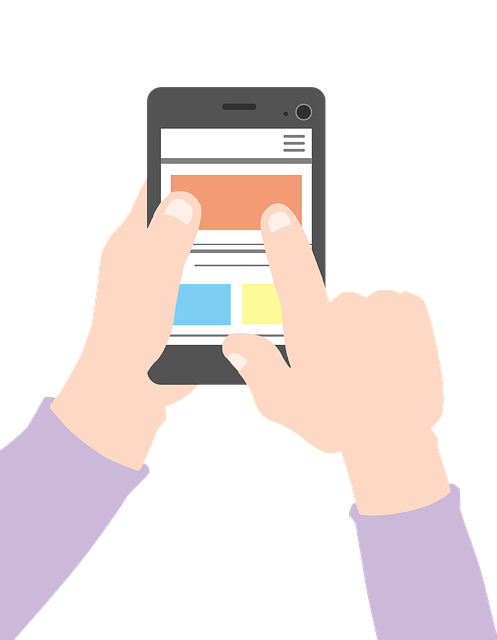
Does TradingView have paper trading on mobile — overview
TradingView’s mobile applications include a built-in paper trading mode that mirrors much of the desktop functionality. Once you sign into the TradingView app, you can connect to the platform’s built-in Paper Trading account, set a starting balance, and begin placing simulated orders directly from charts. Trades and account data created in the mobile app sync with your TradingView account, so your mobile and desktop results can remain consistent.
For official background on TradingView and the platform’s evolution, you can check the TradingView information page on Wikipedia: TradingView — Wikipedia, and the main site: TradingView (official).
How to enable paper trading on TradingView mobile (step-by-step)
The following steps describe the typical flow to enable and use paper trading on TradingView mobile. Menu labeling and minor UI details can change with app updates, but the core process remains the same.
Step 1 — Install and sign in
- Download the TradingView app from the App Store (iOS) or Google Play (Android) and sign in with your TradingView account. You can create a free account if you don’t have one.
Step 2 — Open a chart
- Tap a symbol to open its chart (for example BTCUSD, AAPL, EURUSD, etc.).
Step 3 — Access the Trading Panel
- In the chart view, locate and open the Trading Panel or the three-dot menu where the trade/connect options appear.
Step 4 — Connect to Paper Trading
- Select “Paper Trading” (often labeled “Paper Trading by TradingView” or “Trading Panel → Paper Trading”). Choose this simulated trading server instead of a live broker connection.
Step 5 — Configure your paper account
- Set your starting balance, base currency, and risk parameters. Some versions let you choose currency (USD, BTC, EUR) and initial balance size.
Step 6 — Place simulated orders
- Use the trade panel or tap on the chart to place Market, Limit, or Stop orders. Enter quantity and price, and submit. You’ll see the order fill simulated according to market data and the execution rules of TradingView’s simulation engine.
Step 7 — Monitor, modify, and close trades
- Manage open positions from the Positions/Orders tab, modify order prices, attach stop loss/take profit, and close trades. Your simulated account P&L updates in real time.
Tip: If you don’t see the Trading Panel or Paper Trading option, update the app to the latest version and ensure you’re logged in. If problems persist, visit TradingView support or reinstall the app.
Supported order types and features on mobile
TradingView’s mobile paper trading supports the commonly used order types you need to practice most retail strategies:
- Market orders — immediate execution at current market price (simulated).
- Limit orders — execution once price reaches a specified level.
- Stop orders / Stop-loss — converts to market order when stop price triggers.
- Attached TP/SL — set take-profit and stop-loss when opening a position (risk management).
- Partial fills and order modification — modify or cancel open orders from the orders list.
Note: Some broker-specific or advanced order types (e.g., complex OCO with nested child orders, advanced algos) may be implemented differently or only available when connected to a live broker through TradingView desktop or broker platforms. Always check the trade panel and broker integration pages for the most current details.

Key limitations and differences vs desktop
While TradingView mobile is powerful, there are important differences to be aware of when comparing mobile paper trading to the desktop experience:
- Strategy Tester limitations: Advanced Pine Script backtesting and the full Strategy Tester UI are best experienced on desktop. While some strategy results and alerts are visible on mobile, deep backtests, optimization, and multi-strategy comparisons are more convenient on a larger screen.
- UI and charting convenience: Smaller screens limit how many indicators, panes, or custom scripts you can comfortably display and manage at once.
- Advanced order types: Broker-specific order types or algo engines might only exist in desktop/broker integrations.
- Latency vs realism: Paper trading simulates execution but does not replicate real liquidity, slippage, or broker fills perfectly. Mobile vs desktop should have similar simulated response, but both remain simulation only.
- Third-party plugins: Some third-party integrations and widgets are desktop-only.
For deep strategy development and historical optimization, use TradingView desktop as your primary environment and the mobile app for trade monitoring and quick practice.
Examples: Placing a paper trade on mobile
Example 1 — Quick market entry for BTCUSD:
- Open BTCUSD chart in TradingView app.
- Open Trading Panel → Select Paper Trading.
- Tap “Buy” in the Trade panel; choose Market, quantity 0.01 BTC; confirm.
- Position shows in Positions tab; attach stop loss at a 2% below entry and take profit at 4% above.
Example 2 — Limit order on an altcoin:
- Open ETHUSD or altcoin chart.
- Select Limit order type and set price where you want to buy.
- Place the Limit order, monitor the Orders tab until it fills, then manage position.
These workflows demonstrate how you can practice trade execution and risk management from your phone, replicating real-world trade flows.
Does TradingView have paper trading on mobile — syncing and account management
Trades placed via mobile paper trading sync with your TradingView account. This means positions you open on your phone appear on desktop (and vice versa), which is useful for reviewing performance, journaling, and using desktop-only tools later.
You can reset the paper account balance or change the base currency via the Paper Trading account settings in the app. This lets you test different starting capital scenarios and denominated portfolios (USD, BTC, etc.).

Best practices and advanced tips for mobile paper trading
- Treat it like real money: To train psychology, follow strict position sizing and risk rules even with virtual funds.
- Simulate slippage: Manually factor in slippage and commissions in your calculations when reviewing performance.
- Keep a trade journal: Note the reason for each trade, entry/exit logic, emotional state, and lessons learned. This is essential for real progress.
- Use alerts: Use TradingView price and indicator alerts on mobile to practice trade management without constantly watching the screen.
- Combine with learning resources: Use strategy guides and long-term outlooks to inform your practice strategies — for example, beginner Bitcoin strategies and forecasts can help you form thesis-driven trades. See further reading below.
Alternatives and complementary tools
If your goal is advanced research, automated order simulation, or exchange‑level testing, consider complementing TradingView mobile paper trading with other platforms or exchange demo accounts:
- Exchange demo accounts — some exchanges provide testnets or demo accounts (Binance Testnet, Bybit Testnet) to test exchange-specific order matching. Explore demo and live accounts at these exchanges: Open Binance (affiliate), Register on MEXC (affiliate), Bitget sign-up (affiliate), Bybit registration (affiliate).
- Specialized simulators — platforms that simulate full market microstructure for high-frequency or order-book testing.
- Desktop TradingView — use desktop for deep backtests with the Strategy Tester and export results for analysis.
Using trading strategies while paper trading on mobile
When practicing strategies on mobile paper trading, adopt a structured approach:
- Define rules: Entry, exit, stop loss, take profit, position sizing, and trade timeframe.
- Execute trades: Place trades using the mobile trade panel exactly as you would live. Ensure order sizes are realistic for your intended live capital.
- Record results: Track win rate, risk-reward, drawdowns, and expectancy. Use the TradingView positions tab and export or screenshot results for a trade journal.
- Iterate: Based on performance, tweak the strategy and re-test in the paper account.
If you need strategy inspiration and a beginner-friendly approach to Bitcoin trading for 2025, this guide offers tactical steps and risk rules: Bitcoin Trading Strategy for Beginners — 2025 Guide. For longer-term outlooks on Bitcoin and Ethereum to incorporate horizon strategies, see the in-depth forecasts here: Bitcoin Price Prediction 2035 — Fidelity Outlook and Ethereum Price Prediction 2035 — Forecast. If you want to paper-trade altcoin strategies, consider the Coinbase-focused altcoin guide: Best Altcoins to Buy on Coinbase — Strategy Guide.

Practical checklist before you start paper trading on mobile
- Update the TradingView app to the latest version.
- Create or sign in to your TradingView account.
- Open your target market (e.g., BTCUSD, AAPL) and enable Paper Trading.
- Set a realistic starting balance and currency.
- Define your trading rules and journaling template.
- Simulate slippage and commissions in your post-trade analysis.
Frequently asked questions (FAQ)
Q: Is TradingView paper trading on mobile free?
A: Yes — TradingView’s paper trading simulation is available for free to logged-in users. Some advanced charting and indicator features are gated behind premium subscriptions, but the core paper trading functionality is accessible on free accounts.
Q: Do paper trades on mobile sync with desktop?
A: Yes. Paper trades are tied to your TradingView account and will sync across devices where you’re signed in.
Q: Can I use automated strategies (Pine Script alerts) with mobile paper trading?
A: Pine Script strategies and alerts are supported on TradingView, but automated execution using Pine Script is limited compared to connecting a live broker. You can set alerts and manually execute trades on mobile or use broker integration for automated live trading. For complex automation, combine desktop setup with broker APIs.
Q: Does paper trading show real slippage and commission?
A: TradingView’s paper trading simulates fills but may not perfectly replicate slippage, order-book depth, or exchange commissions. Always model slippage and fees when moving from paper trading to live trading.
Q: Are all exchanges available in paper trading?
A: TradingView provides symbols and market data for many exchanges and assets. However, the simulated execution logic is platform-level. If you need exchange‑exact matching behavior, consider testnet/demo environments provided by exchanges.
Security and compliance considerations
Paper trading uses no real funds, but you should still protect your TradingView account with strong passwords and two-factor authentication (2FA) to prevent account takeover and loss of saved layouts or scripts. For broader regulatory and safety information about trading and platforms, consult government resources such as the U.S. Securities and Exchange Commission: SEC — official site.
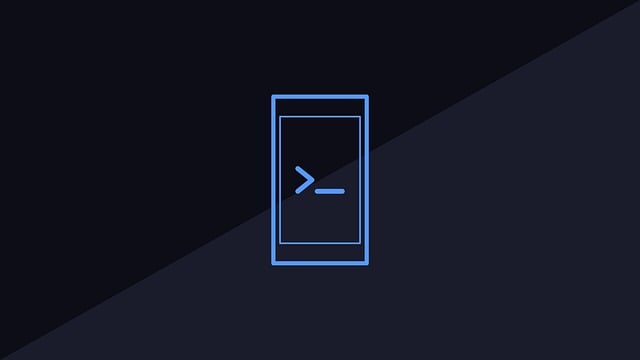
Conclusion — is mobile paper trading on TradingView right for you?
In short, yes — TradingView does have paper trading on mobile, and it’s a robust tool for learning order execution, practicing discipline, and monitoring simulated positions on the go. For deep backtesting, performance optimization, or exchange‑specific execution modeling, complement mobile paper trading with desktop TradingView or exchange testnets. Adopt disciplined risk management, keep a trade journal, and use the mobile app to maintain consistency and practice your strategy anywhere.
To expand your knowledge and strategy library while practicing on TradingView mobile, check the following deep‑dive resources: Beginner Bitcoin Trading Strategy — 2025, Bitcoin Long-Term Outlook 2035, Ethereum 2035 Forecast, and Altcoin Strategy for Coinbase Users.
When you’re ready to transition from simulated trading to live markets, consider opening accounts on reputable exchanges and practice small size live trades to bridge the psychological gap — you can start with these platforms: Binance, MEXC, Bitget, and Bybit. Always start with funds you can afford to lose and maintain disciplined risk management.
Ready to start? Open the TradingView app, enable Paper Trading, and follow a structured plan — your mobile phone can be a powerful practice station on the road to consistent trading performance.